You haven't signed in yet, you can have a better experience after signing in

{{ item.spec_option }}
{{ item.spec }}
System
¥{{ random.sku_info.price }}
Reference price
Automatically organize your desktop applications, files, and folders on Windows 10 and 11.
Fences 5 introduces Chameleon ™️—— A Windows desktop icon enhancement that blends your desktop icons into wallpaper. The icon retains its functionality, but fades into the background to maintain ease of access without distracting attention.
characteristic
Organize your PC by automatically placing shortcuts and icons in resizable shaded areas called Fences on the desktop. Fences has many custom features, making it a popular desktop enhancement.
- Topping
Use Peek to immediately access your files, folders, and applications by pressing Winkey+Space to place your Fences at the top of all windows. By creating a folder portal to save time and improve work efficiency, access commonly used content with just a glance.
- Roll up
Eliminate clutter on the desktop, but use our roll up feature to keep Fences in an easy to find place! Double clicking on the title bar of Fences will "roll up" the remaining parts of Fences, saving you valuable space on your desktop. To display your Fences, you can move your mouse over the title bar or double-click it again to view all icons normally.
- Folder Portal
Fences can serve as a portal for any folder on a PC. For example, your document or image folder can be mirrored as Fences on your desktop, allowing for quick access to its content without causing confusion on your desktop.
- custom
Quickly personalize Fences' labels, background colors, and transparency from an easy-to-use configuration menu.
- Desktop Quick Hide
Clean your desktop now. Double click on any blank area on the desktop, and the desktop icon will fade out. Double clicking them again will return you. You can even choose the icons to exclude and separate Fences.
- Desktop Page
Create multiple pages of Fences on the desktop and quickly slide between them. To switch to a different desktop page, simply move the mouse cursor to the edge of the screen and click and drag. Then a new fence page will be displayed. This feature allows you to better control how to organize your favorite programs, documents, websites, and more.
{{ app.qa.openQa.Q.title }}
让我们仔细看看关于 Fences 5 新版本的功能!
Fences 5 is a professional tool for organizing and managing workflows on Windows systems, and its launch this week has taken a huge leap. With new features aimed at reducing desktop interference, easier to access Peek, and advanced tools for enterprise deployment, Fences 5 has once again raised the standard for maintaining a well-organized Windows desktop.
The new feature of Fences 5, Chameleon ™ It is a desktop experience that allows you to mix icons, applications, and folders into your desktop wallpaper while retaining complete readability and functionality. With the help of Chameleon ™, Your desktop content does not cause interference when processing tasks, and with comprehensive customization options, you can dial in an accurate desktop experience to keep the content organized while minimizing interference.
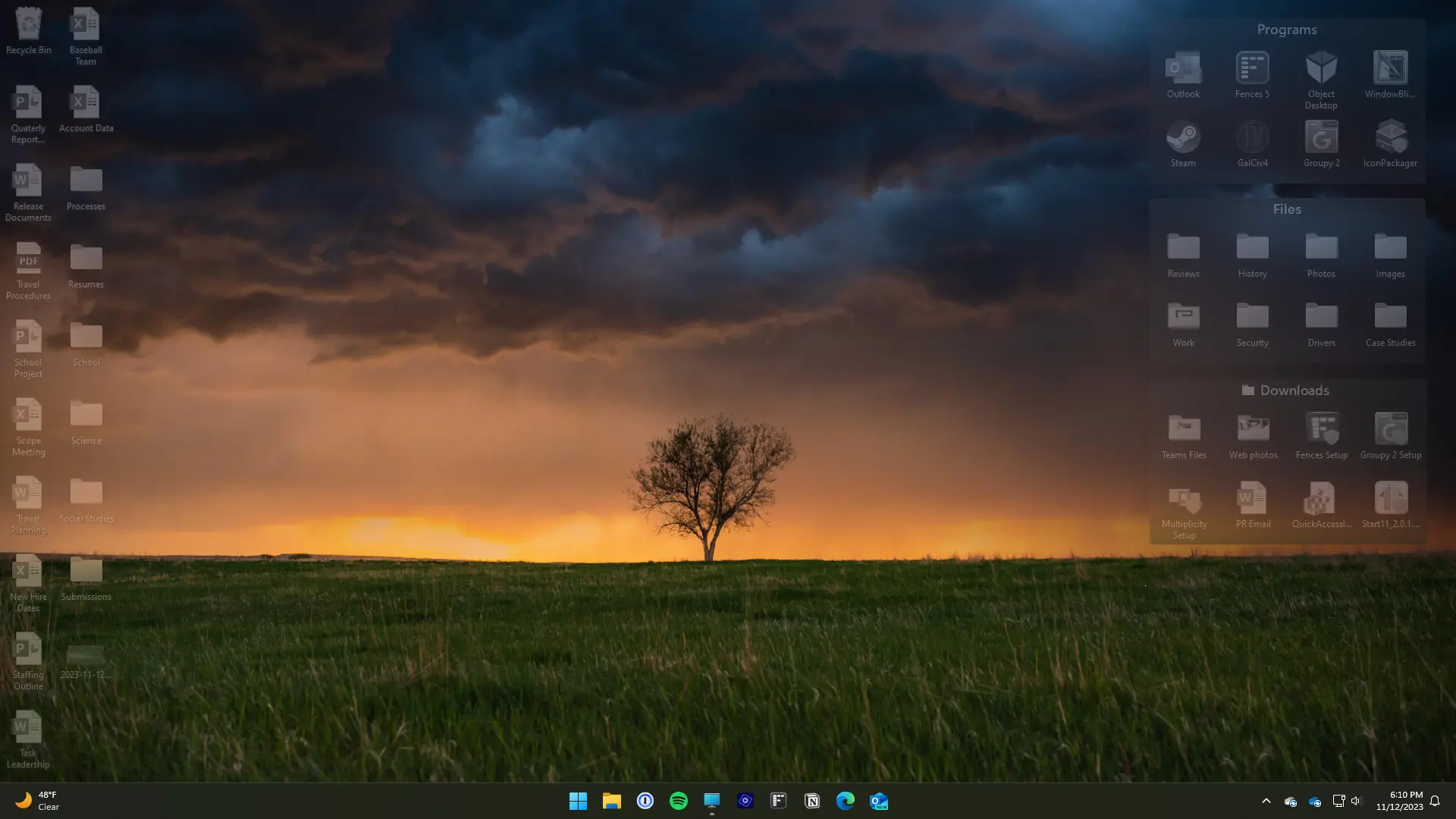
Another new feature in Fences 5 is for patent Peek ™ Taskbar switching for functions. Peek ™ It is the fastest way to access the Fence group, and with the new taskbar switch, Peek can now be accessed more easily. Just click on the icon and you can now use the mouse to enable Peek ™, To help you maintain fluency.
For those who do not want to add switches to the taskbar, Fences 5 has a new option where you can enhance the "Show Desktop" button on the taskbar next to the system tray. After enabling the new option, you can change the default behavior of this button to left click or right click Peek ™。
Fences is used in many industries from education to healthcare, and to help our enterprise clients deploy and manage their desktop groups, Fences 5 offers new features aimed at making it easier to capture configurations and load them at login.
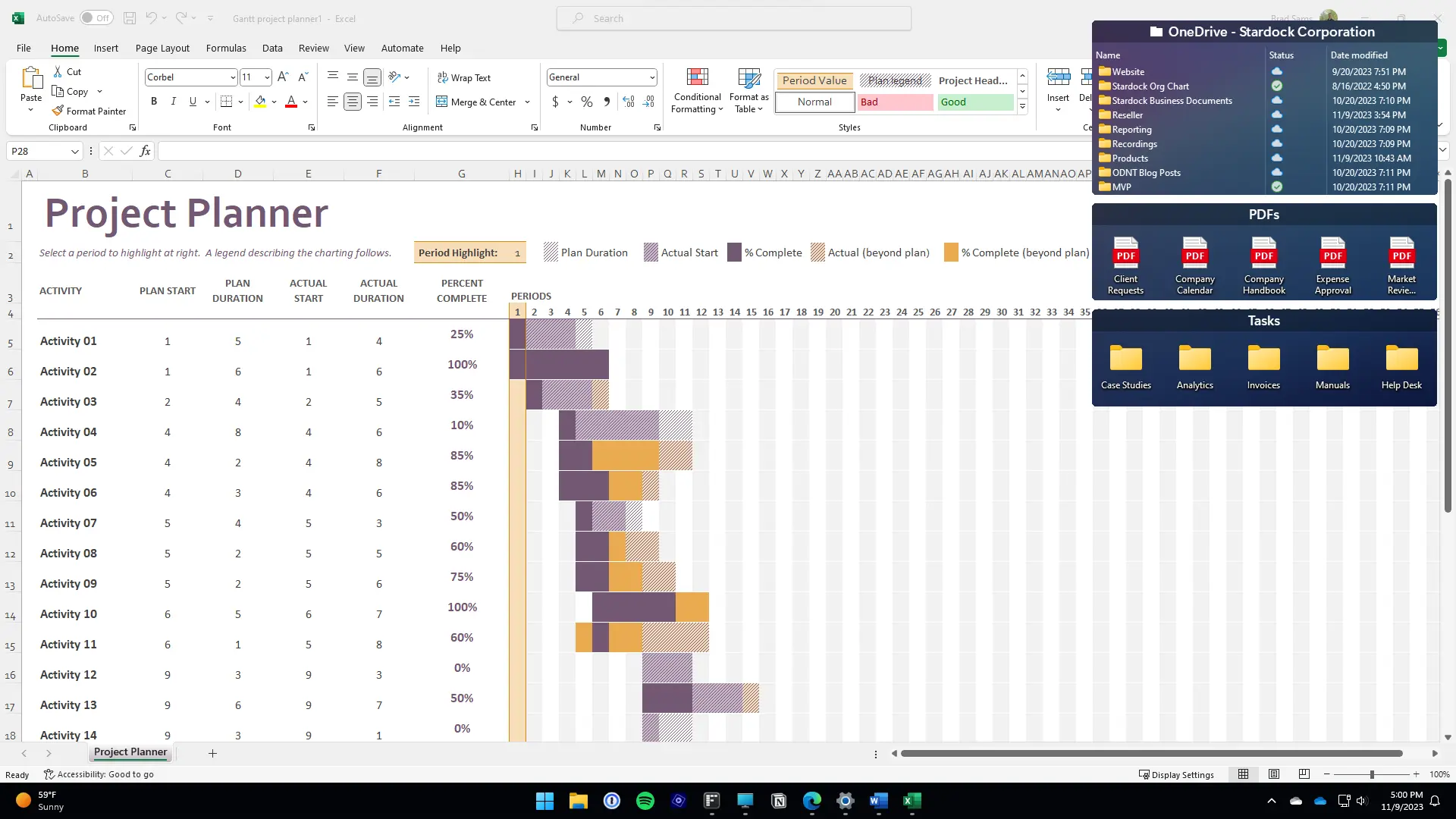
The new features of Fences 5 for Business include the ability to import and export configurations directly from the configuration panel or command line, the option to lock configurations to prevent operations, and the ability to load configurations when logging in from local and network locations.
There's more! The configuration panel has been updated to make it easier to find specific settings, access new features for commonly used items from the dropdown menu within the fence, enhance the fence engine, customize icon options, and more.
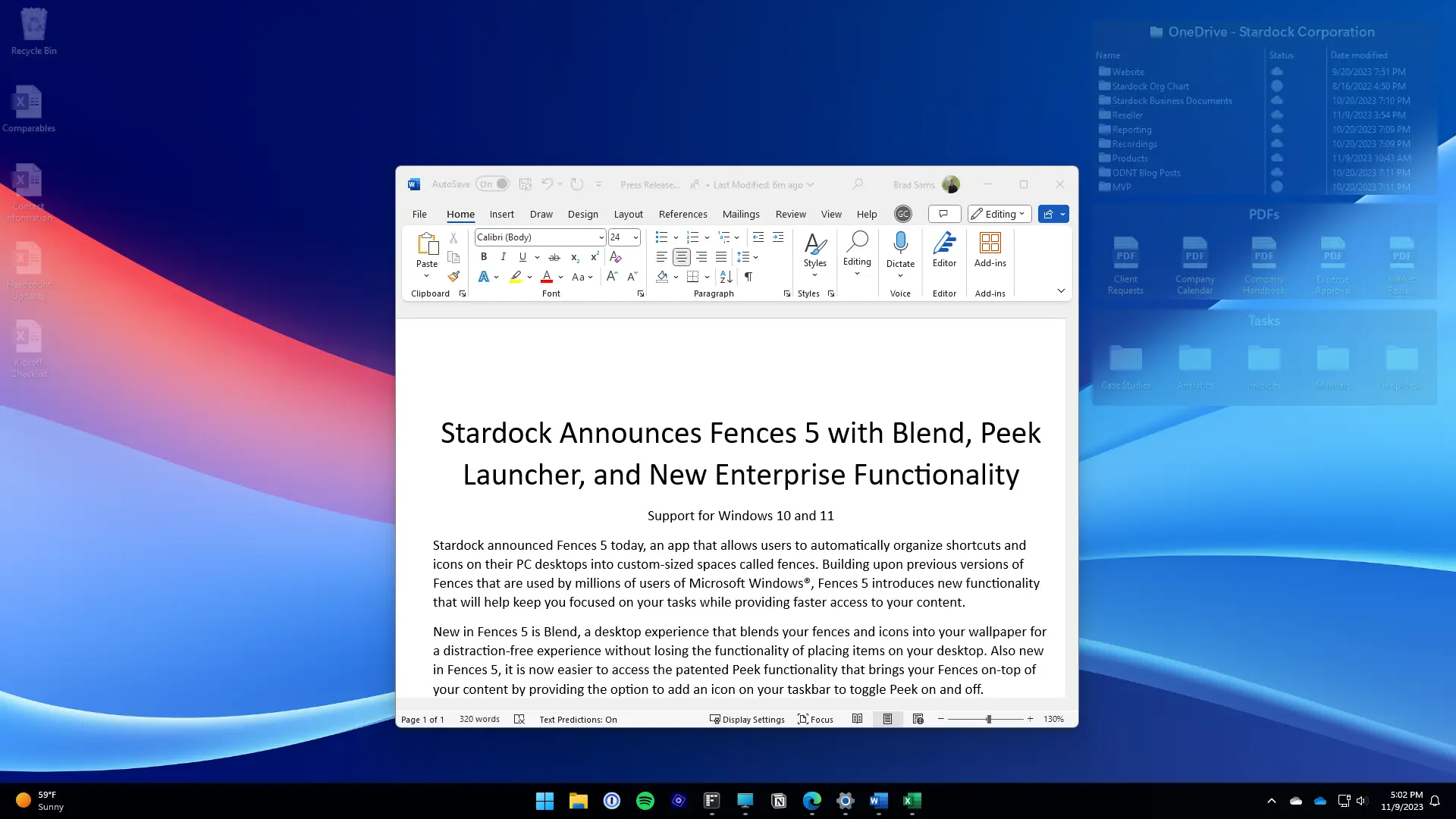
When we started developing Fences 5, we had two goals: how to reduce desktop interference and how to make Peek ™ More user-friendly?
Chameleon ™ It is a feature that once experienced, it is difficult to return to the classic desktop. Integrate all the content you don't use into the background, it no longer takes your gaze away from the tasks you focus on, but when you need the desktop, simply use a simple mouse gesture or click to bring all the content back to focus. This may sound insignificant, but for those who use the application in window view instead of full screen, Chameleon ™ Will become your new best friend.
By integrating Peek ™ By adding to the taskbar, we make the best productivity enhancements on the desktop easier to access. This update is a direct result of customer feedback as there is a keyboard shortcut to enable Peek ™ (Win+Spacebar), but we found it not easy to discover& Nbsp;
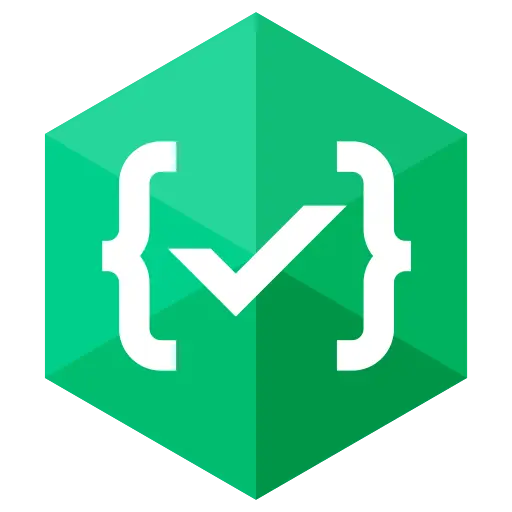

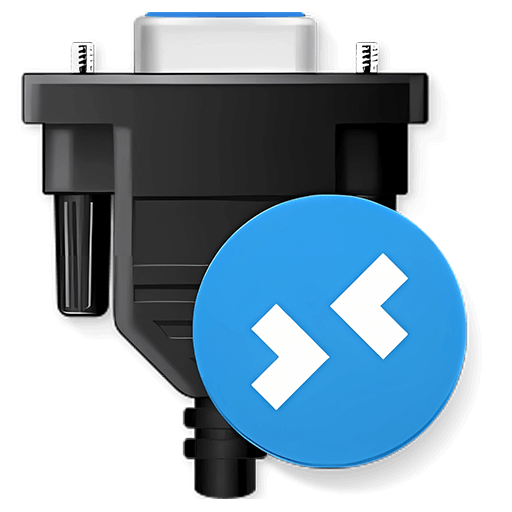
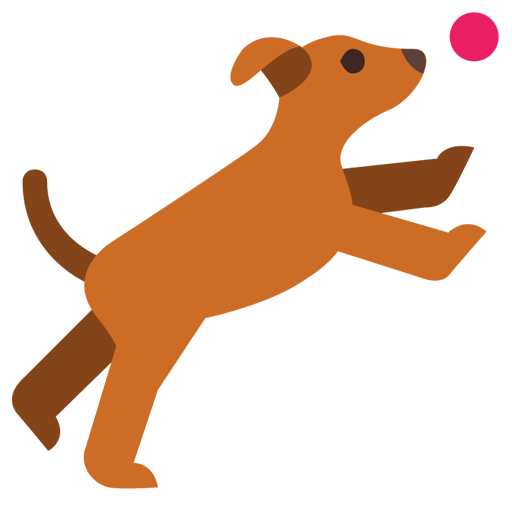

Bargaining



