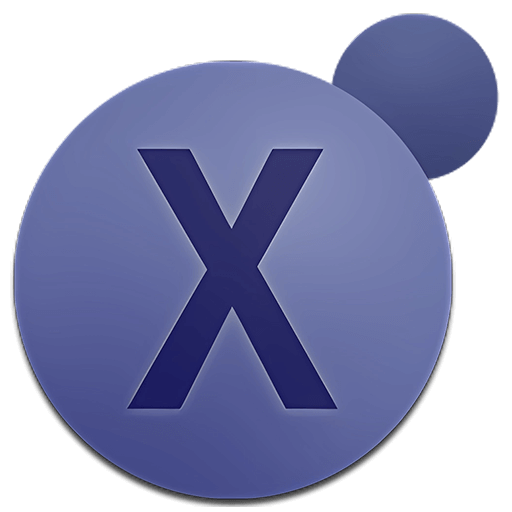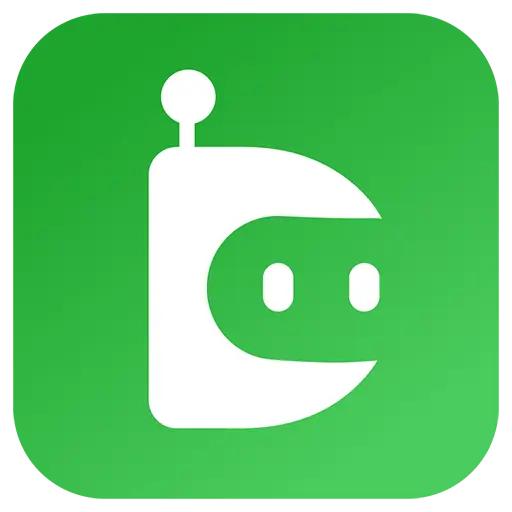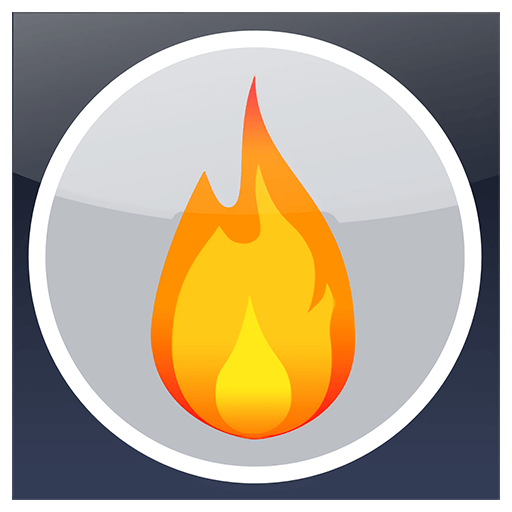You haven't signed in yet, you can have a better experience after signing in
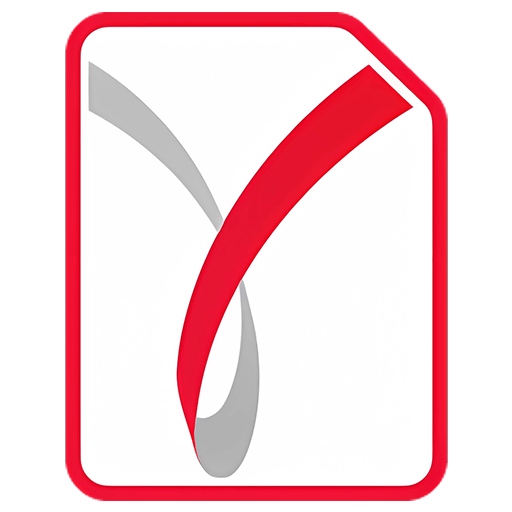
{{item.spec_option}}
{{item.spec}}
System
¥{{auction.sku_info.price}}
Reference price
Adobe Acrobat's GDPR compatible alternative has digital signature and document comparison capabilities, making creating, editing, and commenting in PDF files as fast and simple as exporting them for further editing in TextMaker or Microsoft Word.
Flexible text editing
Edit PDF text, just like using a Word processor.
With FlexiPDF, you can change, add, delete, and format text in PDF files across paragraphs, columns, and pages.
A multilingual spell checker helps to avoid spelling errors, and automatic ligatures ensure that your text looks good.
Find and Replace not only allows you to find and replace text, but also fonts, colors, and hyperlinks, and can even search and replace across multiple files.
By tracking changes, you can automatically highlight text changes to quickly locate the edited PDF.
Freely arrange pages
Do you want to remove specific pages from the PDF? Do you want to insert a blank page for further editing? Do you want to split a multi page PDF into multiple single page documents?
No problem: The FlexiPDF editor allows you to rearrange PDF documents as needed. You can add, reorder, delete, crop, and rotate pages. Inserting pages from other PDF files or merging multiple PDF files into one file is equally simple.
You can easily "clone" text boxes and graphic elements from one page to another to quickly create duplicate elements, such as titles or logos. You can also easily remove duplicate elements from multiple pages.
Comments and signatures
Some PDF files go through the hands of many people, and every reader wants to leave a comment.
FlexiPDF allows you to insert comments in PDF files, highlight important details with drawings, and emphasize text paragraphs with colored highlighters. You can also use stamps to mark documents, such as "approved" or "confidential".
After the document is ready, you can use a signature image to sign it.
With FlexiPDF Professional and NX Universal, you can even add digital signatures to legally prove that PDF files are genuine and have never been tampered with by anyone since their creation.
Graphics and drawings
FlexiPDF provides everything you need to enhance PDF with images and drawings.
With the FlexiPDF editor, you can insert and edit graphics and drawings in PDF files anywhere you like. It is easy to move, delete, and crop photos and images.
If you need a particularly compact PDF file to be published on the Internet, FlexiPDF will compress the graphics to the lower resolution you choose.
The "Edit Image" command allows you to edit embedded images in an external image editor. After completing the editing, they will be automatically updated on the PDF page.
Do you want to export a portion of the PDF page as an image? Simply select an area and save it to take a "snapshot".
Compare PDF documents
Comparing PDF files has never been so simple.
If you want to check for differences between different versions of a document, you can use the practical comparison feature in FlexiPDF Professional and NX Universal to view two PDF files side by side and synchronously scroll through them. FlexiPDF will automatically highlight the differences between PDFs.
Flexible forms
FlexiPDF not only allows you to fill out interactive forms, but also more common static forms that have been saved as PDF files. Due to organizations typically only providing such static forms, FlexiPDF saves you a lot of time, otherwise you would have to spend on printing and manually filling out forms.
FlexiPDF Professional and NX Universal go further, allowing you to create your own interactive forms, including checkboxes, dropdown lists, input fields, and more.
Protect your content!
Using the FlexiPDF editor, you can protect documents before sharing them.
Thanks to the built-in secure AES encryption, PDF files can be prevented from opening, editing, printing, or copying text. You can decide what actions the recipient of the PDF file is allowed to perform.
If a PDF document contains confidential text or graphics, you can use FlexiPDF Professional and NX Universal to edit it so that such sensitive information cannot be read or recovered.
{{ app.qa.openQa.Q.title }}
Why do I see a blue border instead of an image in the PDF?
You are viewing a PDF in placeholder view. This mode can be turned on and off using the 'View | Placeholder' command. When dealing with complex PDFs, placeholder views can improve work efficiency as FlexiPDF does not require displaying large graphics. This mode will not affect the display of PDF files in other PDF viewers.