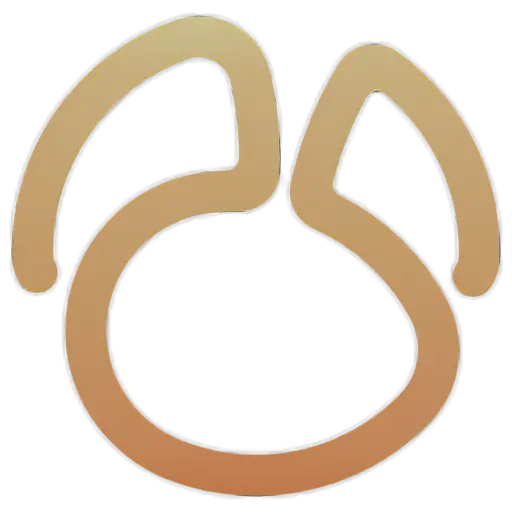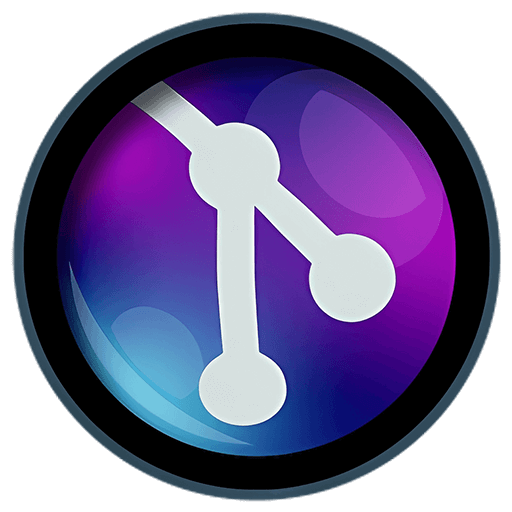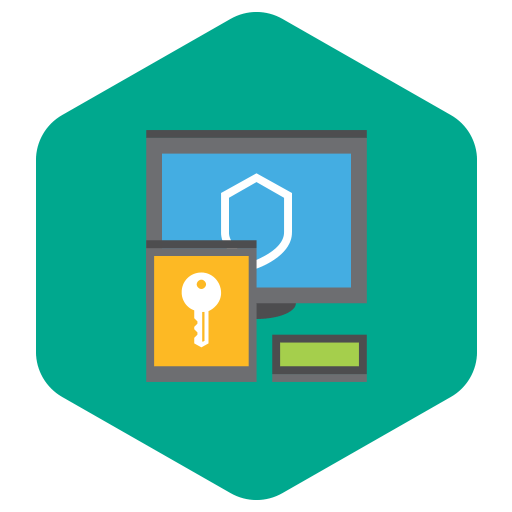You haven't signed in yet, you can have a better experience after signing in

{{item.spec_option}}
{{item.spec}}
System
¥{{guess.sku_info.price}}
Reference price
Air Live Drive Pro allows you to mount multiple cloud drives as local disks for use, with each cloud drive becoming an independent disk drive on your computer.
- Your cloud serves as a local disk
Connect the cloud as a disk drive on the computer and use the cloud as a local disk.
- Online work
Use commonly used tools or programs directly on files in the cloud.
- Support multiple clouds
Air Live Drive is suitable for the most important cloud and can add multiple accounts from the same cloud. Each account will become a disk drive on the computer.
- Save hard disk space
You can work online without copying the cloud on your computer and save hard disk space.
- Free version
Use the free version and learn about the software.
Get the professional version to complete the experience.
- Working in asynchronous situations
Directly handle files in the cloud to avoid the synchronization process.
List of cloud drives currently supported by Air Live Drive:
OneDrive, OneDrive for Business, OneDrive China version, Google Drive, Box, Dropbox, Mega, Yandex, Naver, Hidrive, Mail.ru, WebMAV, Mail.com, Adrive, Magenta Cloud, Stack Storage, Datto Drive, pCloud, InfiniCloud, SharePoint Online, SharePoint China, Opendrive, Backblaze, Koofr, Ownlive, Nextcloud, Orange Flexible Cloud, Jottacloud, Onlime.dk, Nut Cloud, Alibaba Cloud, Wasabi, S3, AWS S3, Huawey, Idrive e2, FTP, FTPS, and SFTP
{{ app.qa.openQa.Q.title }}
How to refresh the cloud drive folder?
Air Live Drive allows you to access your cloud account just like accessing a hard drive on your computer. After installing Air Live Drive, you can add the clouds you own, and once added, you can access them from Windows Explorer just like accessing any other local disk.
Air Live Drive also has some tools that make it easier for you to handle files and folders that have been uploaded to the cloud. For example, by right clicking on a selected folder, you can force it to refresh.
The first thing you need to do to use the cloud as a computer disk is to add the required cloud account and assign it a letter. This way, once you click on the connection, you will be able to see it in Windows Explorer.
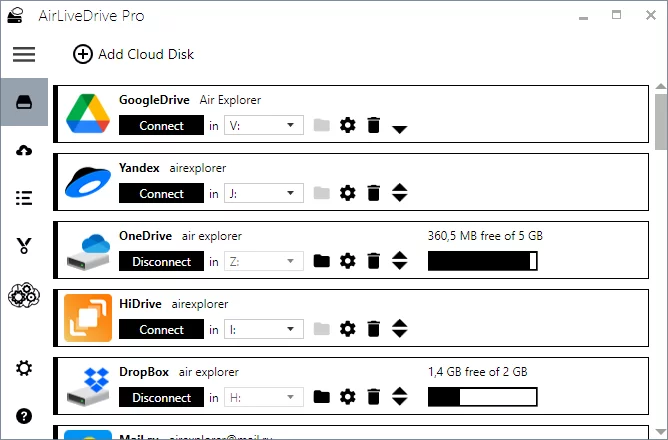
You can open folders saved in the cloud from Windows Explorer and process these files. You can copy and paste files between clouds, or transfer files from your computer to the cloud, all of which can be done through Windows Explorer.
The forced refresh folder tool allows you to refresh all cached items in the selected folder, updating them when any modifications occur to the files.
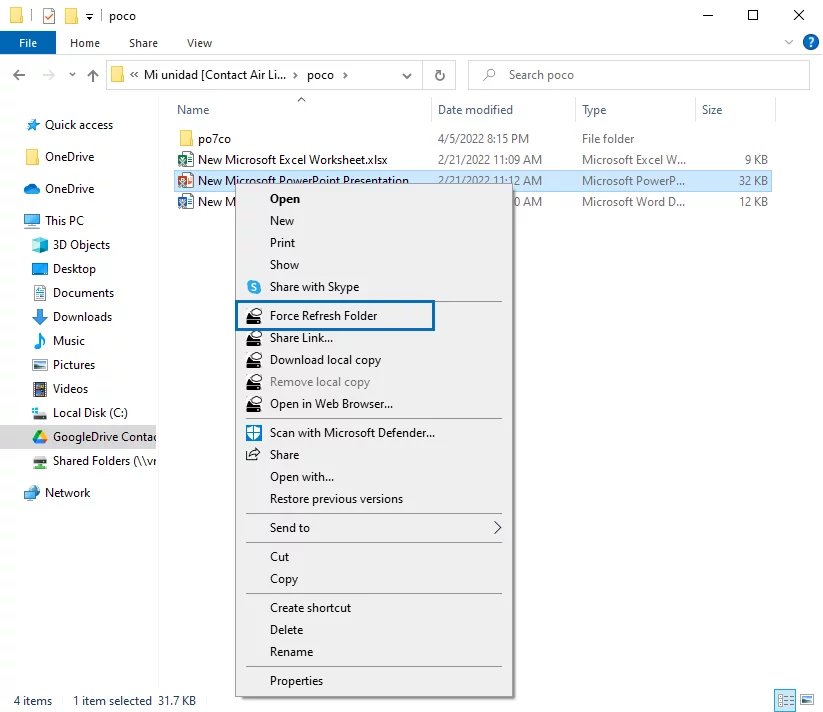
Guess Price
Guess the price code