You haven't signed in yet, you can have a better experience after signing in

{{item.spec_option}}
{{item.spec}}
System
¥{{guess.sku_info.price}}
Reference price
Hard Disk Sentinel is a multi system available hard drive monitoring and analysis software that can identify, test, diagnose, and repair hard drive issues. The software can provide feedback and display the operating status of the hard drive, provide alerts to promptly detect performance degradation and fault issues, and ensure maximum protection of hard drive data.
Intuitive software interface
All information is displayed in the main window of the application, and quick controls make it easy to access all hard drives and partitions. Intuitive user interface elements, indicated by red, yellow, and green colors to indicate the level of the problem, as well as detailed text descriptions and assistance to guide users.
Get real-time information about the hard drive
Hard Disk Sentinel provides powerful hard disk information management capabilities, supporting various devices such as IDE/SATA/NVMe/SCSI/SAS/USB and hybrid hard drives. The startup software can immediately obtain the hard disk operation status, combined with comprehensive temperature recording, to help grasp the working status of the hard disk. You can also view the amount of data read or written to the hard drive and the transfer rate, understand the hard drive partition, version number, and buffer size, and directly grasp detailed information.
Software and hardware integration detection
In addition to common software based disk scanning functions, Hard Disk Sentinel can also enable hardware self-test functionality. Thanks to the use of hardware built-in to the hard drive to inspect components such as magnetic heads, disks, circuits, etc., this detection can effectively identify all hard drive issues. Combining the extended self-test function to fully detect the disk surface, identify and repair all weak areas, and reassign possible bad sectors. The professional version also has enhanced detection tools to strengthen testing and identify problems.
More effective hard drive protection
In daily use, the software can minimize the income tray and be quiet without disturbing. When encountering problems, all disk performance degradation logs and SMART parameter errors will be recorded, and various types of alerts can be issued for the problem: sending emails, network information, sounding sound alerts, etc. Users can also choose to automatically shut down the computer in case of hard drive failure, overheating, or poor operating conditions, and the above warning functions can protect hard drive data in multiple ways.
More advanced features
The professional version of Hard Disk Sentinel provides more advanced features, including advanced power management level control and API development interfaces, allowing developers to easily control and obtain effective data from the hard disk. The software has a powerful backup function, which can transfer files through FTP and email, and back up data to local computers, servers, or remote servers. It can also be paired with convenient remote monitoring function, allowing users to remotely check the status of the hard drive on their browser or phone.
Why do we need Hard Disk Sentinel?
If the computer you are using is equipped with at least one hard drive or solid-state drive, and you want to ensure that your data is always available, then the answer is' yes'. Hard Disk Sentinel is specifically designed for you, if
- You are using multiple hard drives/SSD/hybrid hard drives (SSHD) (IDE/Serial ATA (S-ATA, e-SATA)/NVMe/SCSI/SAS/USB hard drives) or external enclosures in your computer (check the hardware compatibility page for a list of compatible hardware)
- Are you using a mobile/detachable rack or a casing with a hard drive
- You are using a laptop computer
- You are using a server or desktop computer with high disk load
- You want to maximize system stability, hard drive performance, and overall integrity by receiving hard drive alerts in high temperatures or low health conditions
- You don't want to lose sensitive and valuable data, and you don't want to pay for hard drive recovery
Avoiding hard drive failures is much better than using hard drive recovery. Be reminded and prevent hard drive data loss and high-definition sensors! Maintain a healthy lifestyle with your hard drive.
{{ app.qa.openQa.Q.title }}
How to monitor the status of Network Attached Storage (NAS)?
This tutorial will introduce how to use Hard Disk Sentinel to monitor the complete status of hard drives, SSDs, or other network connected storage devices as if they were directly connected to a computer.
Usually, Network Attached Storage (NAS) devices do not provide their own status monitoring. From the perspective of users (and software), we can read and write files and folders, but we cannot recognize the hard drive, detect its temperature, health status, and complete S.M.A.R.T. self-monitoring data, error counters, and statistical information. NAS devices sometimes provide internal S.M.A.R.T. checks, but they are not detailed enough: they cannot provide accurate real-time temperature, monitor changes/performance degradation, and may not be able to issue alerts for other issues.
Hard Disk Sentinel can perform all the above operations, but so far, it is only suitable for disk drives directly connected to computers.
To access and detect status information, it is necessary to "extend" the functionality of Network Attached Storage (NAS) devices by periodically detecting and storing the current status. These status information reports (hereinafter referred to as status sources) are read and interpreted by Hard Disk Sentinel Professional to display the corresponding hard drives SSD、 Industrial memory cards and other storage devices are connected directly to actual computers.
Next, we will discuss how to extend the functionality of network attached storage devices (NAS boxes, routers, etc.) and how to configure Hard Disk Sentinel to read the created state source files.
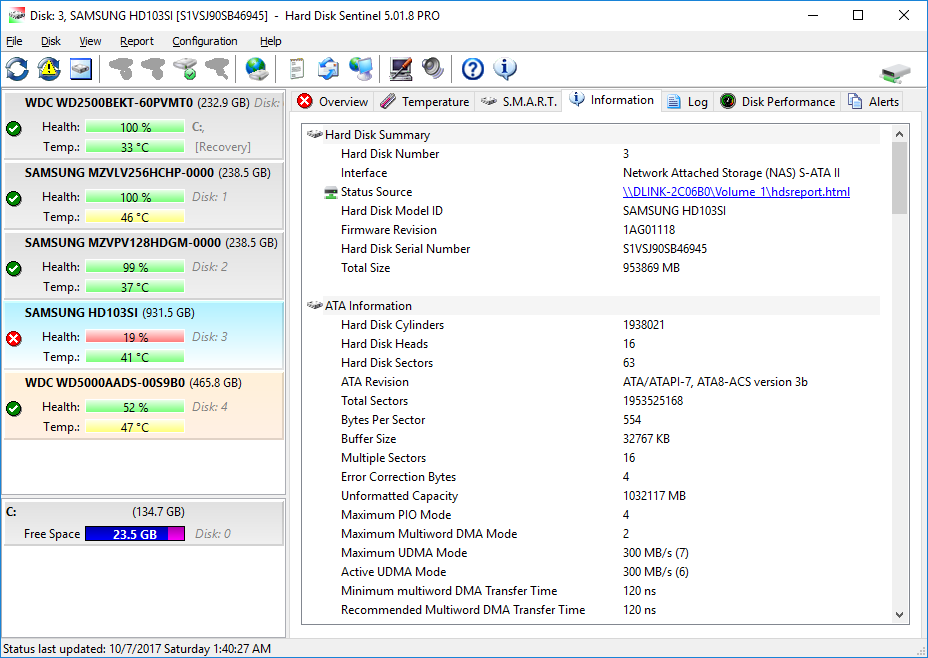
requirement
In order for everything to run properly, we need to run Hard Disk Sentinel Professional 5.01.8 or higher on a Windows computer to read the status source and display the hard disk status, collect statistical data, issue alerts, etc. In addition, we also need a network attached storage (NAS) that can generate state source files. NAS requires SSH access with root privileges for customization, and users should be familiar with basic Linux commands (it is recommended to have at least knowledge of chmod and cron).
Initial setup of monitoring network attached storage (NAS) devices
Most importantly, network attached storage devices should provide SSH access to expand their functionality. Some devices may be ready to use out of the box or supported through official plugins (such as D-LINK DNS327L). Some may require adjustments, additional components (such as fun debug for D-LINK DNS320LW used with old firmware), or even special firmware. Please note that unofficial modifications or firmware updates may void the warranty, so please be careful! I personally do not recommend doing this. If you are unsure, please consult the manufacturer for assistance with SSH access (or if they may add the necessary features to simplify operations in future official versions as the number of requests increases).
Please note that due to the large number of devices and firmware, it is not possible to provide a step-by-step guide for all devices. However, I have attempted to summarize this idea and illustrate it with some devices, hoping that this will help make changes on actual devices.
You need to have an SSH client, for examplePUTTYYou can download directly from this link:putty.exe
Create a state source using Hard Disk Sentinel Linux version
- Start PUTTY and log in to the NAS device as root.
- On a remote computer running Windows and Hard Disk Sentinel Professional, enter cat/etc/samba/smb.conf and find a folder that can be read over the network (shared with Samba).
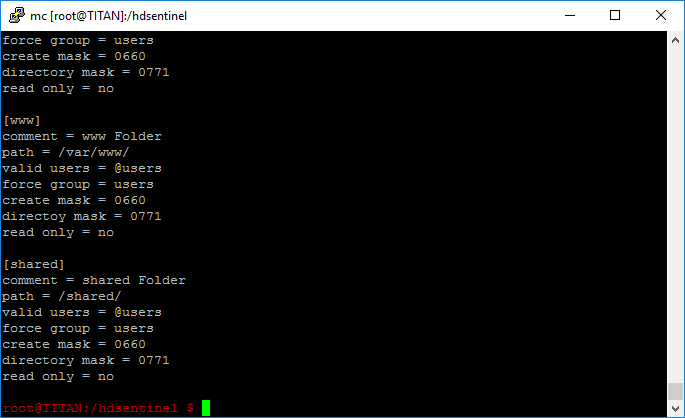
shared folder
/The shared/folder is shared on the network, so we should create a state source in that folder. Advanced users can even create a new, different share specifically for this purpose by editing the Samba configuration file.
- Enter mkdir/hdsentel to create a folder for storing the executable files of the hard disk sentinel.
- Then enter cd/hdsentel to open this folder.
- Download forLinux version of Hard Disk Sentinel for ARMv5 CPU, enter wget http://www.hdsentinel.com/hdslin/armv5/hdsentinelarm .
- Enable executable permissions using the chmod command: chmod 755 hdsentinelarm(Hard Disk Sentinel Linux Version PageThis has been explained in detail.
- Enter crontab-e to edit cron jobs and create scheduled tasks: Start the Linux version of Hard Disk Sentinel, which will report(Status source)Save in a folder that can be read through the network (for more information and options, please refer to the cron reference). Add the following line at the end of the configurable cron job list:
*/10 * * * * /hdsentinel/hdsentinelarm -r /shared/hdsreport.html -html
Then press CTRL+X to exit and save the updated list. Through this new entry in crontab, Linux HDsentinel (downloaded to the/hdsentinel folder) starts every 10 minutes and saves the report to a network accessible/shared/hdsreport.exe file.
After a period of time (10 minutes or less, depending on the actual clock), the hdsreport.exe file will be created and saved. This hdsreport.exe file contains all found hard drives SSD、 The complete status of flash drives, industrial storage cards, etc. You can open the file using any web browser to quickly check the device status, even without installing Hard Disk Sentinel Professional. This is an immediate advantage and can enhance the functionality of NAS. If the NAS device supports external USB ports for additional storage, external hard drives connected to that port will also be automatically enumerated, detected, and reported.
Loading status source in Hard Disk Sentinel Pro
When the state source is configured to be created and automatically updated by NAS, Hard Disk Sentinel Professional running on a Windows computer needs to be configured to read, process, and display content. For this, please choose“file”Menu ->“Configure NAS disk monitoring”.
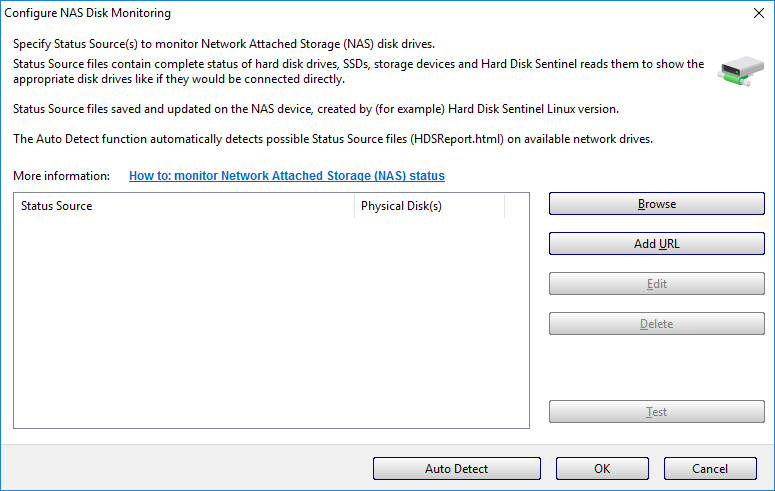
Configuring NAS disk monitoring in Hard Disk Sentinel Professional
In this window, you can add any number of state sources by performing automatic detection.
- Automatic detection will scan the root folder of all network mapped drives and automatically add the found hdsreport.exe file. Therefore, if the shared folder of the NAS drive has been mapped to a network shared drive, simply click“automatic detection”Just press the button.
- Browse the file system and select a suitable network location or specify a network path. Support UNC path names, such as \ \ nas device \ hdsreport.exe.
- Directly specify the complete path and file name, or specify the http://connection, so that even web servers or remote servers can be monitored through this method.
Hard Disk Sentinel Professional will automatically attempt to connect and read files, and display the number of hard drives found in the configured status source.
Click in this window“sure”Afterwards, the status source will be processed, and the display mode of the hard disk drive will be the same as that of the disk drive directly connected to the actual computer (internal or via USB/eSATA).
Hard Disk Sentinel Professional displays Network Attached Storage (NAS) disk drives with different backgrounds (light orange) to indicate that these devices are not directly connected disk drives, but are connected to the network.
The connection status symbol in the upper right corner displays the actual status: green indicates that all configured status sources can be read and processed; Red indicates that one (or more) status sources cannot be read (network error).
Then, in all subsequent periodic detection cycles, Hard Disk Sentinel will attempt to read and update the disk status, and issue alerts when necessary. If you want to cancel or adjust the monitoring, you can do so at“file”Menu ->“Configure NAS disk monitoring”In the window. In this window, you can edit the location of the status source (for example, if the device has changed its name, IP address, etc.), or remove the status source from the list.
If you wish to disable the creation of state source files on the NAS itself, you can log in via SSH and delete the corresponding entry from the cron task, as well as delete saved software and its associated folders.
Note: Unregistered (trial) Hard Disk Sentinel Professional Edition allows configuration of status sources for evaluation, but this setting will automatically become invalid after restarting (requiring reconfiguration). In addition, the trial version only displays partial information on the S.M.A.R.T. page. The registered (full) version will retain the configured settings and automatically display the full status after restarting.Hard Disk Sentinel Standard Edition does not support NAS monitoring, only Hard Disk Sentinel Professional Edition supports this option.
Backup state source
To monitor network connected storage when Hard Disk Sentinel is unavailable (such as on FreeBSD/FreeNAS systems), you can use the smarttl tool to export disk status information and use it as the status source for Hard Disk Sentinel Professional Edition.
To do this, please configure this command as a scheduled task after logging in to the device using SSH:
/usr/sbin/smartctl -r ataioctl,2 -d sat -a /dev/sda > /shared/smartsda.txt
This will create a smartsda.txt file in the/shared folder (assuming the folder is already shared - but you can use cat/etc/samba/smb.conf to find the/dev/sda device folder available on the network). Be sure to keep - r ataioctl, part 2, as this will enable“original”Disk information (identification and self-monitoring data) will not be processed/translated/interpreted in any way. You may also need to modify the device name (/dev/sda) and device detection method (- d sat). In addition, you also need to create different plans for each device to be monitored and add all these status sources one by one to Hard Disk Sentinel Professional.
Depending on the actual system, smarttl may be located in other folders, such as/var/local/modules/bin/smarttl or other folders. usefind / -name "smartctl" The command may help find the tool.
The advantage of this method is that there is no need to download any software, just use available SmartCTLs for detection. However, it may not be flexible or practical enough, so if possible, it is best to use Hard Disk Sentinel as it has many advantages:
- Simpler configuration: No need to manually check/specify device nodes, detect/device types
- Automatically track device configuration changes (if NAS supports USB slots, removable drives can be inserted/removed)
- Create a single report for multiple disk drives/devices
- The created HTML report can be opened at any time through any browser, and the actual complete status can be viewed independently of Hard Disk Sentinel Pro running on Windows
- Supporting devices (RAID box, industrial SD memory card)
- Safely create and update reports in one step
Source:https://www.hdsentinel.com/how_to_monitor_network_attached_storage_nas_status.php

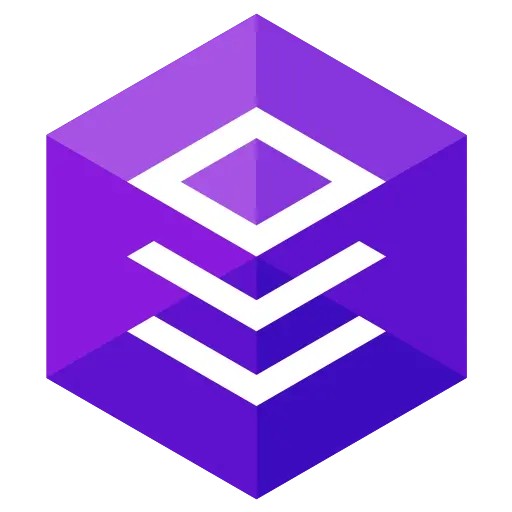

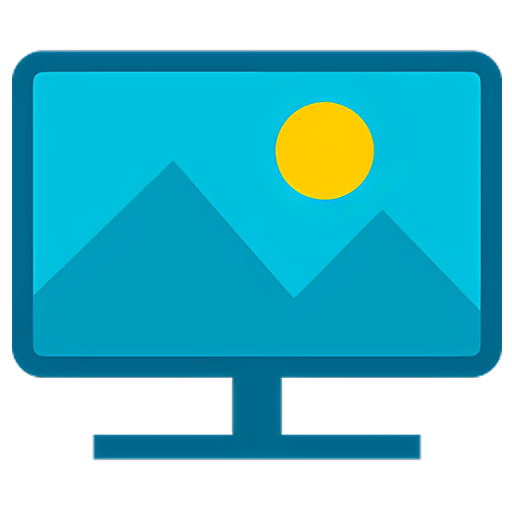

Guess Price
Guess the price code




