You haven't signed in yet, you can have a better experience after signing in
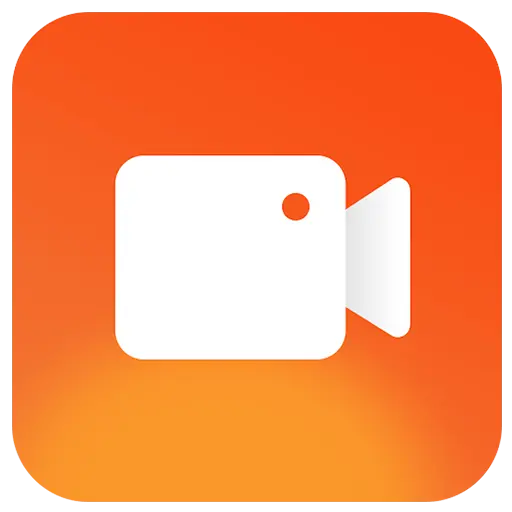
{{ item.spec_option }}
{{ item.spec }}
System
¥{{ random.sku_info.price }}
Reference price
Use the ultimate screen video recording tool for Windows/macOS to record your screen activity with audio.
Featured Features
- Record screen and webcam
It can record the entire screen (supporting multiple displays), a single window, or the selected screen area. It can also record videos from wecam or simultaneously record the screen and webcam.
- Realize high-quality recording
Recording high-quality audio and video may not always be a challenge. With it, you can create professional video tutorials and screenshot videos.
- Recording microphone
Screen recorders can use computer sound to record videos, microphone to record videos, or microphone and speaker audio to record screens.
- Zoom in during recording
I have watched the tutorial and it left a deep impression. Can they zoom in and out during recording? The screen recorder can adjust the recording area to enlarge the cursor area (4X maximum) during recording.
- H264 GPU accelerated encoding
Optimize recording performance by using hardware accelerated H.264/HEVC encoder. It will enable you to record targets at high speed, with high compression ratio and excellent quality.
- Popular video output formats
You have multiple popular high-definition video formats to choose from: MP4, AVI, WMV, FLV, H264, and more. Choose the one that best suits your needs.
- Draw/add logo to video
To place your logo image on the video to show who the creator is, you can record a video with text or image watermarks. Draw a video during the recording process. Add important drawings to your tutorial and make the video more engaging.
- Capture snapshot
Screen recorders can capture high-quality desktop screenshots and save files in PNG, JPG, BMP formats, regardless of whether you start recording videos or not.
- Plan recording
With this feature, you can set the start time for recording and the conditions for stopping recording (such as time, file size, recording length). It includes an advanced time triggered recording that allows you to schedule recordings for any content running on your website or desktop to start or stop at specific times. By using this feature, recordings will be automatically made once, every day, and every week of your choice.
- Countdown recording and automatic stop recording
Countdown recording is designed to help you prepare for recording and provide confirmation that the recording has successfully started. What is automatic stop recording? Sometimes you want to record a 1-hour online seminar that has already started while you are doing something else. It can help you avoid the need to remember to manually turn it off.
- Shortcut keys
Easily use hotkeys to start, pause, stop recording videos, capture screenshots, and use the hotshot function.
- Cursor and click effects
Embed mouse cursor in recording, mouse click sound effect and mouse click effect.
{{ app.qa.openQa.Q.title }}
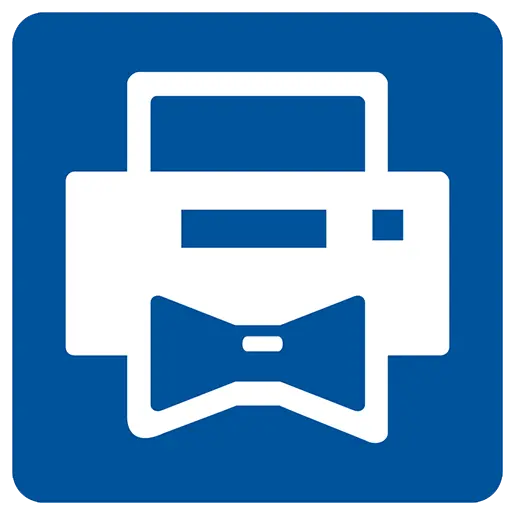
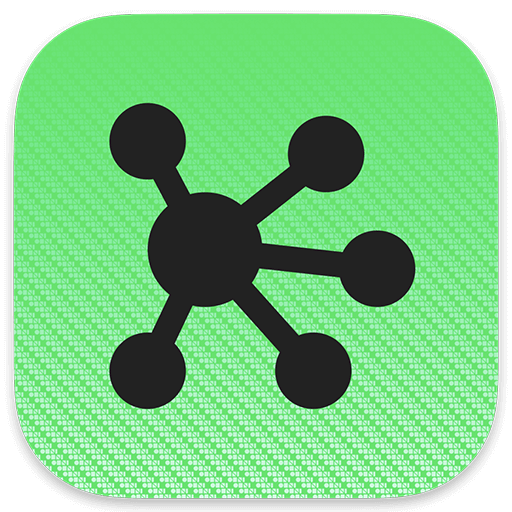
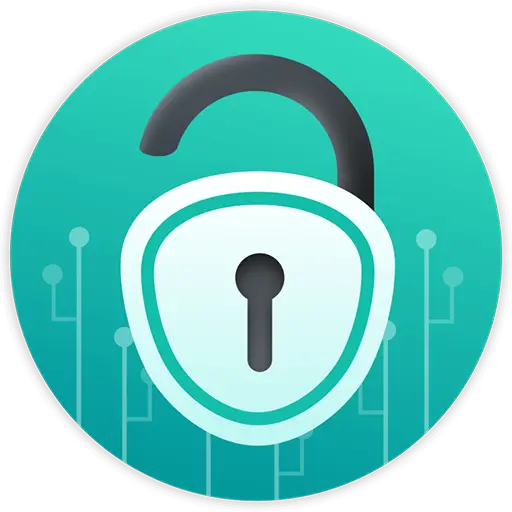
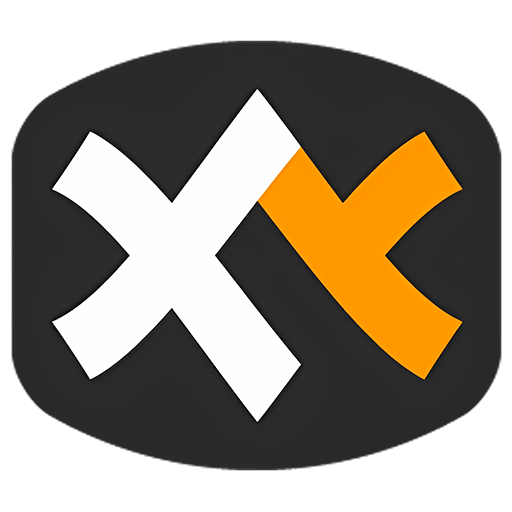
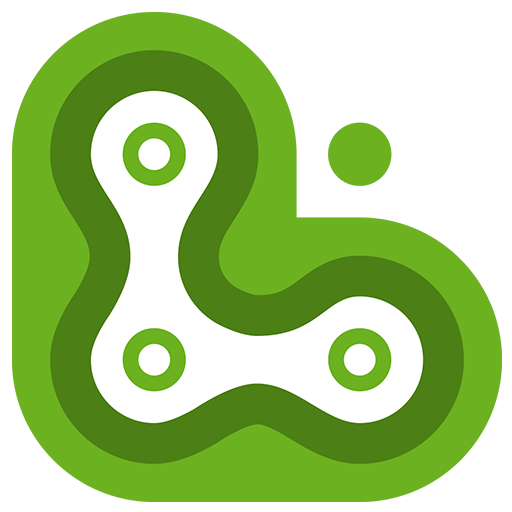
Bargaining



