You haven't signed in yet, you can have a better experience after signing in

{{ item.spec_option }}
{{ item.spec }}
System
¥{{ random.sku_info.price }}
Reference price
How TextSeek Works
Efficient and precise search
Full text search for each Chinese and English character
When Windows' default search takes a long time to search and ultimately tells you that it was not found, or even some files are not found right under your nose, it often makes people very angry. By introducing advanced technology, TextSeek can solve such problems. It uses full text scanning technology to find all the text (not lost due to segmentation errors) and displays search results like Baidu. The software has good support for Chinese, and the interface supports 14 languages including Chinese, English, Japanese, Korean, French, German, Arabic, etc.
Support for various documents
Searchable file names and specific content
TextSeek supports multiple document formats, including Word, Excel, Powerpoint, PDF, WPS, OFD, and more. All format parsing is integrated into TextSeek, without the need to install additional packages. Unlike other desktop search tools, the file name of the document and all text content are integrated into the search engine to avoid text omissions.
Ultimate search experience
Customize search scope
In TextSeek, you can specify directories to be indexed to speed up searches (in regional mode), or search directly without indexes (in simple mode). In addition, TextSeek provides four sorting methods and multiple filters to improve search accuracy, and also supports quick browsing of search results through shortcuts. Its functions also include regular expression search, keyword highlighted summaries, and previews, which are beneficial for users to more efficiently locate the desired text.
{{ app.qa.openQa.Q.title }}
TextCeek - macOS Version Installation Guide?
Only the installation version is available on Mac systems. Choose the correct installation file based on your system version, and select OS X ≥ 10.15 for Catalina versions and later. Run the installation file, click on it one by one, and TextCeek will be installed on your computer.
Click on the TextCeek icon in the "Startup Console" or open the TextCeek icon in the "Applications" directory through Finder to start.
- The download address center for each version of TextCeek is:https://textseek.apsgo.cn/
The specific steps for installation are as follows:
1. Launch the installation package and click 'Continue'.

2. Confirm the name of the installed software and click 'Install'.
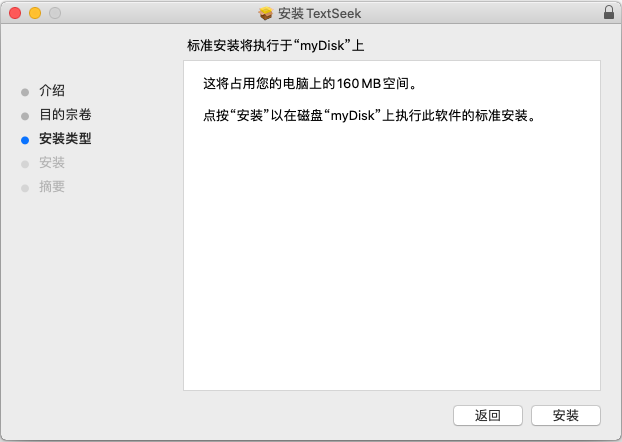
3. Enter the password for the user account and click 'Install Software'.
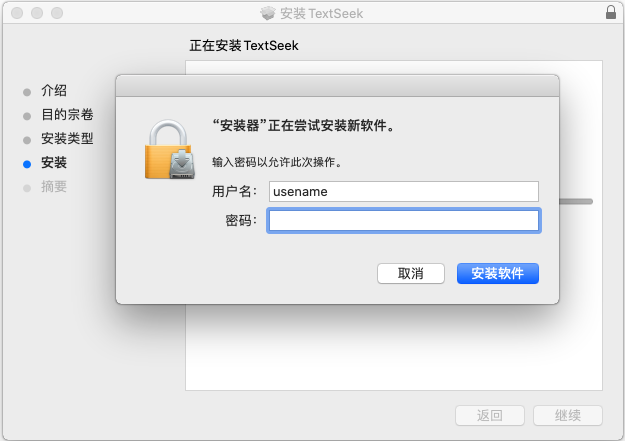
4. After installation, click "Close" and start TextCeek through the "Startup Console".
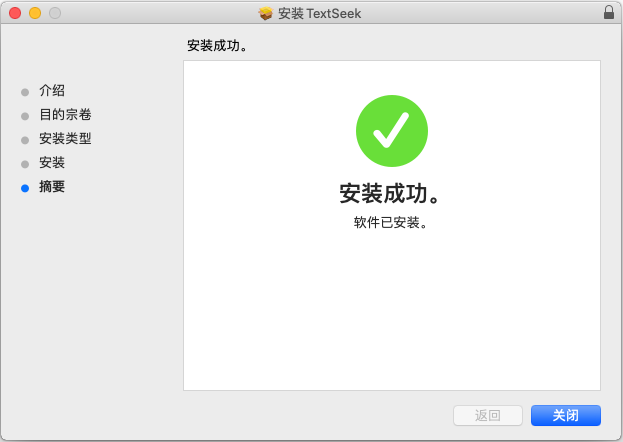
5. The main interface is displayed as follows:
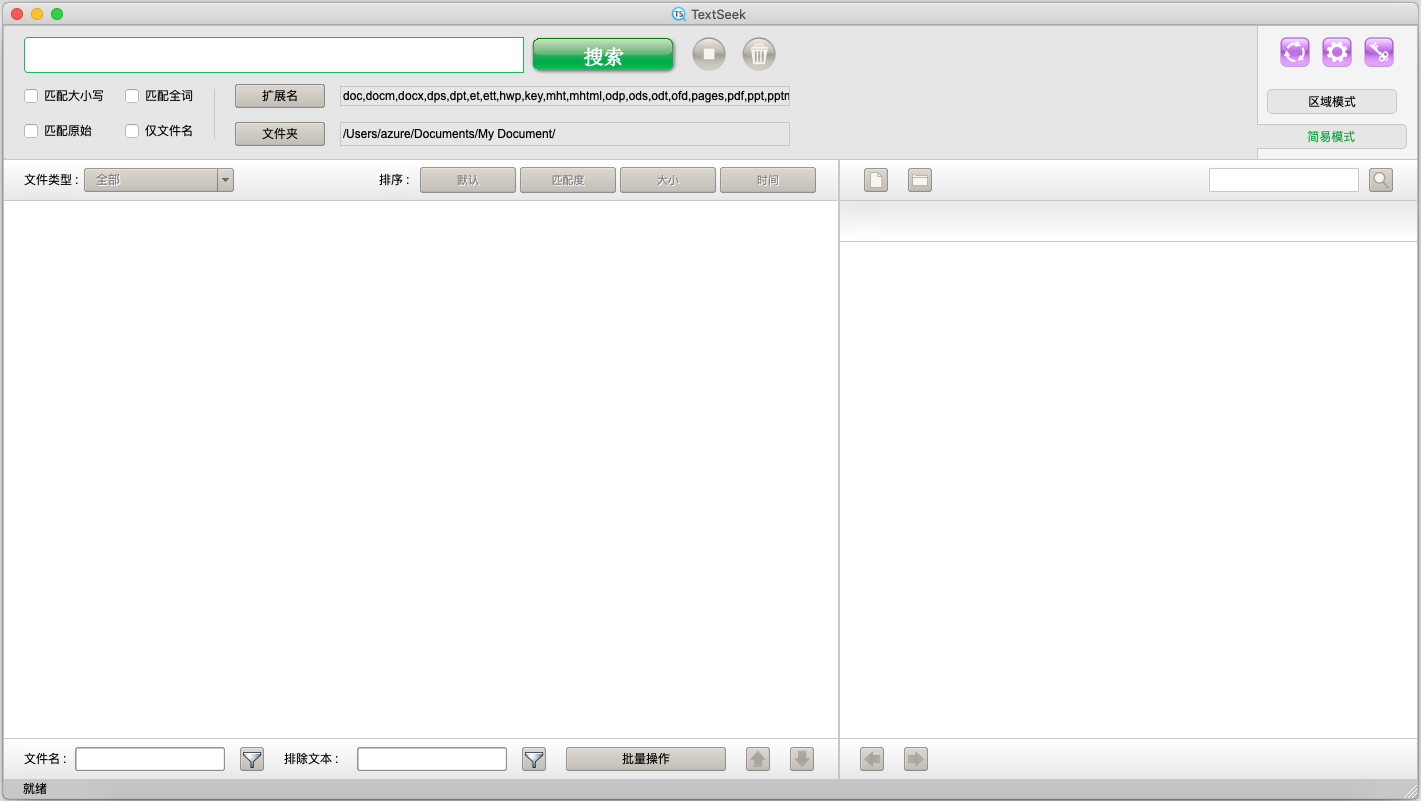
6. TextCeek requires access to the local disk in order to function. Open the systemPreference Settings ->; Security and Privacy ->; Privacy ->; Full disk access permission ->; Check the box for TextCeekIf it is not editable,Click on the bottom left cornerThe lock icon can be unlocked by entering the password.
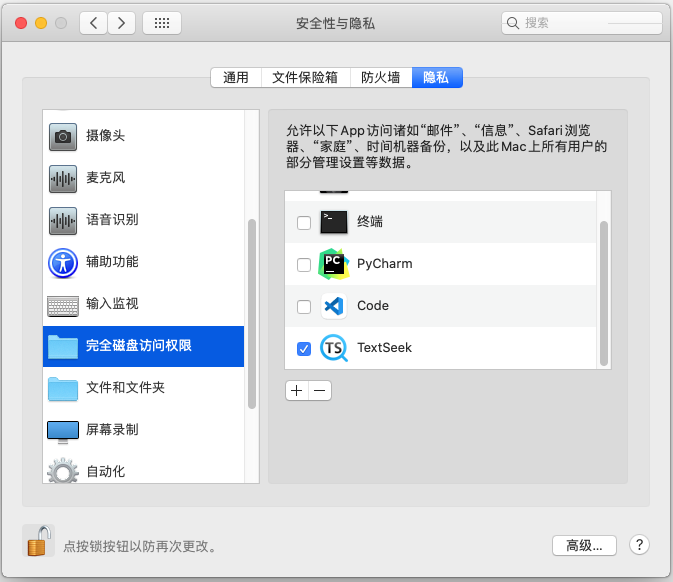
How to register?
If you have purchased a serial number, please click on the key shaped icon in the upper right corner of the main interface. In the pop-up "Registration" window, enter your email, name/company name, country/region, and serial number in sequence, and click "Submit" to complete the registration. Please purchase the serial number on the official website, and your email will receive the serial number.
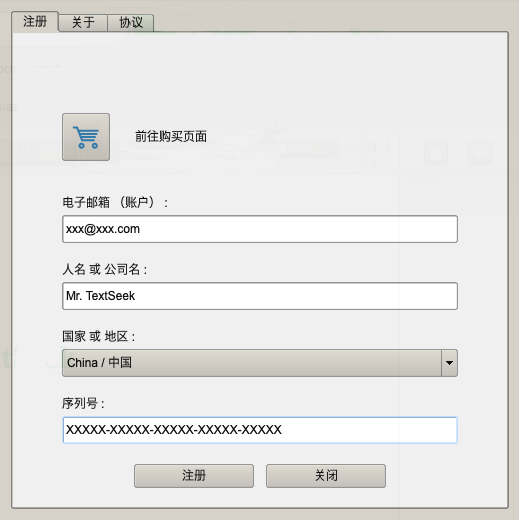
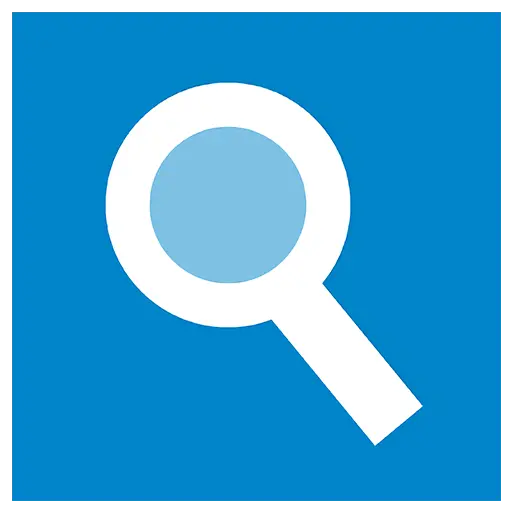
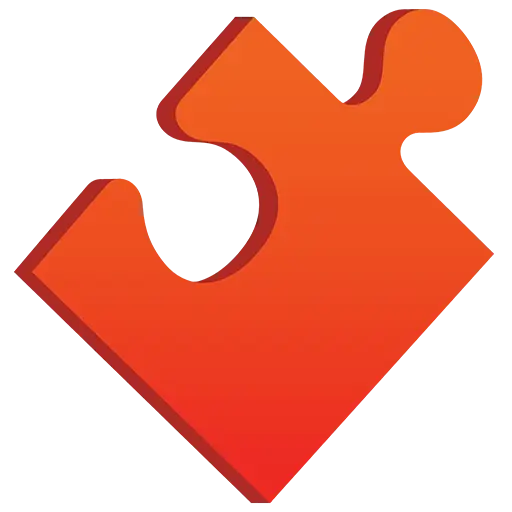
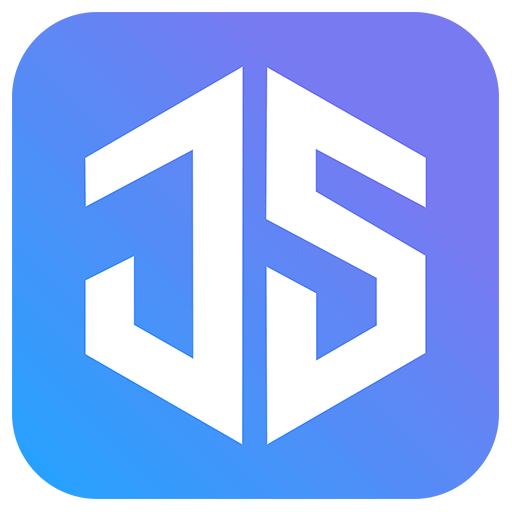

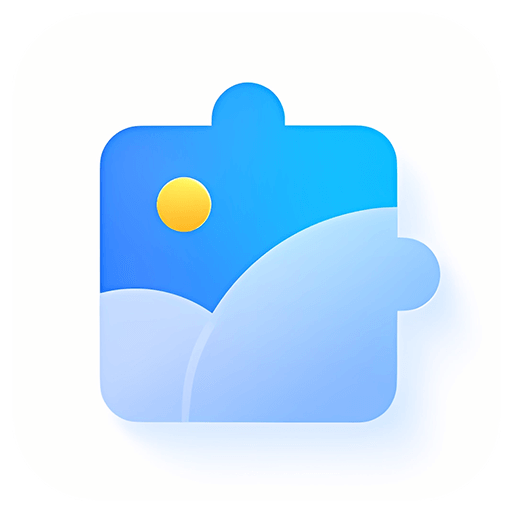
Bargaining




