You haven't signed in yet, you can have a better experience after signing in
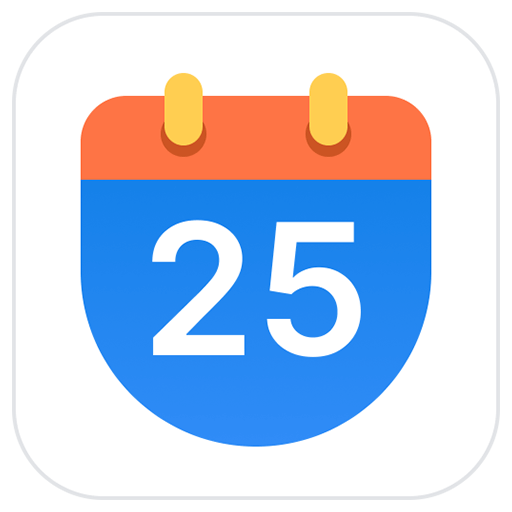
{{ item.spec_option }}
{{ item.spec }}
System
¥{{ random.sku_info.price }}
Reference price
Optimal Calendar: A Pure and Efficient Desktop Calendar
The excellent calendar is a cross platform desktop calendar software with Win10/Win11 style. On the basis of the Windows system calendar, it has been deeply improved and innovated. It can not only perfectly replace and enhance the Windows taskbar clock calendar, but also significantly optimize the time management. Combined with the current most advanced AI capabilities, it provides a schedule planning, to-do list and task reminder solution that is more in line with countrymen usage habits, helping you arrange every day efficiently.
Optimal Calendar supports both mobile devices (Android, iOS), achieving seamless synchronization across devices, allowing you to control your schedule and notifications anytime, anywhere.
- Enhance your Windows calendar
The Optimal Calendar adopts the native design of Win10/Win11. After installation, you will have an enhanced version of the Windows calendar, which mainly includes practical functions such as perpetual calendar, festivals, solar terms, overtime on statutory holidays, compensatory time off, ticket grabbing, scheduling, weather, etc.
- Upgrade your taskbar clock
Optimal Calendar not only enhances Windows Calendar, but also automatically replaces the Windows taskbar clock after installation. Immediately, you will have a powerful taskbar clock, and we provide rich customization options for you to easily create a highly personalized taskbar clock.
- Comprehensive schedule management
The schedule management of Optimal Calendar provides a comprehensive and powerful schedule management platform. Here, you can easily manage all important events in a unified manner - whether it's upcoming schedules, to-do lists, notes, important anniversaries, birthdays of friends and family, previous records, or subscription calendars that require special attention.
We also provide multiple views that allow you to gain insights into your schedule from different dimensions such as lists, days, weeks, months, and years. And cloud synchronization and multi terminal (computer/phone/WeChat) reminders ensure that your schedule is always synchronized with you, no matter where you are, you can grasp every important moment in a timely manner.
- To Do List Based on Four Quadrant Design
The to-do list of Optimal Calendar is your intelligent assistant for efficiently managing daily tasks. It cleverly integrates a four quadrant priority view and a GTD (Getting Things Done) checklist view design, helping you clearly identify the urgency and importance of each task. Each task can activate an independent tomato clock, allowing you to find the perfect balance between focus and rest.
The cloud synchronization of data and multi terminal reminder function make your to-do list management more intelligent and orderly. Whether it's urgent tasks at work or small joys in life, an efficient calendar can help you handle them one by one, making to-do lists a tool for you to easily manage your daily routine.
- Intelligent capture of schedule and report summary
The combination of Optimal Calendar and SendToAI plugin, utilizing the most advanced AI technology, brings you an unprecedented schedule management experience. It can accurately recognize and extract schedule information from both text and images, simplifying your time management process. Long press the CapsLock key to quickly create a schedule through voice commands, making time management quick and efficient.
Moreover, our AI technology can automatically generate exquisite daily, weekly, or monthly reports based on your completed to-do list. This not only saves your time, but also enhances the professionalism and aesthetics of the report.
- Desktop notes that record inspiration at any time
The desktop note taking function of the Optimal Calendar is the perfect notepad tool for you to record inspiration and important information. It not only seamlessly integrates with the Windows desktop, providing a beautiful and inconspicuous recording space, but also supports note encryption to ensure the security of your private information.
With the assistance of calendar display and tag management, your notes can be categorized and retrieved in a more orderly manner, making your desktop both neat and personalized.
- Rich desktop widgets
Optimal Calendar provides a range of highly acclaimed Windows desktop widgets, including calendar, schedule, to-do list, notes, weather, countdown, clock, and more.
These desktop widgets not only seamlessly integrate into your computer desktop, enhancing its aesthetic appeal, but also provide rich personalized settings options for each component, making your desktop more personalized and meeting your various needs.
- Easily connect to other calendars
Optimal Calendar has powerful subscription capabilities, allowing you to easily connect to other calendars. Supports WebCal protocol public calendar subscription and adds CalDav/Exchange protocol accounts, allowing you to easily achieve two-way synchronization with third-party calendars (iCloud/Outlook/DingTalk, etc.).
{{ app.qa.openQa.Q.title }}
How to subscribe to third-party calendars?
Optimal Calendar Supports SubscriptionCalDav calendar account, public calendar, interest calendar Three ways. After subscribing to the CalDav calendar account, it can be synchronized in both directions, while subscribing to the public calendar and interest calendar isUnidirectional synchronization.
With the support of this feature, it is easy to synchronize or subscribe to calendars from other terminals to the Optimal Calendar. Below are three subscription methods.
1、 CalDav calendar account(Video demonstration)
Through the main interface, "Planning" - "Calendar Subscription" - "Other Accounts" can enter the subscription interface of CalDav calendar account.
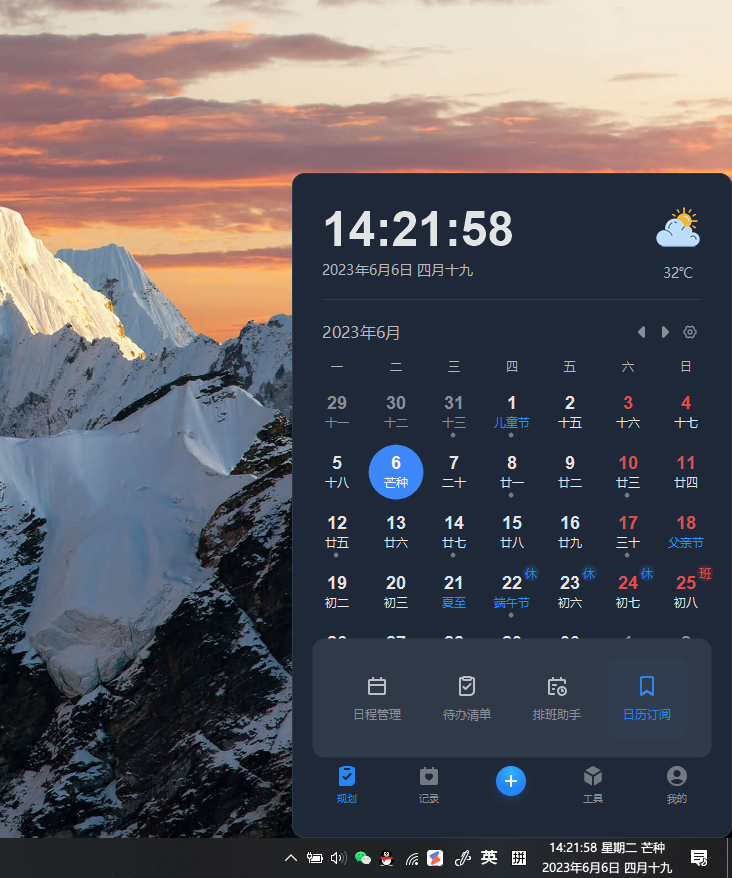
Select the CalDav calendar account that needs to be added
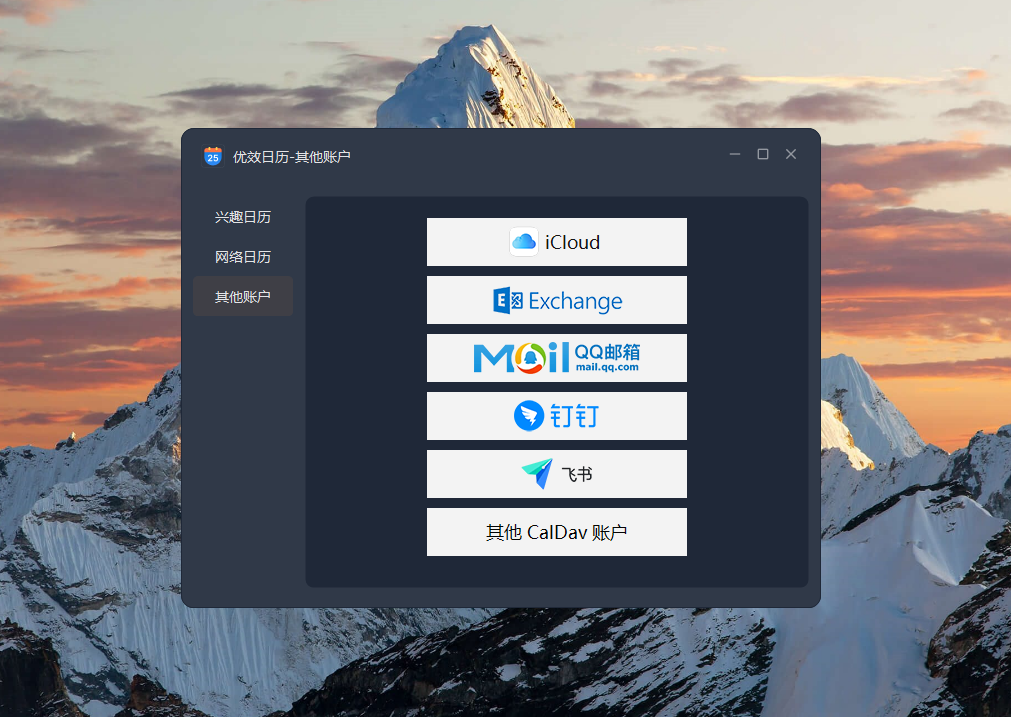
Name is used for identification, fill in any name (such as my iPhone), enter username/password, click save to save

If the subscription is successful, you can see the calendar in your CalDav account in the calendar category on the left side of "Schedule Management" (if you can see it, it means the subscription is successful). The first synchronization of the schedule may be slow, please be patient.
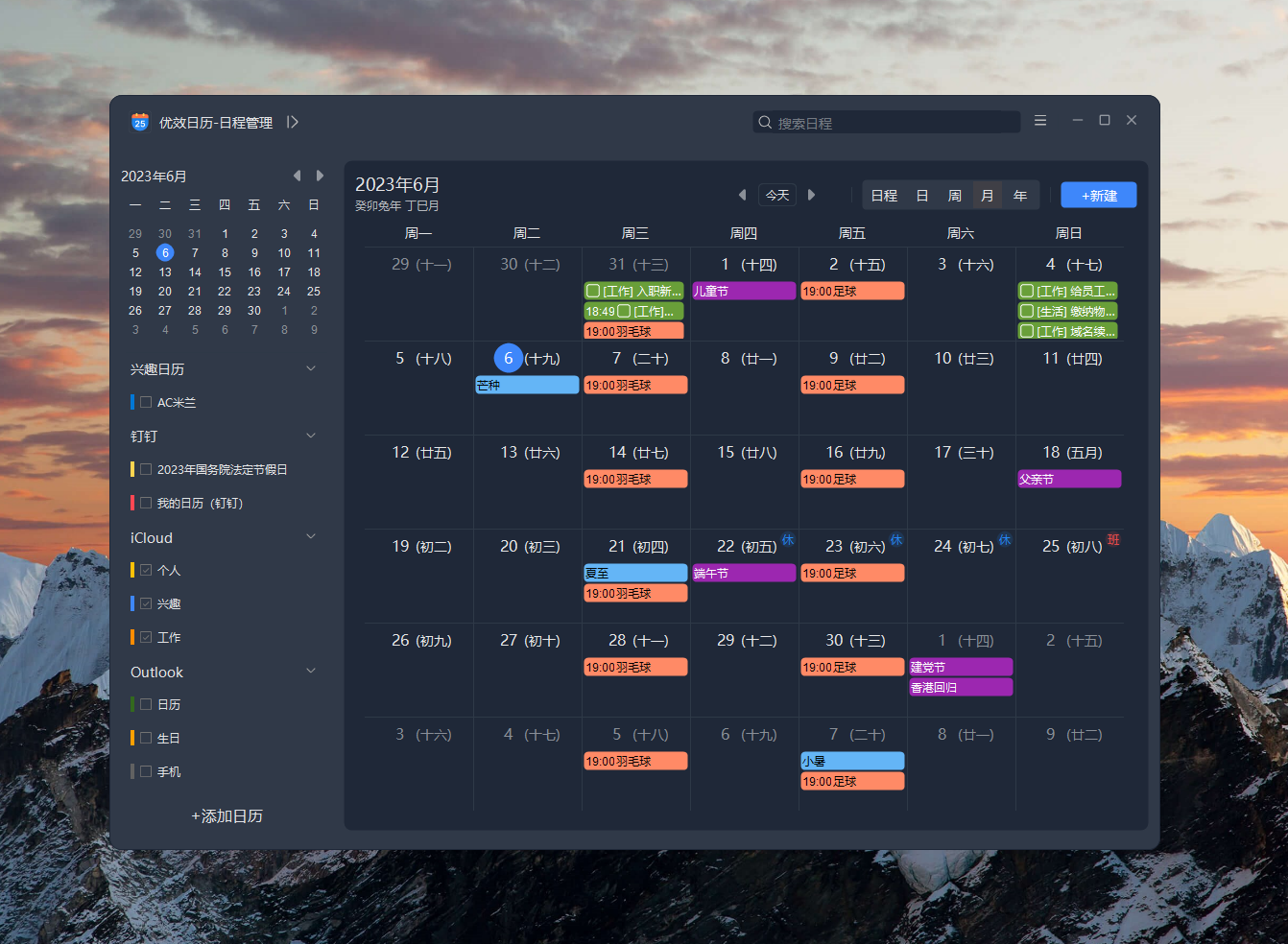
Below are the methods for obtaining usernames/passwords in each major CalDav calendar account:
1. iCloud
Enter https://appleid.apple.com/ After logging in with your Apple ID, click on the app specific password.

Then click to generate an app specific password

Enter a label, such as Optimal Calendar
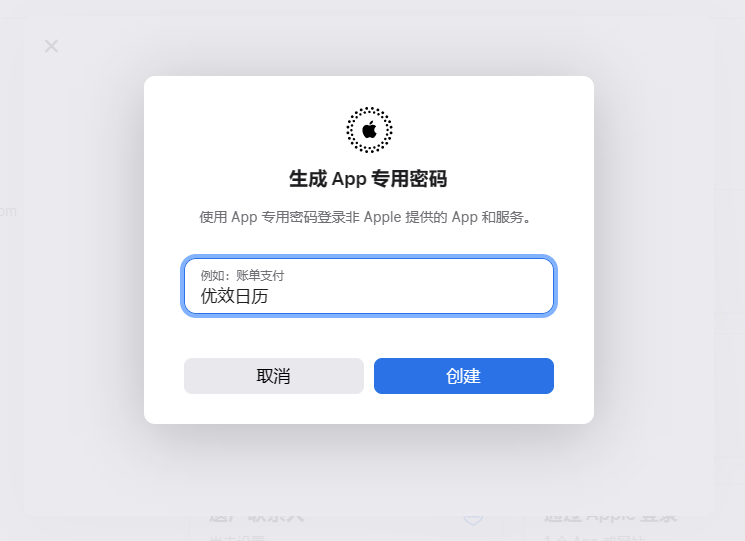
Copy the generated App specific password

Return to the Optimal Calendar, fill in the username with Apple ID, enter the generated password, and click Save.
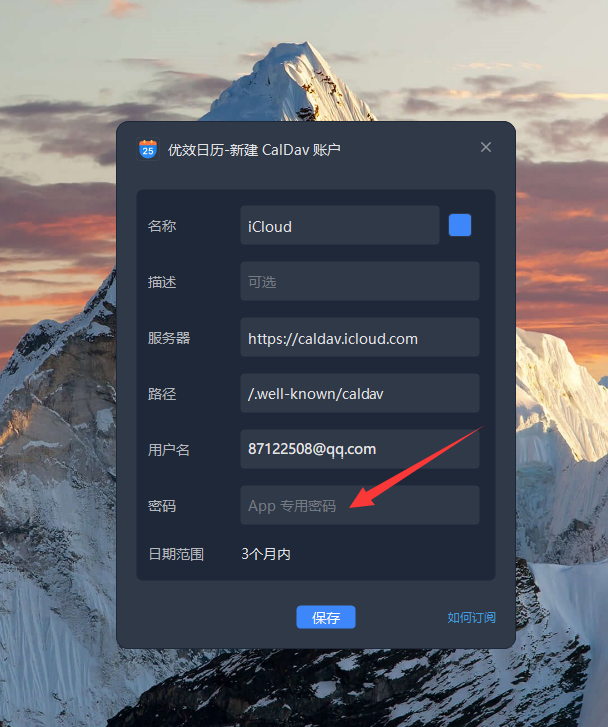
2. QQ email
Login to QQ email https://mail.qq.comGo to "Settings" - "Account", activate the CardDav/CalDav service, and click "Generate Authorization Code".

After activating the CalDav service, click on generate authorization code

Send SMS as required to obtain authorization code.
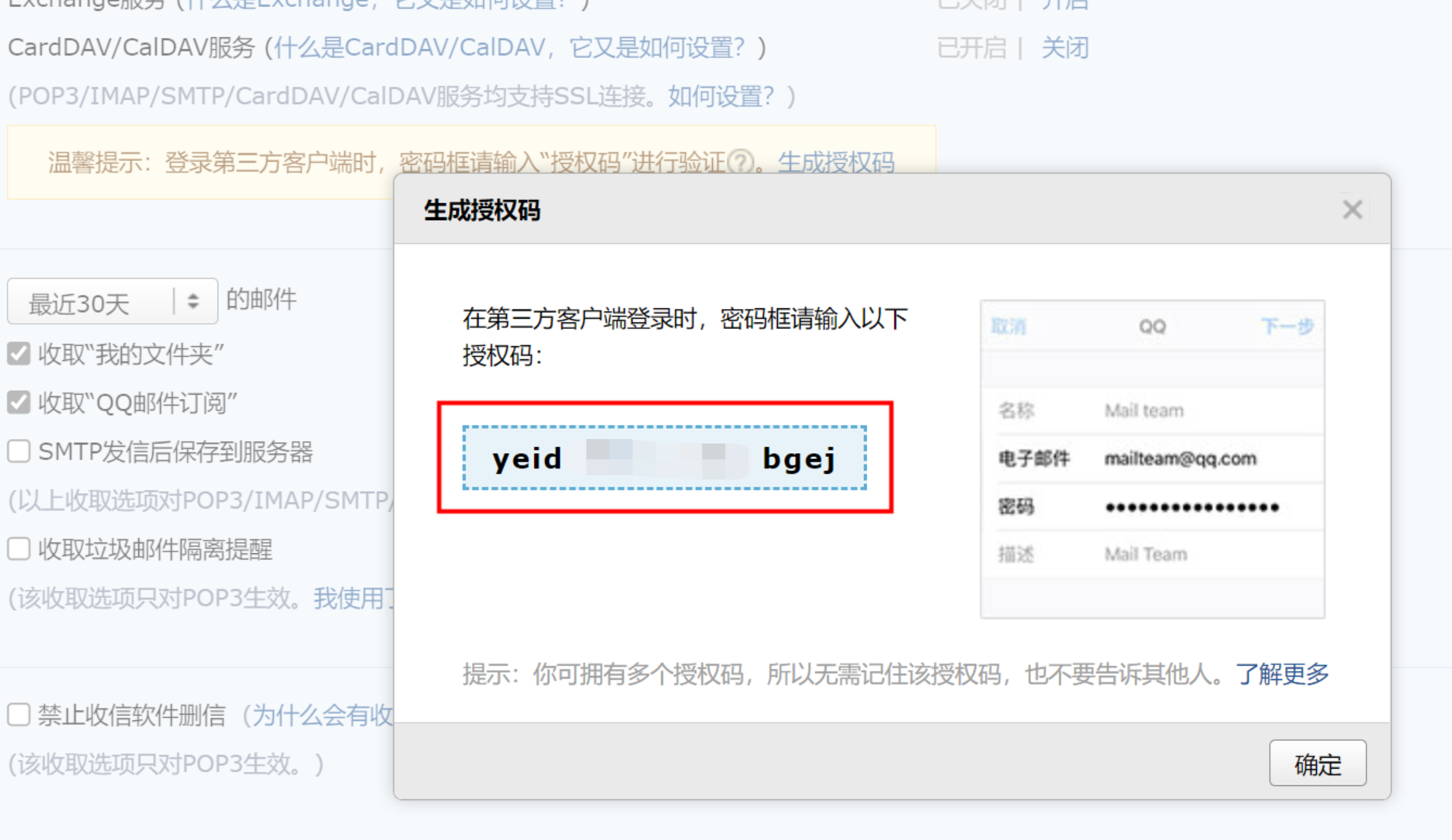
Return to the Optimal Calendar, fill in the QQ email address for the username, enter the generated authorization code for the password, and click Save.
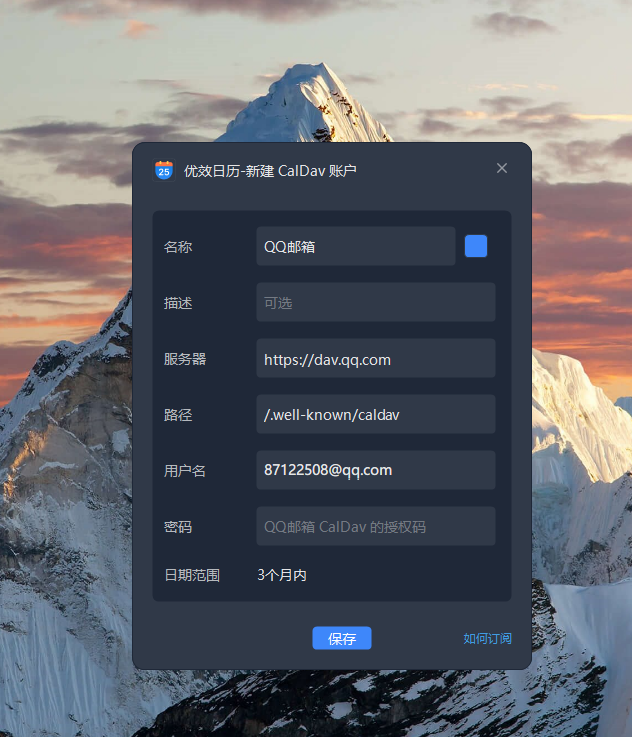
3. DingTalk
Open the DingTalk client, go to "Calendar" - "Calendar Settings", synchronize with CalDav, and click "Enter Configuration". Click to enter calendar settings, select CalDav synchronization configuration
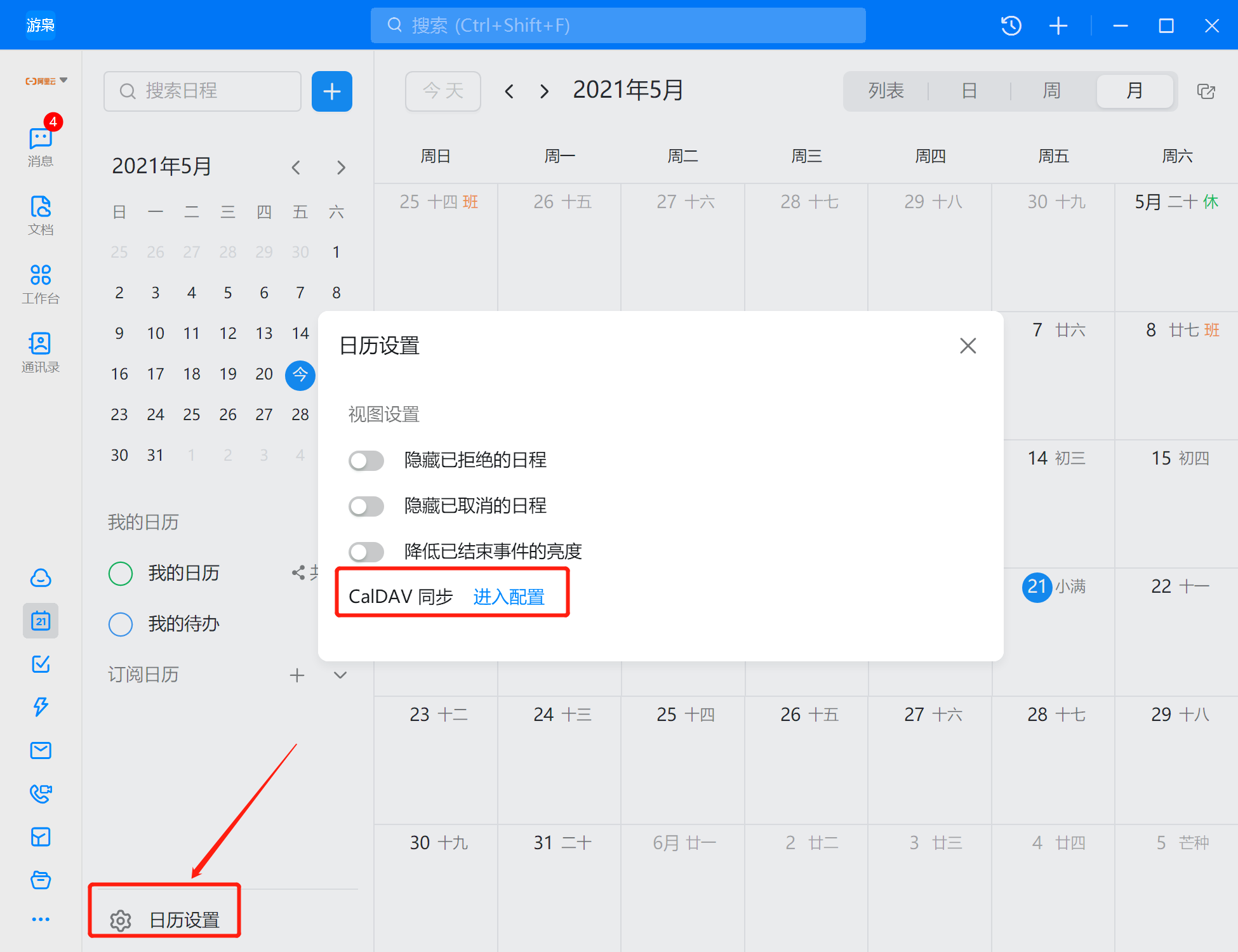
Obtain the username and password generated by DingTalk authorization
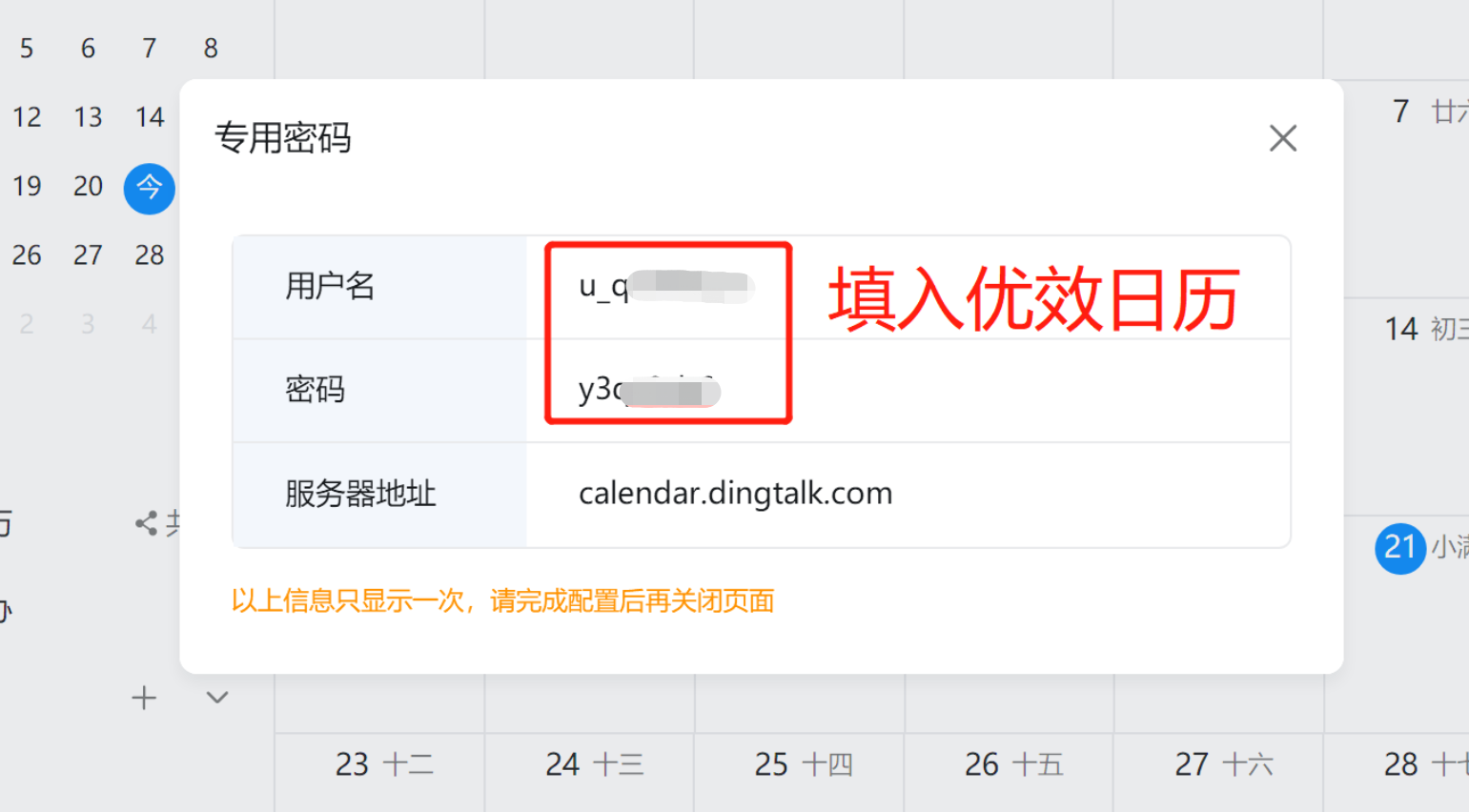
Return to the Optimal Calendar, fill in the username and password generated in the previous step, and click Save.
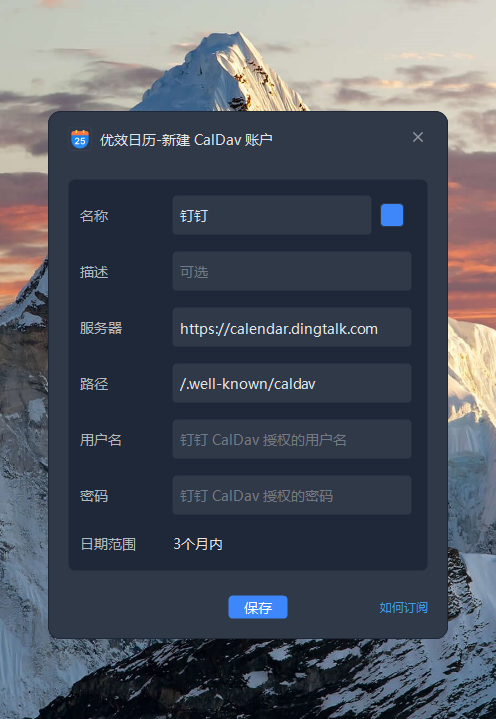
4. Feishu
Open the Feishu client, go to "Calendar" - "Settings", synchronize with CalDav, click "Enter Settings", and enter the calendar settings.
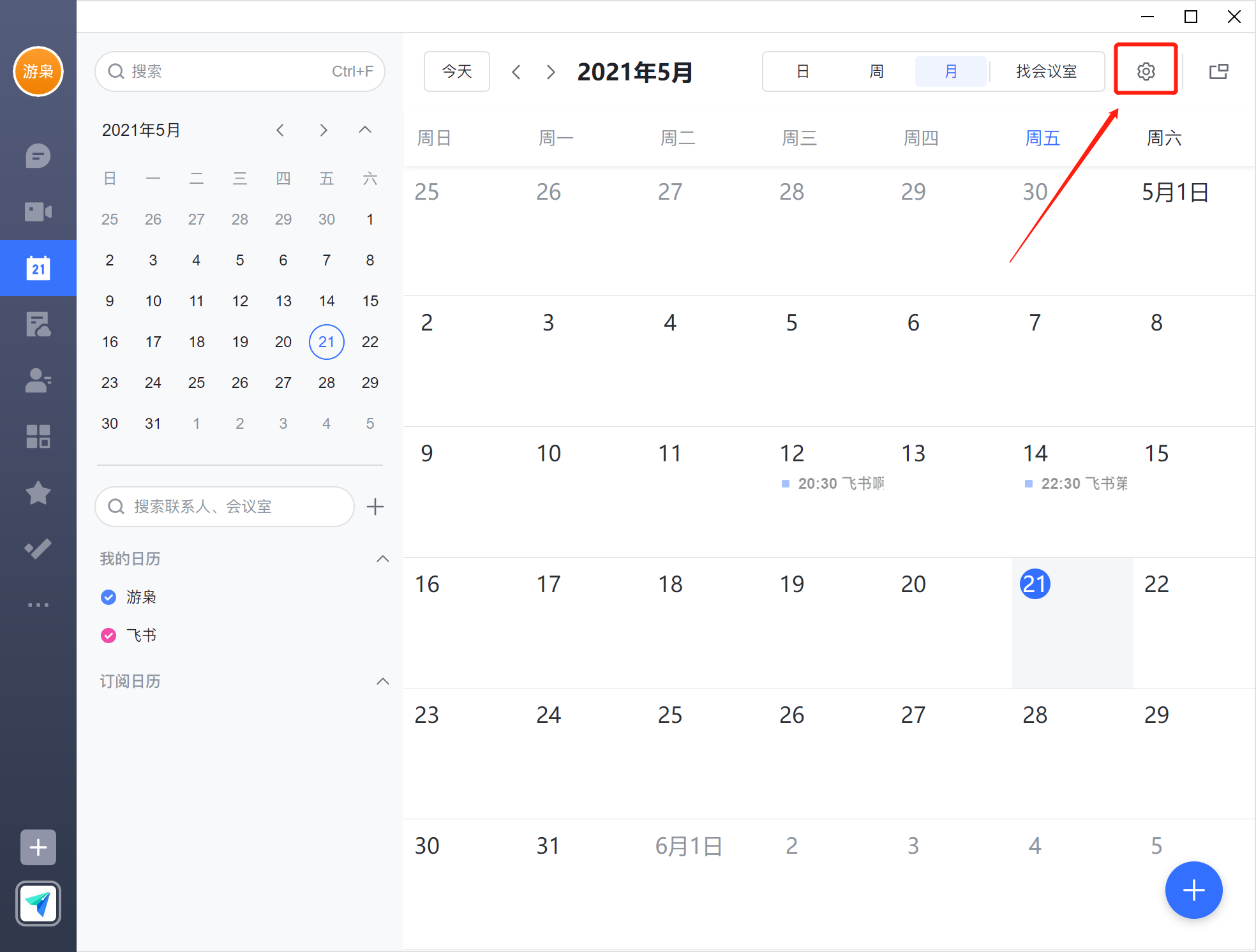
Enter CalDav synchronization settings
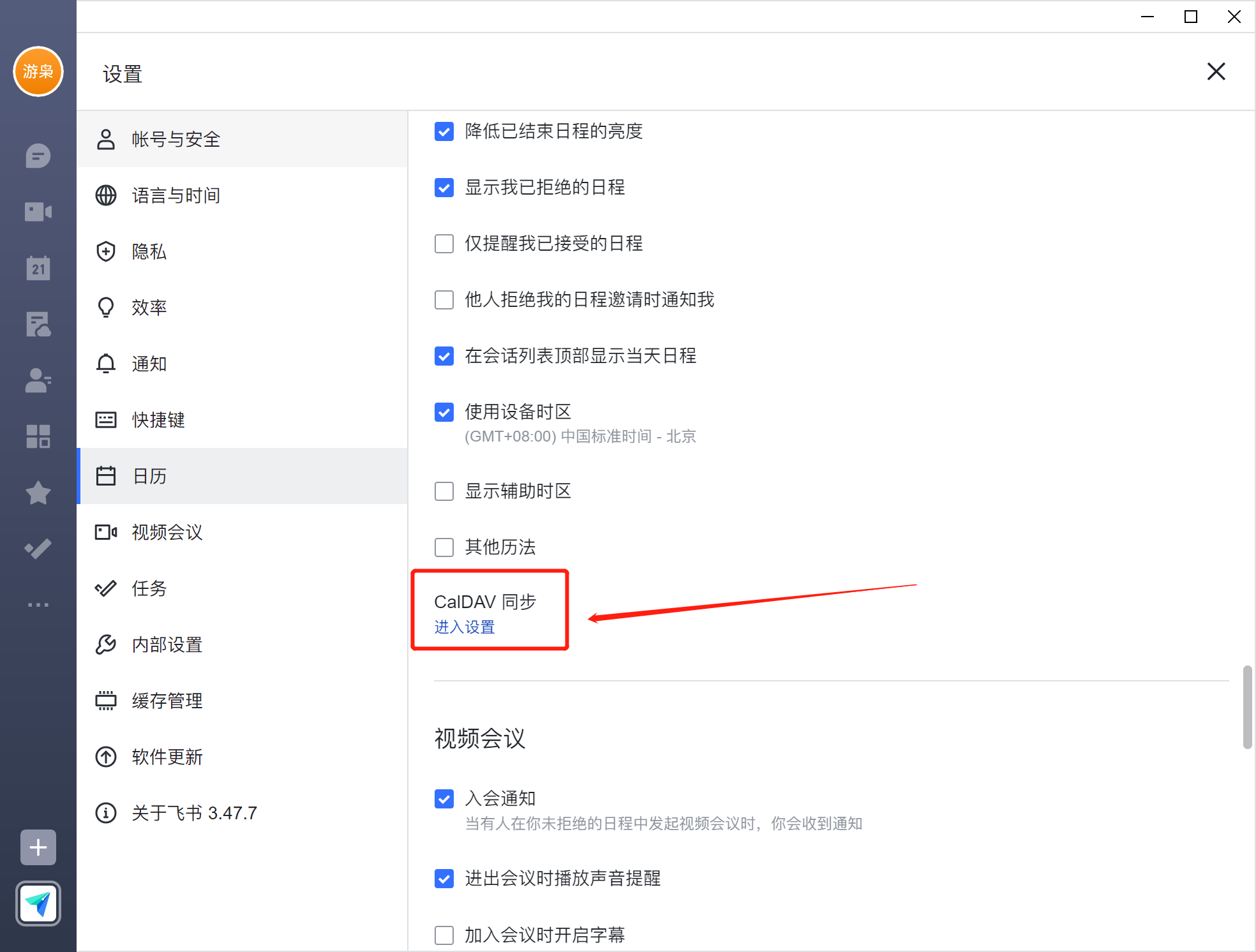
Click to generate a CalDav account
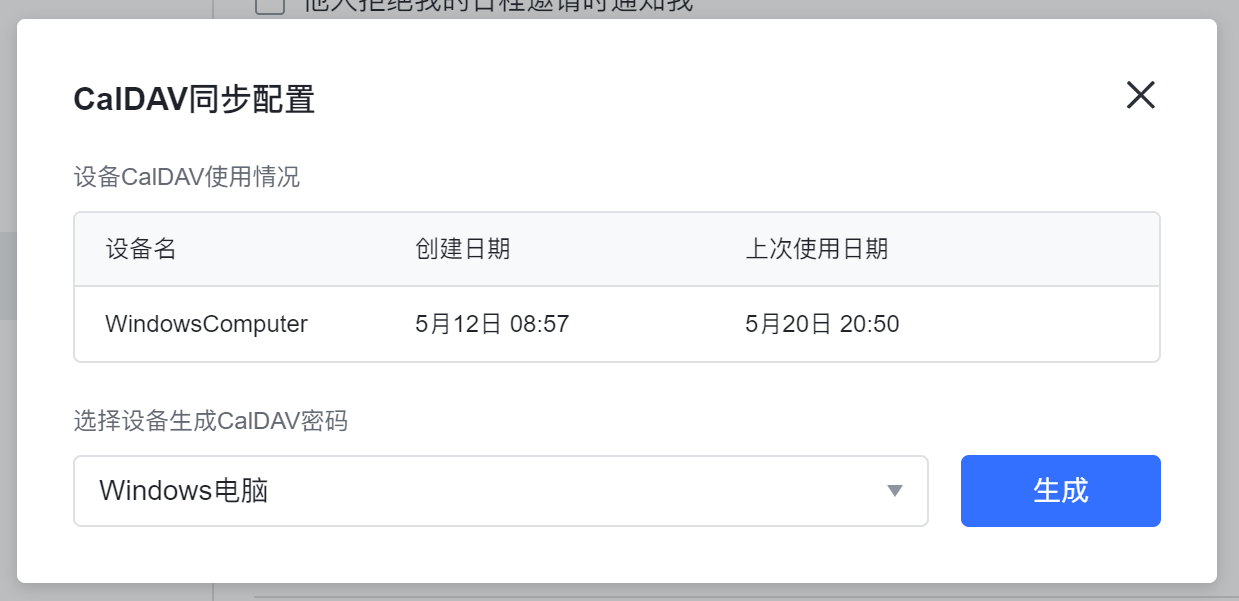
CalDav username and password authorized by Feishu
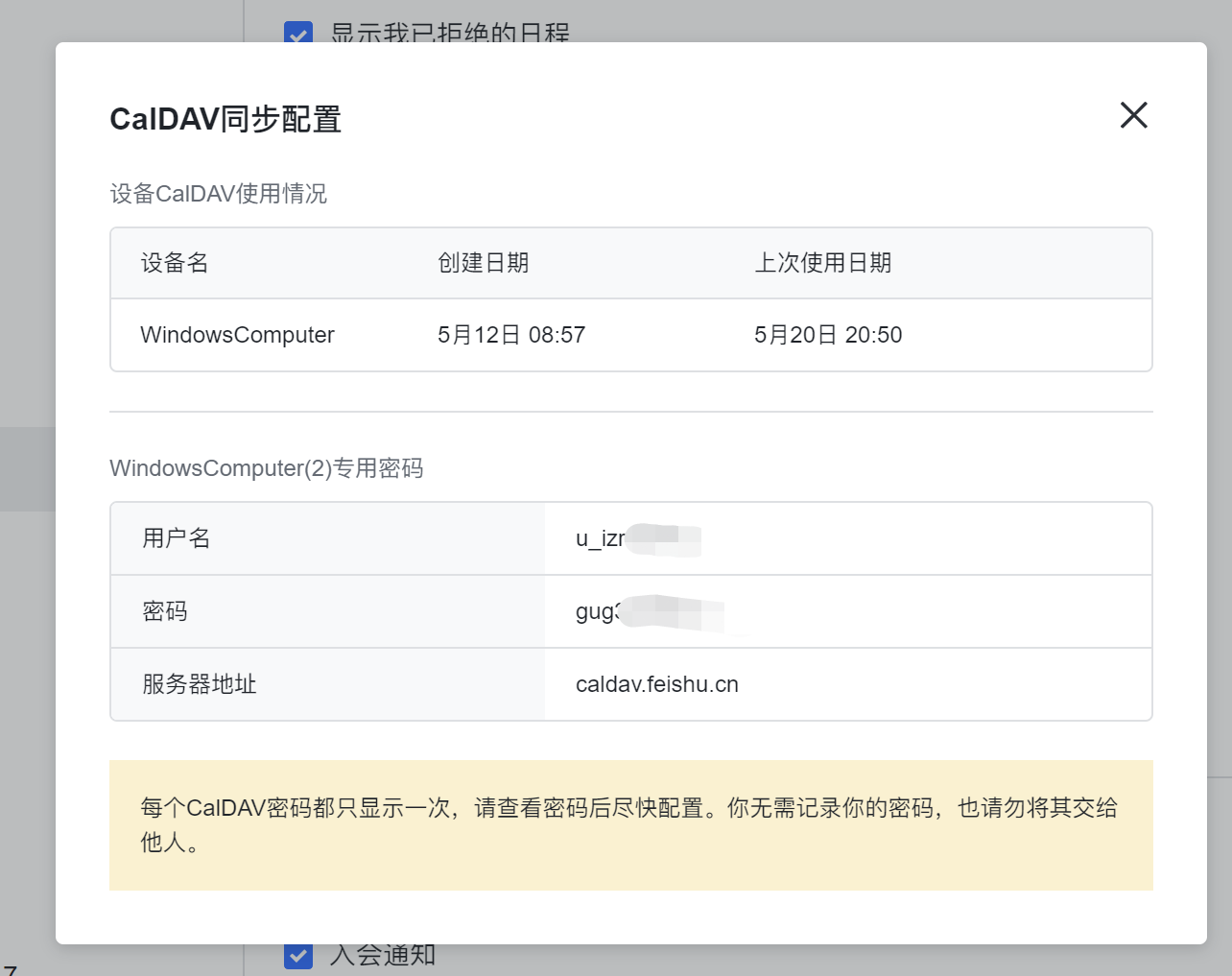
Return to the Optimal Calendar, fill in the username and password generated in the previous step, and click Save.
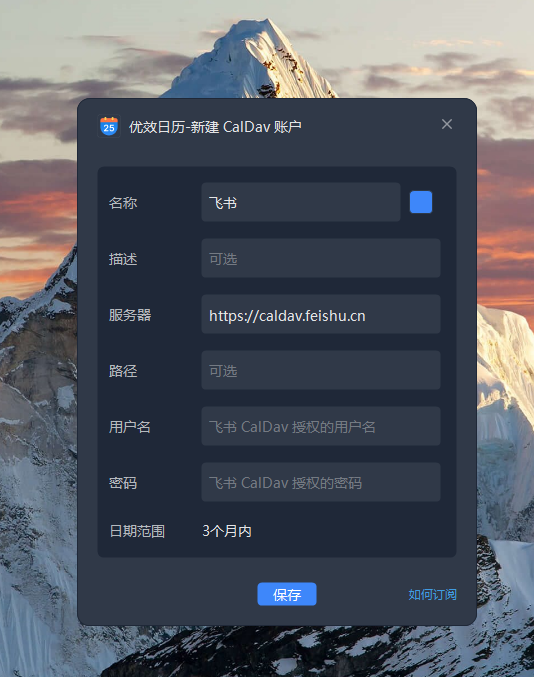
Note: Due to the official permission settings of Feishu, the CalDav synchronization service of Feishu currently only supports one-way synchronization and cannot edit the schedule in Feishu. Feedback has been provided to Feishu official on May 20, 2021, awaiting their official repair.
2、 Public Calendar
Through the main interface, "Planning" - "Calendar Subscription" - "Network Calendar" - "+Network Subscription" can enter the subscription interface of the public calendar.
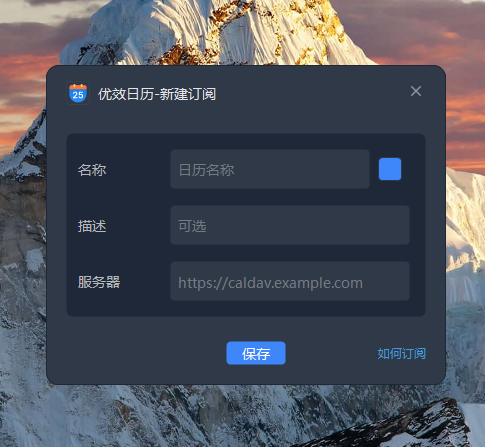
Calendar Name:You can customize the name of the subscribed calendar, such as "Apple New Product Launch", "2020 European Championship", "Google Calendar", and so on.
The server:The URL address of the calendar filled in here is usually an ICS link address starting with webcal or http/https.
Here are examples of how to subscribe using iCloud, Outlook, and Google Calendar:
1. iCloud Calendar:
In iPhone On your phone, open the "Calendar App" - "Calendar to subscribe to" - "Public Calendar" - "Share link..." - "Copy"
You can obtain the URL link for calendar subscription and add subscriptions in the Optimal Calendar.
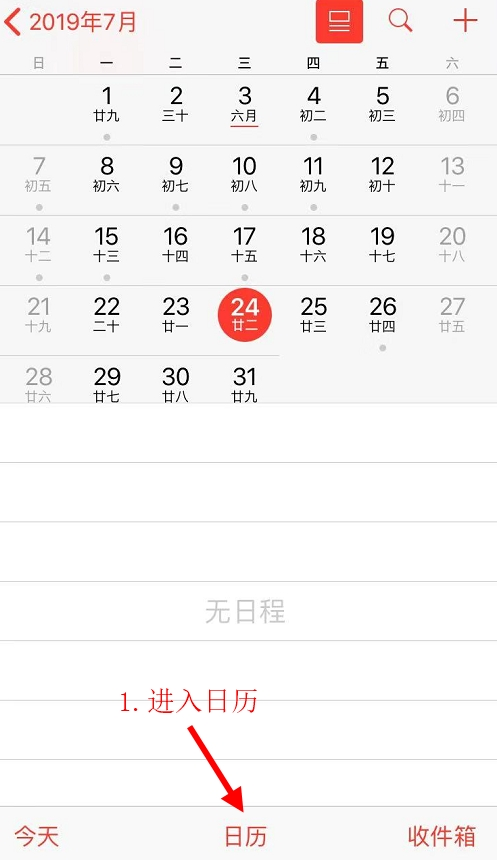
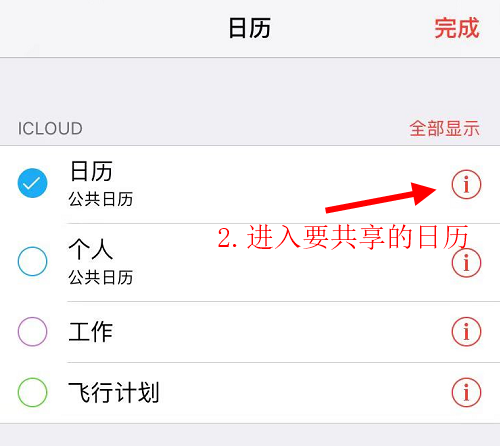
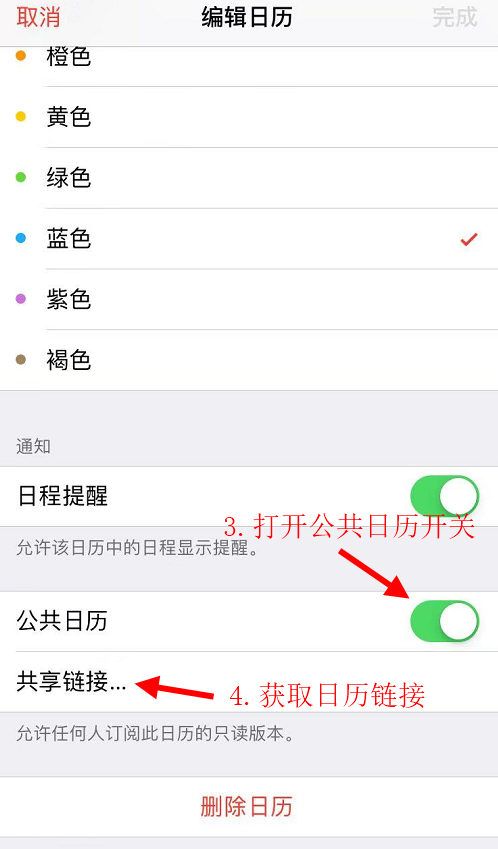
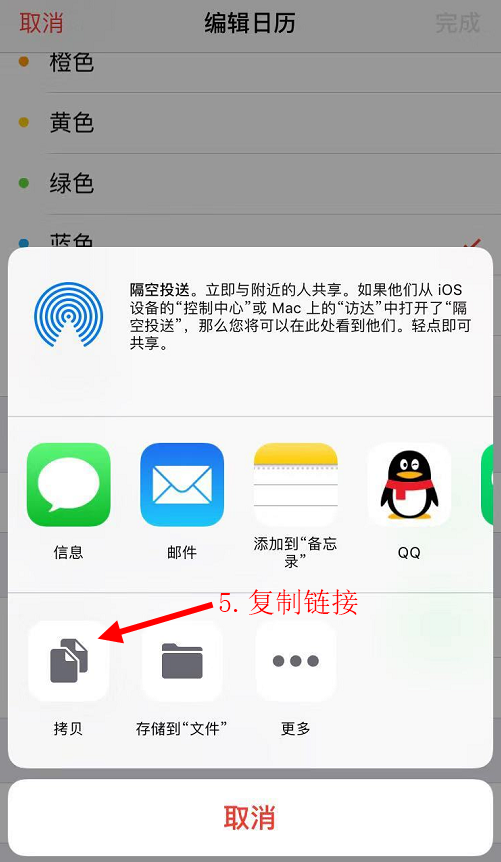
In iCloud In the calendar, right-click on a calendar and select 'Share Calendar'
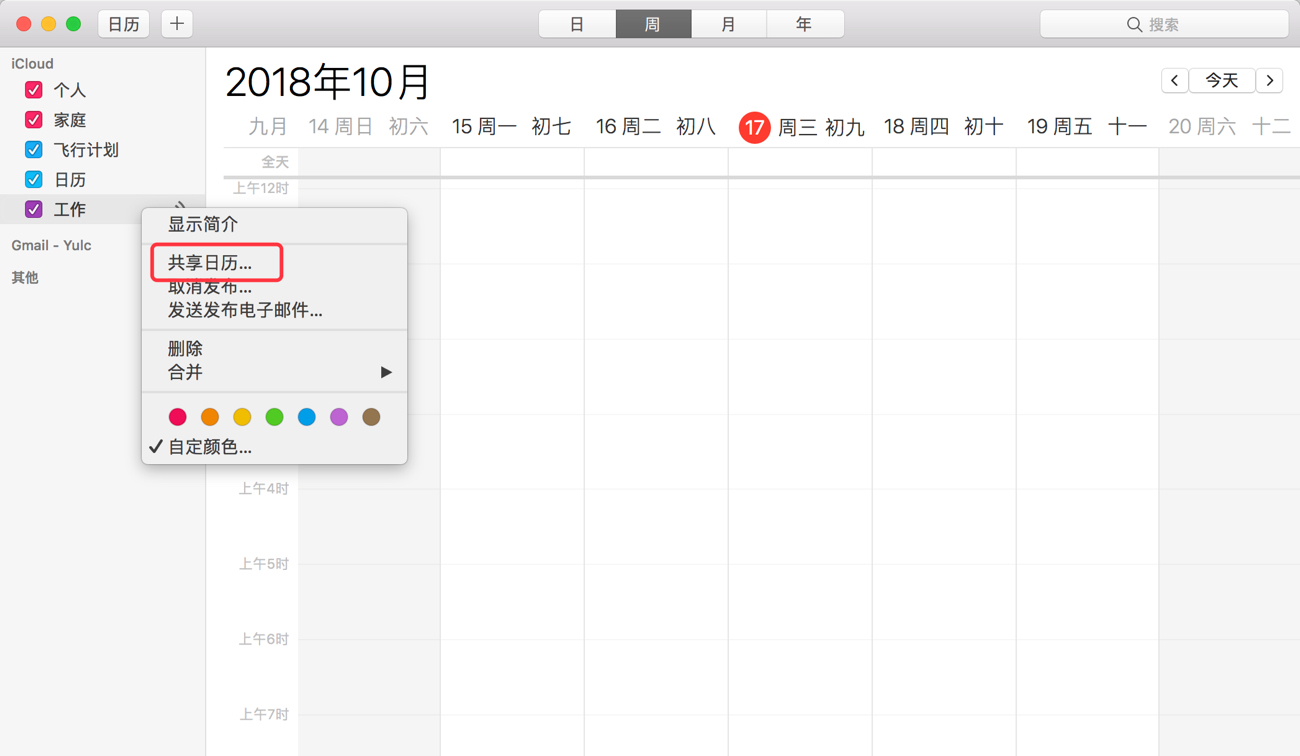
Then, check the "Public Calendar" option, and a string of URL links will be displayed below. Copy this string of links to add the URL in the Optimal Calendar.

2. Outlook Calendar
Open Outlook Calendar: https://outlook.live.com/calendar
Click on "Settings" - "Options" - "Calendar" - "Shared Calendar" - "Publish Calendar"
Select the calendar you want to subscribe to, and then copy it; ICS link, which can be added using URL in the Optimal Calendar.

3. Google Calendar
Open Google Calendar, click on the "····" icon to the right of a calendar in the sidebar, and select "Settings and Sharing"

Then, click on "Integrated Calendar" on the left side of the settings interface and copy the URL link from the "Unpublished URLs Displayed in iCal Format" section to add URLs in the Optimal Calendar.
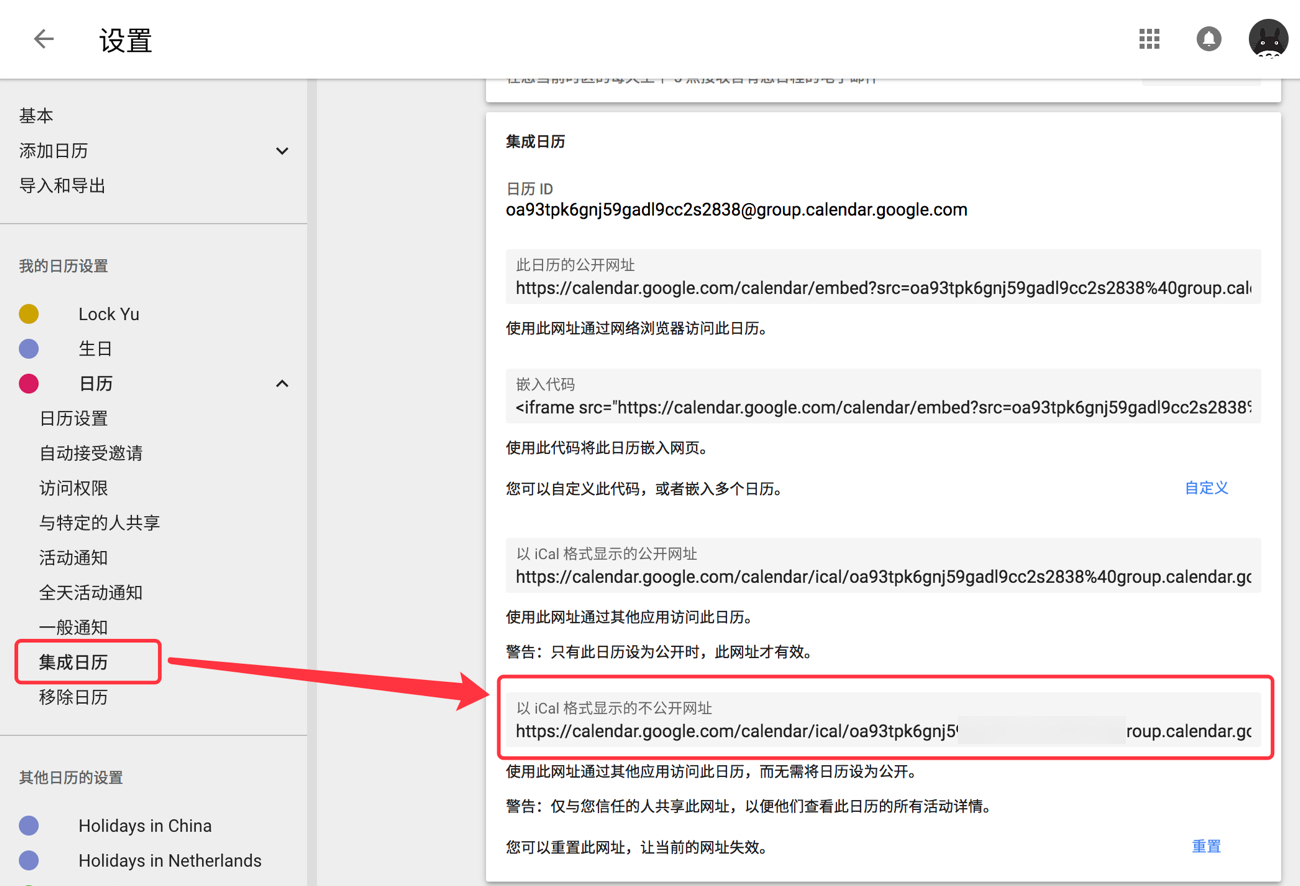
3、 Interest Calendar
At present, we mainly provide interest calendars for sports (football, basketball), and you can subscribe to the schedules of various teams/events to your efficient calendar account.
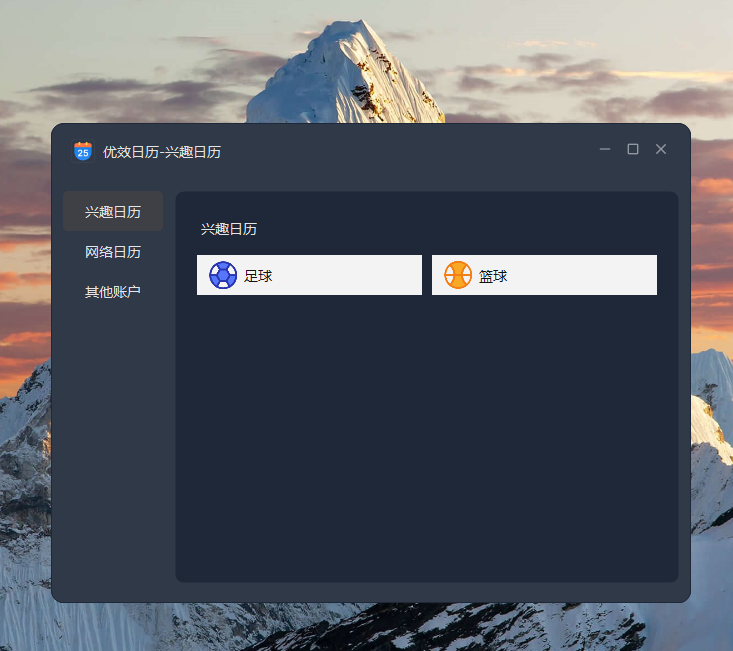
You can choose your favorite matches or teams to subscribe to, and after subscribing, the schedule of that team will be automatically synchronized to your efficient calendar account, so you won't miss important matches again.
Published on 2024-11-19
广东




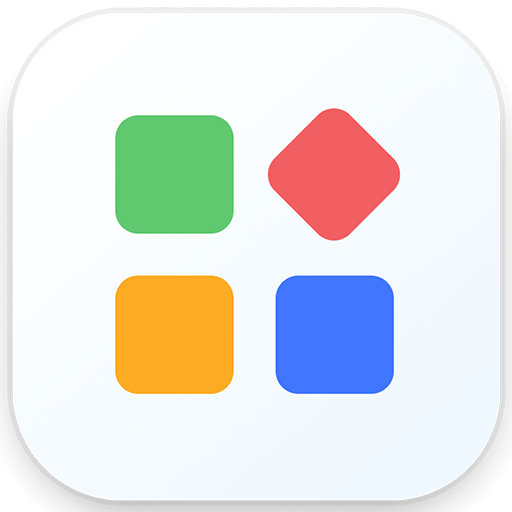
Bargaining




