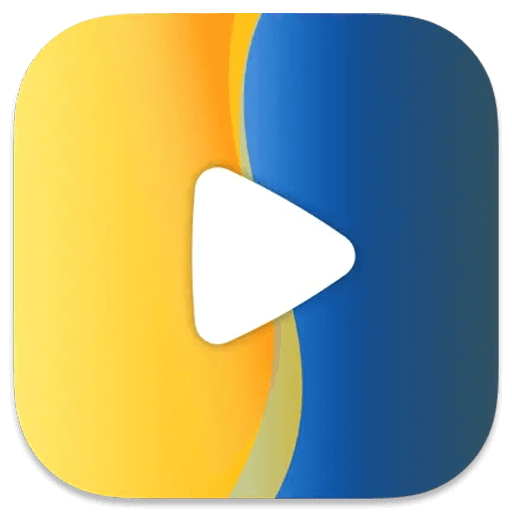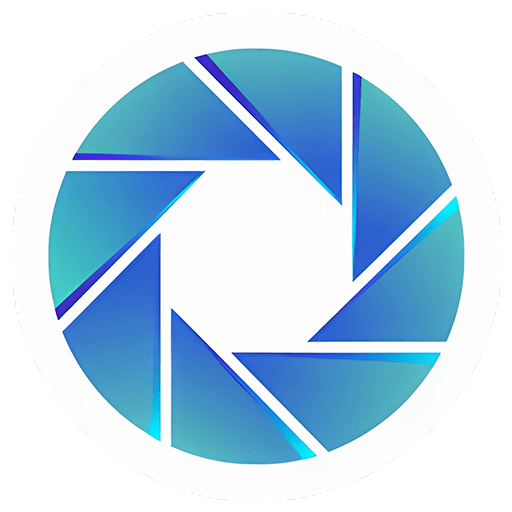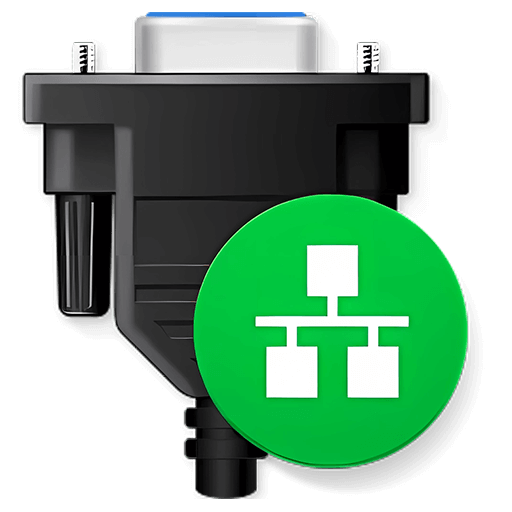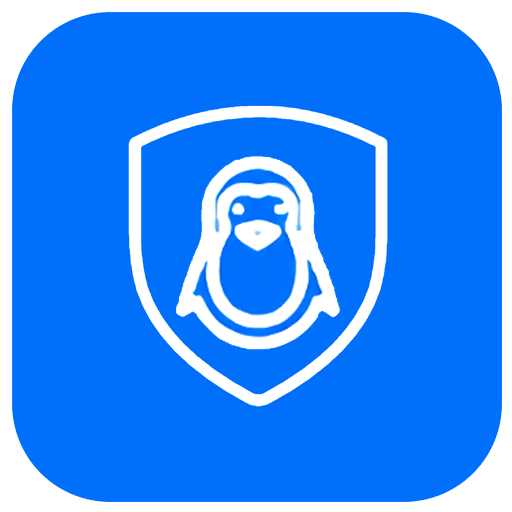You haven't signed in yet, you can have a better experience after signing in
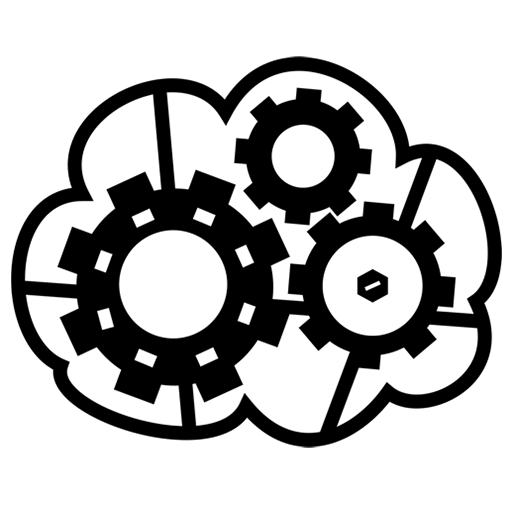
{{ item.spec_option }}
{{ item.spec }}
System
¥{{ random.sku_info.price }}
Reference price
Use one software to access all your cloud drives and enjoy an amazing cloud drive experience with Air Explorer!
- Multiple cloud management can be achieved through a single application, which can also set up multiple accounts from the same cloud server.
- Transfer files from one cloud to another, unlimited data transfer between clouds or PC to cloud.
- Automated file transfer and backup, a scheduling program and command-line tool used for synchronizing or managing cloud files.
- Encryption (optional) can encrypt files in the cloud to enhance their security and privacy.
Applications for Windows and Mac
- Transfer files between clouds or between computers and clouds
Drag and drop or copy/paste files between computers and clouds or between different clouds. For example, with Air Explorer, you can transfer any file from Google Drive to Dropbox. It can encrypt files, so even if someone accesses your cloud, files cannot be read without an additional password.
Synchronize between clouds or between computers and clouds
You can synchronize folders from one cloud to another, or synchronize between a computer and a cloud. For example, you can use Air Explorer to synchronize between OneDrive and Dropbox. Multiple synchronization modes (mirror, bidirectional, etc.) with unlimited simultaneous synchronization tasks. The synchronization function can be used to easily back up files to the cloud.
Automatically perform file transfer and backup
Arrange file transfer, tasks, and synchronization to run unattended. A command-line tool used for synchronizing or managing cloud files. You can create custom scripts to manage cloud files. Each synchronization can generate detailed log files and synchronization summary reports.
List of currently supported cloud drives:
OneDrive, OneDrive for Business, OneDrive for China, Google Drive, 4shared, Box, Mediafire, Yandex, Baidu, Naver, Dropbox, Hidrive, pCloud, Mail.ru, Mega, WebDAV, Mail.com, Adrive, Magenta Cloud, Stack Storage, Datto Drive, SharePoint Online, SharePoint China, S3, AWS S3, Wasabi, Opendrive, Koofr, Backblaze, Owncloud, Nextcloud, Infinicloud, Jottacloud, Huawei, Orange Flexible Engine, Onlime.dk, Nutstore, Degoo, Alibaba Cloud, Aliyundrive, Idrive e2, FTP and SFTP.
{{ app.qa.openQa.Q.title }}
How to copy files from one cloud drive to another using Air Explorer?
Using Air Explorer makes it easy to transfer files from the cloud to the cloud.
Firstly, you must add your cloud account. Air Explorer supports the most important clouds, allowing you to add all the clouds you want and transfer files and folders between them.
Then, you must open one cloud drive in one window and another cloud drive in another window. Regardless of the order, you can place one cloud drive on the right and another on the left.
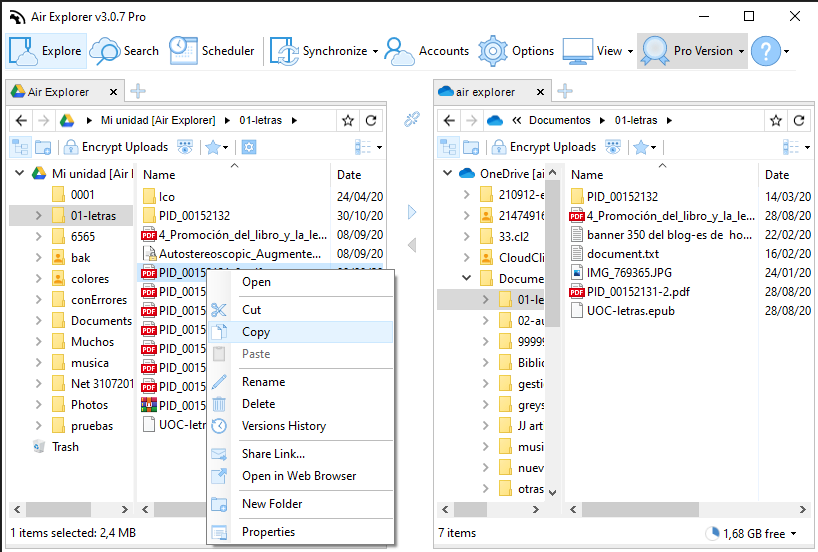
Finally, copy/paste, use arrows, or drag and drop files or folders to the cloud. You can monitor the process at the bottom of the program, where you can track the transmission progress.

Bargaining