You haven't signed in yet, you can have a better experience after signing in
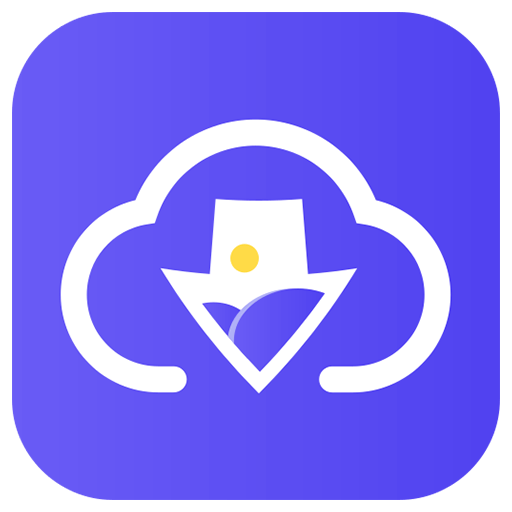
{{ item.spec_option }}
{{ item.spec }}
System
¥{{ random.sku_info.price }}
Reference price
Imaget image batch downloader, one click download of any image, download all images from any website or social media platform at once.
- One click bulk download of images, galleries, and GIFs.
- Download from any website, including Instagram, Pinterest, Google, etc.
- Download in original quality (HD/2K/4K/8K).
- Easily create organized collection albums.
- Customizable filters for precise image selection.
- User friendly interface with barrier free access.
Easy batch download of images
Say goodbye to manual downloads with Imaget's batch download feature. Immediately capture your entire image collection and download all images, galleries, and GIFs on the webpage with just one click. Whether you are a content creator, researcher, or simply seeking convenience, batch downloading of Imaget is your quick solution.
Save images from any platform
Whether in the vibrant social media field or diverse inventory media websites, Imaget ensures seamless image capture and download, providing unparalleled convenience and versatility for your digital image preservation experience.
High speed image acquisition
Imaget accelerates the image saving process and provides a seamless user experience. Whether you are using Mac or Windows, you can effortlessly download images from any platform and experience unparalleled speed, making Imaget the first choice for efficient image retrieval.
Simple steps to download images using Imaget
1. Paste URL
Copy and paste the URL of a webpage or social media profile containing images.
2. Sliding scrollbar
Use the scrollbar to browse web pages and display all images.
3. Click on 'Save All'
Simply click 'Save All' to immediately download all displayed images using Imaget.
Supported input and output image formats
- Enter. png,. jpg,. svg,. jpg,. jpe,. jpeg2,. jps
- Output. svg,. png,. jpg,. jpg,. tif,. bmp,. heic,. webp
{{ app.qa.openQa.Q.title }}
How to download images in bulk from a webpage?
Thank you for your question: Follow the steps below to download images in bulk from a webpage with just one click
Step 1: Launch Imaget
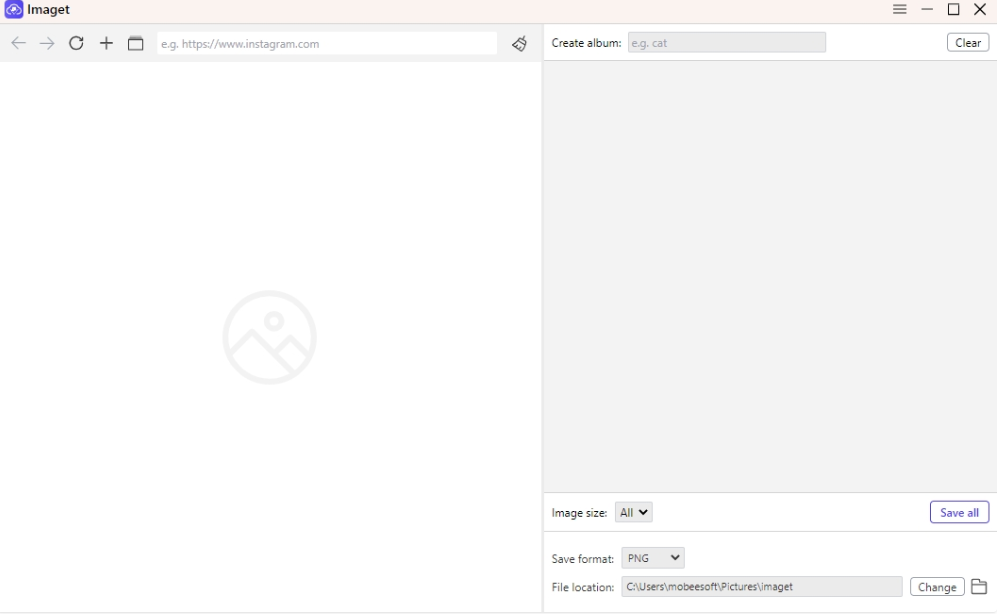
Step 2: Copy website URL: Open the website in the system browser window and copy the URL of the image to be downloaded
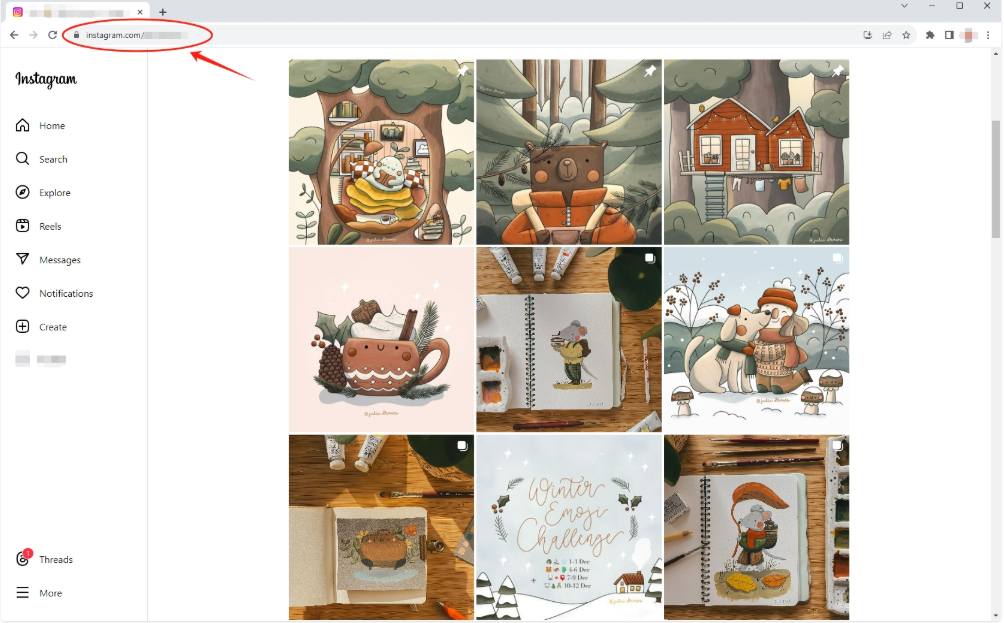
Step 3: Paste URL: Move back to the Imaget window. Paste the copied link into the interface, and then click the key on the input keyboard
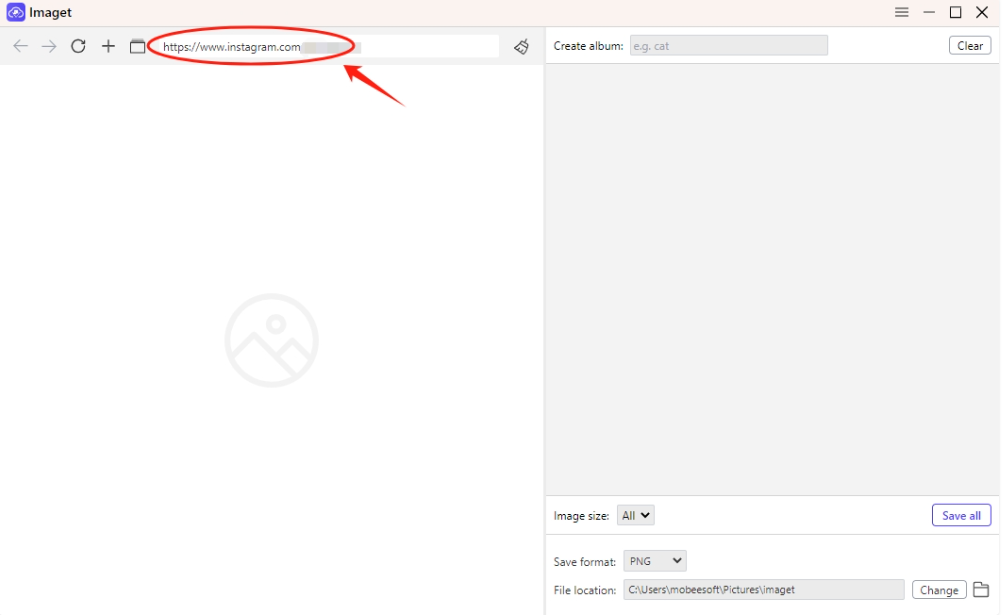
Step 4: Click on "Auto Scroll": After pasting the URL, Imaget will automatically analyze the link. After the webpage is loaded, you can click the 'Auto Scroll' button to load the page
All images on the surface.
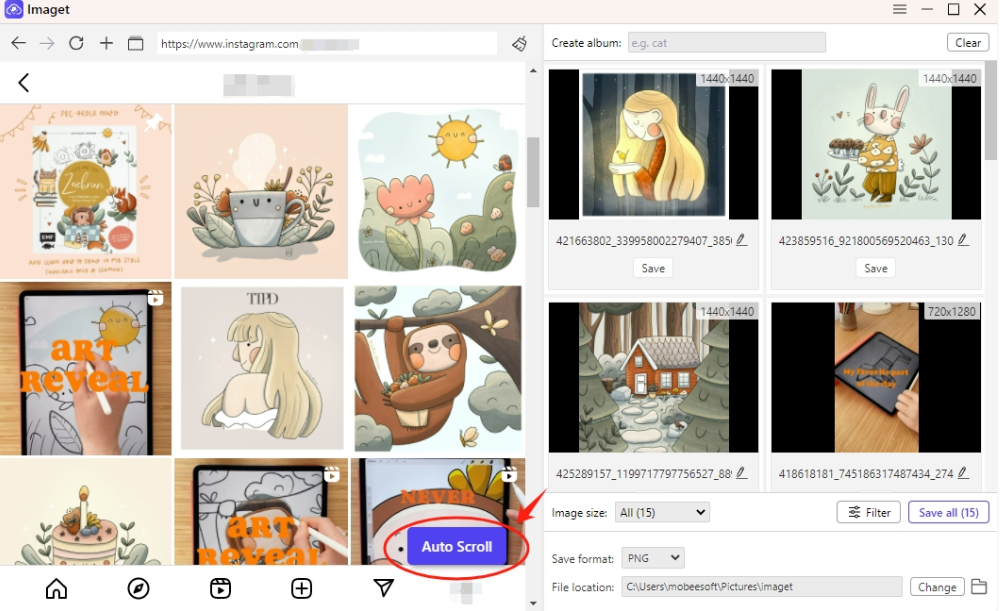
Step 5: Filter images: Imaget provides advanced settings for selecting images. You can filter images by size or format. In addition, you can also use Imaget to create photo albums, choose output formats and file locations.
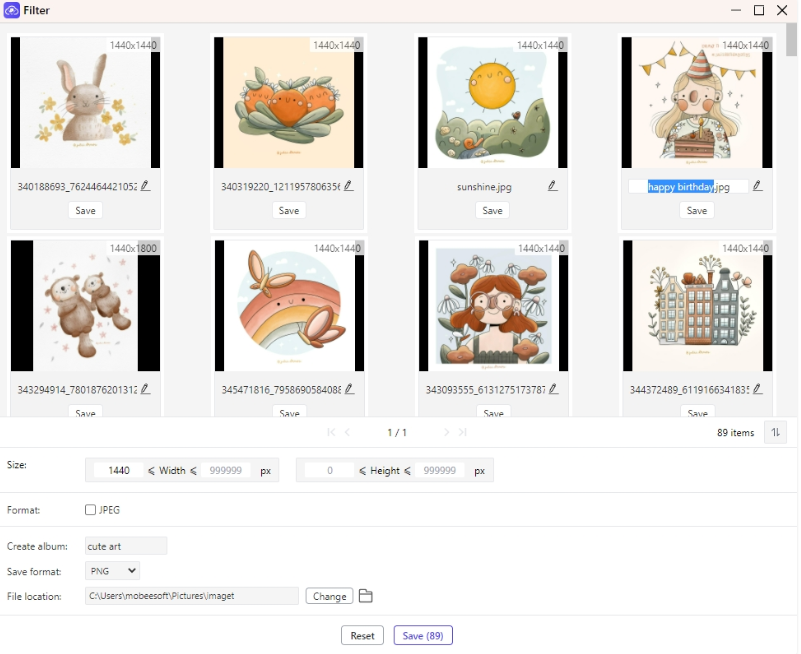
Step 6: Click "Save All": Click the "Save All" button to start downloading all images.
The completed images will be listed in the folder. You can click the "Open Folder" icon in the bottom right corner to find all downloaded images, or click the "Show in Folder" icon to find specific images.
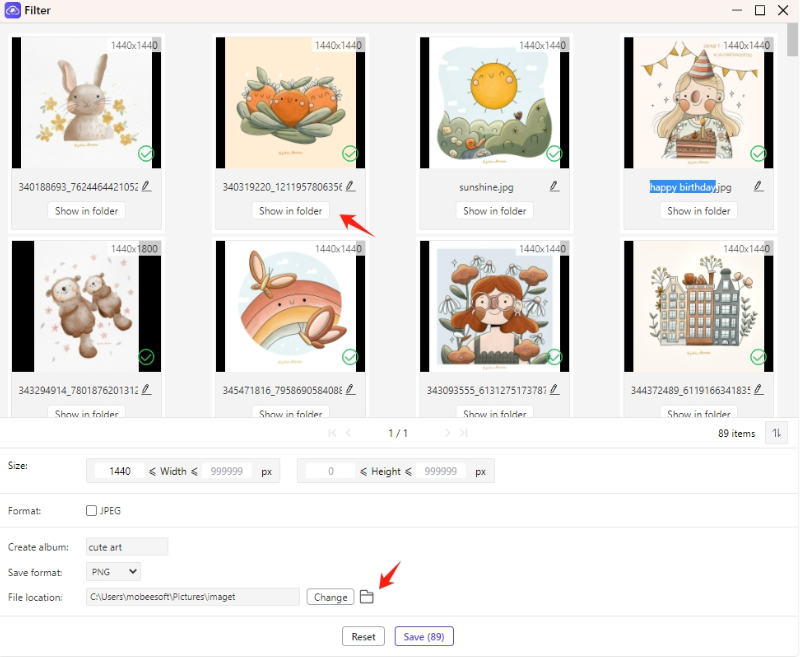


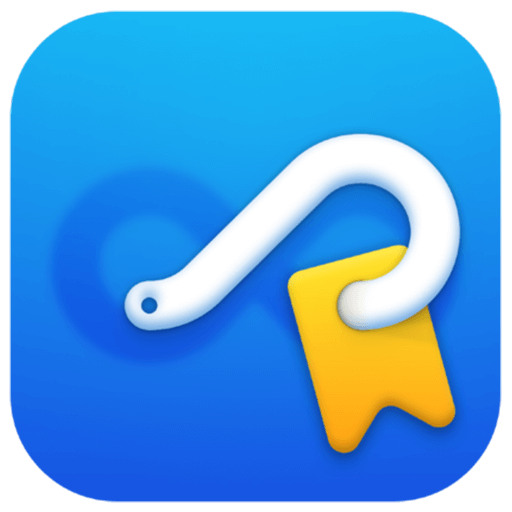

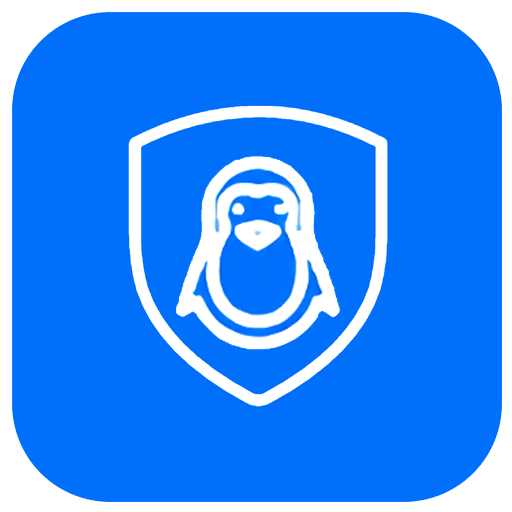
Bargaining




