You haven't signed in yet, you can have a better experience after signing in
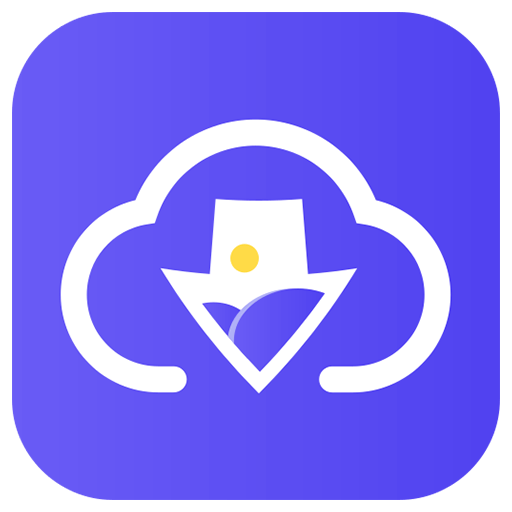
{{ item.spec_option }}
{{ item.spec }}
System
¥{{ random.sku_info.price }}
Reference price
Imaget image batch downloader, one click download of any image, download all images from any website or social media platform at once.
- One click bulk download of images, galleries, and GIFs.
- Download from any website, including Instagram, Pinterest, Google, etc.
- Download in original quality (HD/2K/4K/8K).
- Easily create organized collection albums.
- Customizable filters for precise image selection.
- User friendly interface with barrier free access.
Easy batch download of images
Say goodbye to manual downloads with Imaget's batch download feature. Immediately capture your entire image collection and download all images, galleries, and GIFs on the webpage with just one click. Whether you are a content creator, researcher, or simply seeking convenience, batch downloading of Imaget is your quick solution.
Save images from any platform
Whether in the vibrant social media field or diverse inventory media websites, Imaget ensures seamless image capture and download, providing unparalleled convenience and versatility for your digital image preservation experience.
High speed image acquisition
Imaget accelerates the image saving process and provides a seamless user experience. Whether you are using Mac or Windows, you can effortlessly download images from any platform and experience unparalleled speed, making Imaget the first choice for efficient image retrieval.
Simple steps to download images using Imaget
1. Paste URL
Copy and paste the URL of a webpage or social media profile containing images.
2. Sliding scrollbar
Use the scrollbar to browse web pages and display all images.
3. Click on 'Save All'
Simply click 'Save All' to immediately download all displayed images using Imaget.
Supported input and output image formats
- Enter. png,. jpg,. svg,. jpg,. jpe,. jpeg2,. jps
- Output. svg,. png,. jpg,. jpg,. tif,. bmp,. heic,. webp
{{ app.qa.openQa.Q.title }}
How to batch download images with multiple URLs?
Thank you for your question: Follow the steps below to download images with multiple pages and image URLs in bulk
Download from multiple tabs
Step 1: Add a new tab
In Imaget, locate and click on the "New Tab" icon
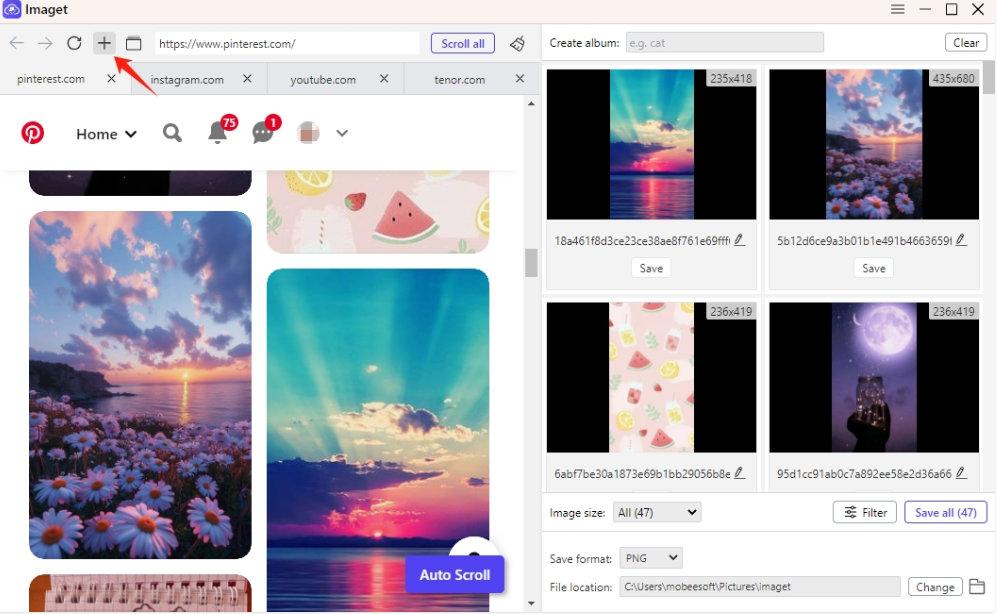
Step 2: Enter the website URL
On the new tab, enter the new site URL and click "Enter" to open the site. You can open multiple tabs as needed
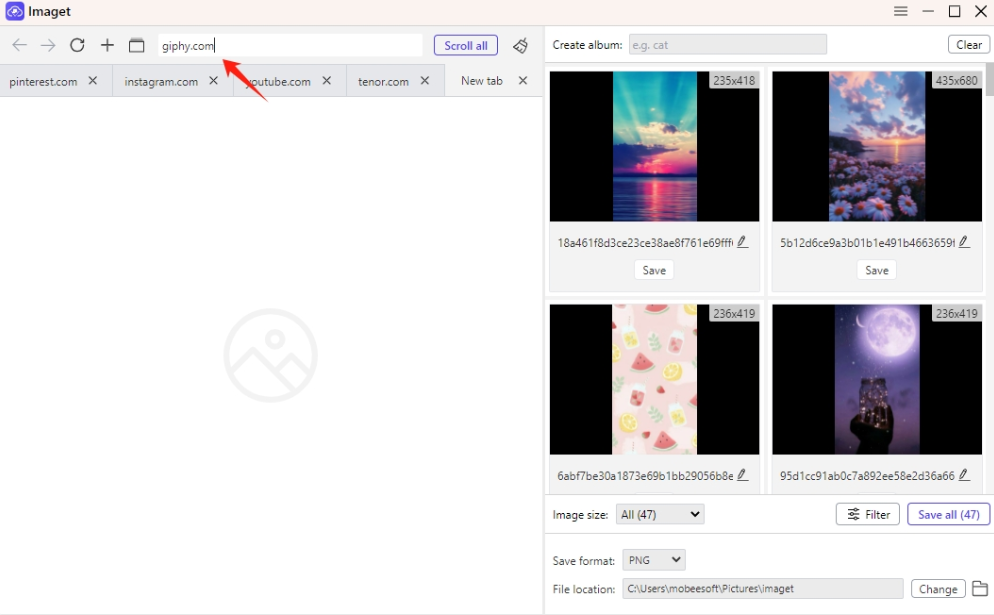
Step 3: Scroll through all tabs
After opening all the web pages from which you want to download images, click 'Scroll All' to have Imaget automatically browse all tabs and detect available images
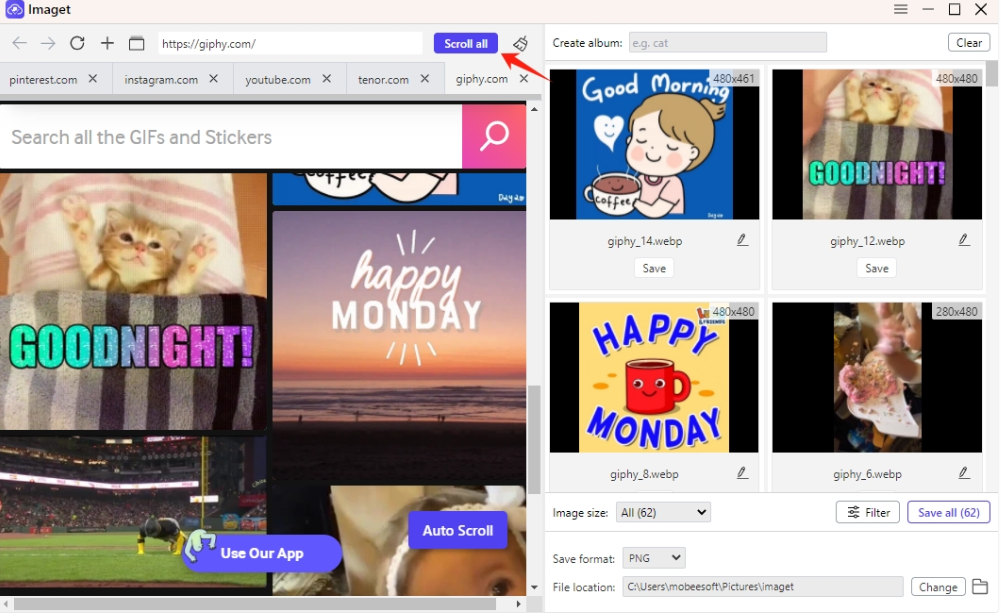
Step 4: Stop scrolling
After you have created all the images, click 'Stop sroll' to stop the process
Now, you can select images and configure other download settings as needed
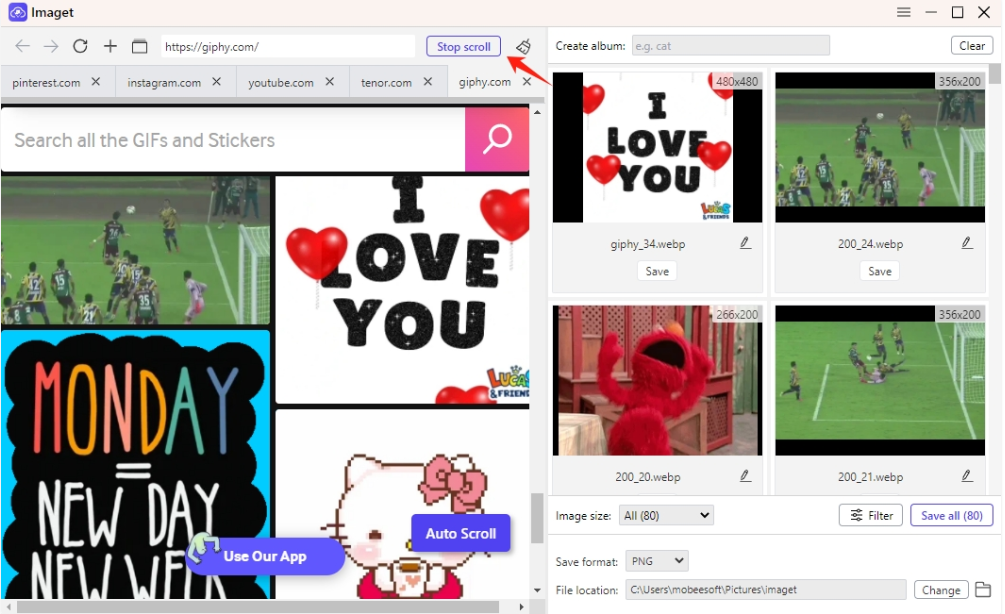
Step 5: Delete Tab
If you need to close a tab, you can place the mouse over the tab, right-click on it, and you will see the option to close the current tab or other tabs
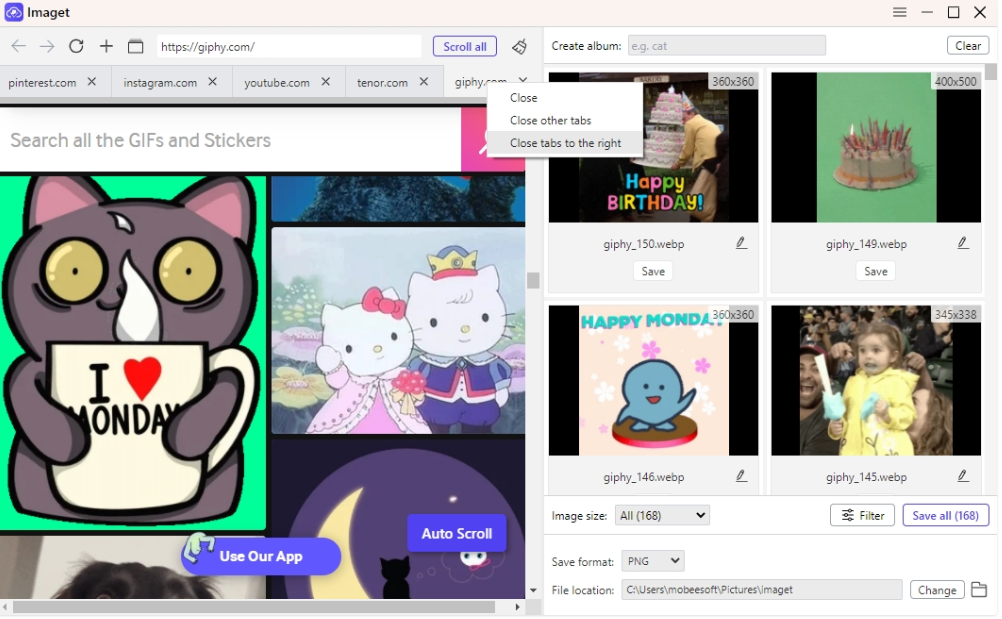
Download from multiple URLs
Step 1: Click on the "Multiple URLs" icon
In Imaget, locate and click on the 'Multiple URLs' icon

Step 2: Paste multiple URLs
Paste the image URL, click the 'Start' button, Imaget will open this URL using its built-in browser
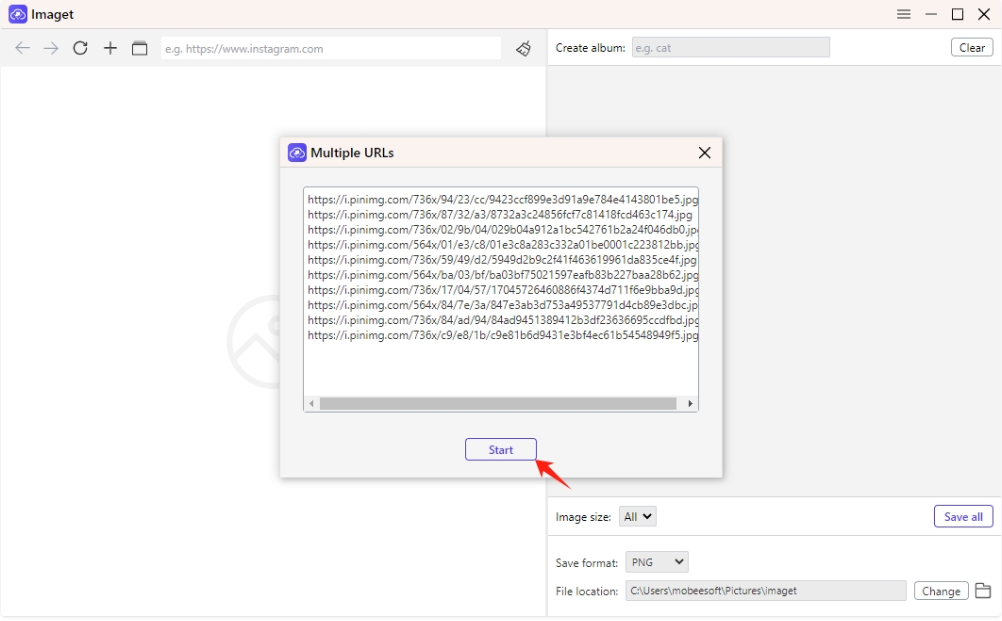
Step 3: Batch download multiple images from the URL
Image will detect all images from the URL list and display them in the interface. You can click the 'Save All' button to save them locally
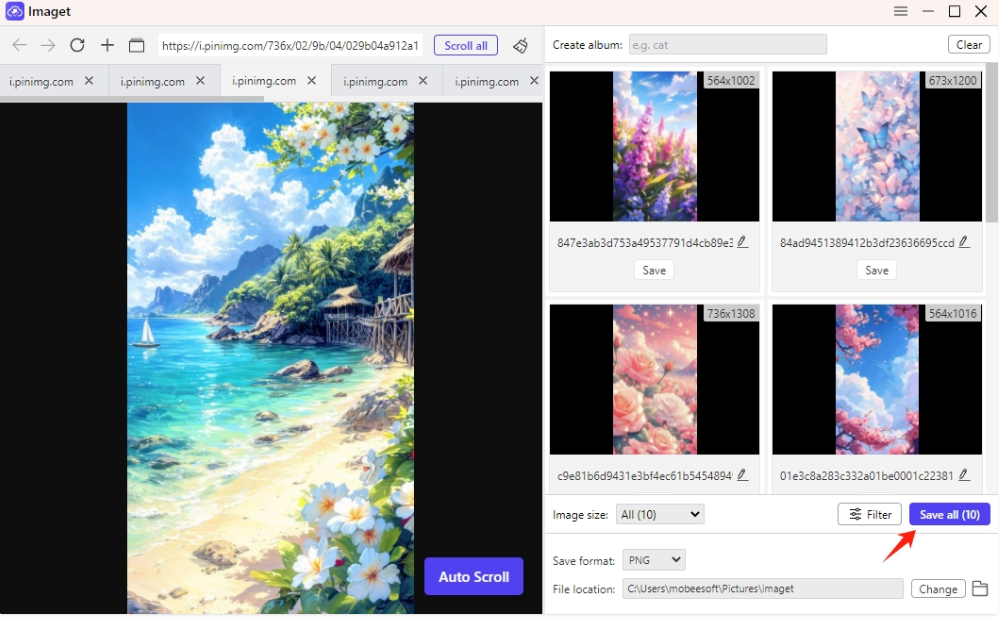
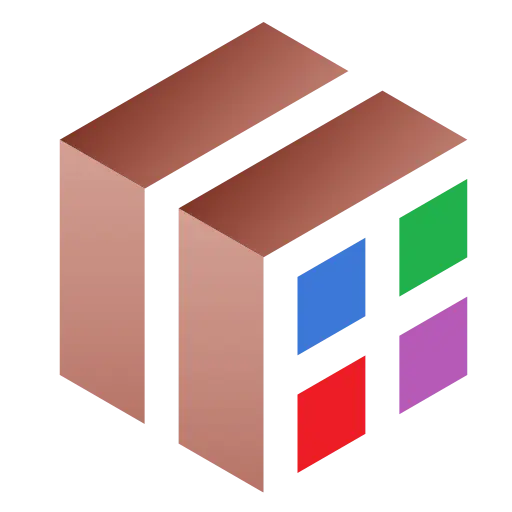
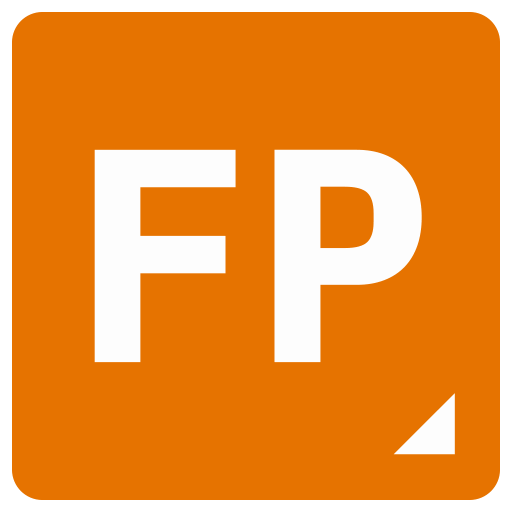
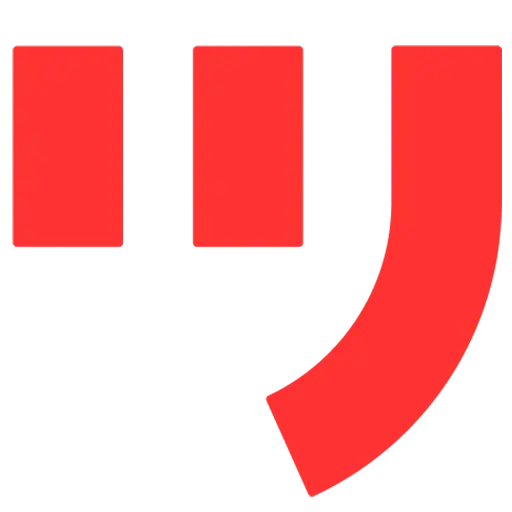
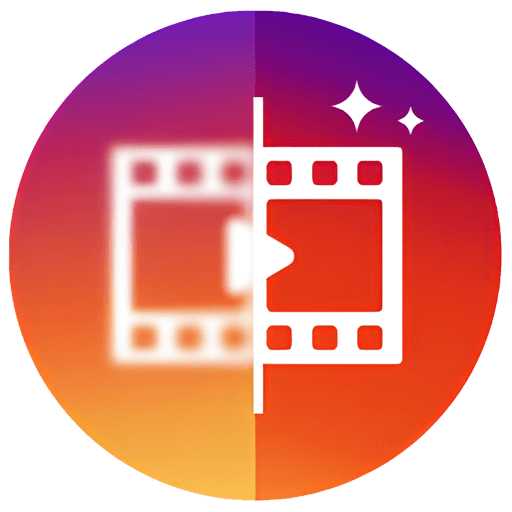

Bargaining




