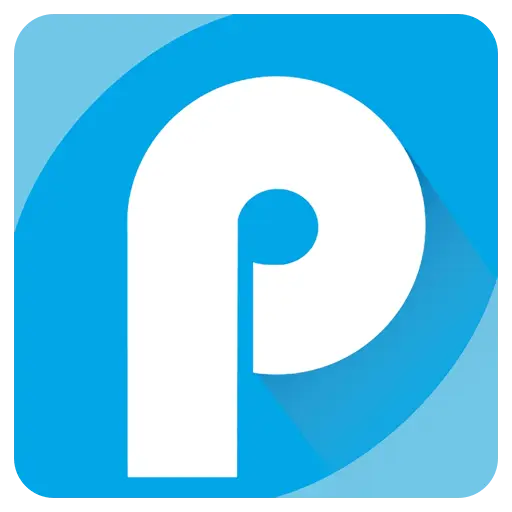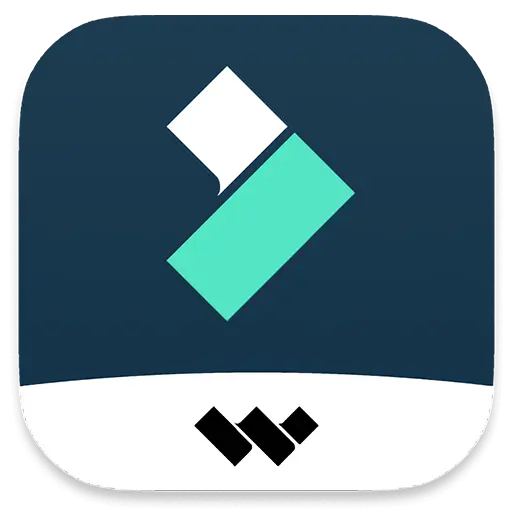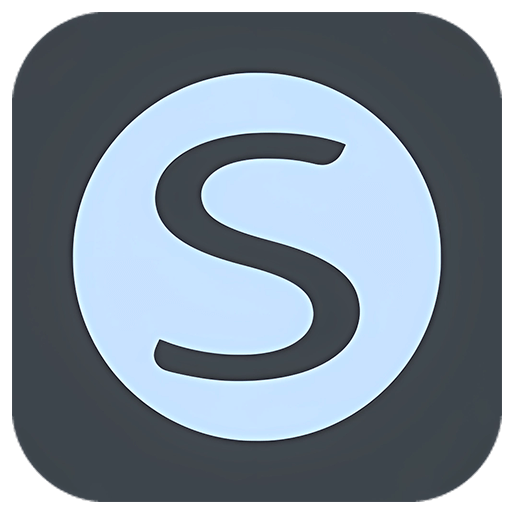You haven't signed in yet, you can have a better experience after signing in
Activity Rules
1、Activity time:{{info.groupon.start_at}} ~ {{info.groupon.end_at}}。
2、Validity period of the Group Buying:{{info.groupon.expire_days * 24}} hours。
3、Number of Group Buying:{{info.groupon.need_count}}x。
Please Pay Attention
1、Teamwork process: Join/initiate a Group Buying and make a successful payment - Within the validity period, the number of team members meets the activity requirements - Group Buying succeeded!
2、If the number of participants cannot be met within the valid period, the group will fail, and the paid amount will be refunded in the original way.
3、The number of people required and the time of the event may vary among different products. Please pay attention to the rules of the event.


Enhance file and folder navigation in Windows Explorer. It can quickly and directly access commonly used folders and files, saving time and improving work efficiency.
Simply double-click on a blank area located in the "Desktop", "Explorer", or "File Open/Save" dialog box to bring up the menu. Select Favorites or Recently Used Folder from this menu, and the file dialog box will immediately jump to that folder. If this menu is activated from the desktop or tray icon, the folder will open in Windows Explorer.
Click the mouse to jump to any deeply nested folder! It also automatically adjusts the size of each standard file dialog box so that you can see more files. You will be able to find the content you are looking for with less scrolling.
Using Direct folders, users can:
- Directly access favorites and recent folders in the file open/save dialog box without multiple clicks and navigation.
- Assign shortcuts to specific folders for quick access through the keyboard or mouse.
- Automatically adjust the size of the file dialog box to display more files and longer file names.
- Create folder shortcuts on the desktop or any folder for easy and quick access.
- You can perform various operations on files and folders directly in the file open/save dialog box, such as copying, moving, deleting, and renaming.
- Click to switch
This feature will immediately redirect the file dialog box to a folder that has already been opened in Explorer, Total Commander, or Directory Opus. Just switch to the window you need.
- File dialog box automatically resizes
The direct folder will automatically adjust the size of each standard file dialog box so that you can view more files.
- Default Folder Professional
Set the default folder for any application to open the file dialog box.
- Information submenu
This menu displays the amount of available space on each drive and allows the current folder to be opened in Explorer.
- Recent submenus
This submenu displays a list of recently opened folders. Firstly, there are the most recent projects in the current application, followed by the global most recent projects.
- Shell integration
Directly display the path of the file in the clipboard and the folder currently open in Explorer.

Any question
{{item.like_count}}
Vote