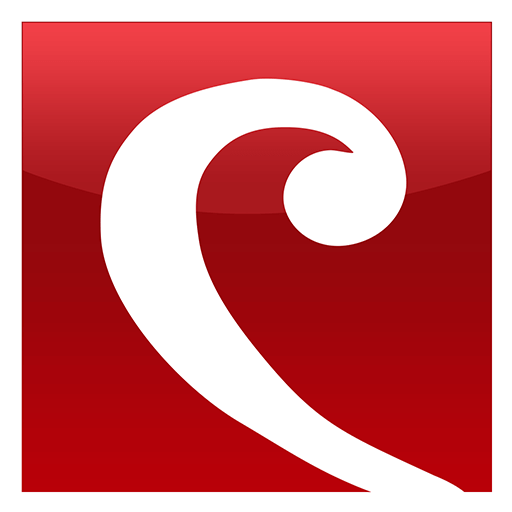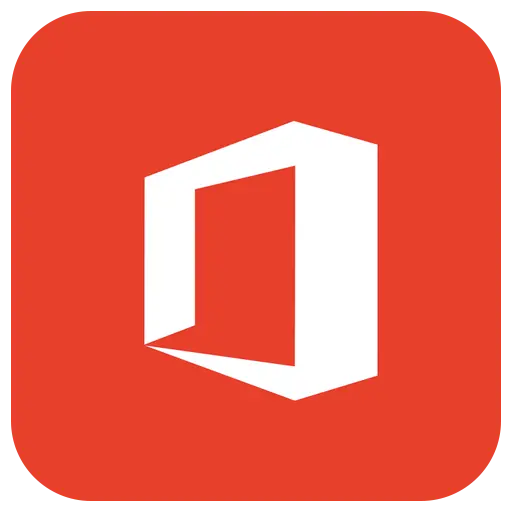You haven't signed in yet, you can have a better experience after signing in
Activity Rules
1、Activity time:{{info.groupon.start_at}} ~ {{info.groupon.end_at}}。
2、Validity period of the Group Buying:{{info.groupon.expire_days * 24}} hours。
3、Number of Group Buying:{{info.groupon.need_count}}x。
Please Pay Attention
1、Teamwork process: Join/initiate a Group Buying and make a successful payment - Within the validity period, the number of team members meets the activity requirements - Group Buying succeeded!
2、If the number of participants cannot be met within the valid period, the group will fail, and the paid amount will be refunded in the original way.
3、The number of people required and the time of the event may vary among different products. Please pay attention to the rules of the event.


Kutools for Microsoft Outlook will simplify your daily email communication through Outlook by adding the following convenient features that most Outlook users must perform every day! 30000+user choices. Supports all languages supported by Microsoft Office. It is very easy to install and use.
- Easy to set up automatic reply out without the need for an Exchange server
- Automatic CC/BCC per email, easy to customize rules
- Forward multiple emails with one click
- Powerful spam filters help reduce unwanted emails in your inbox
- A bunch of one click operations: such as deleting duplicate emails, replying to attachments, searching for emails, etc.
Automatically CC or BCC different people when sending email in Outlook
Usually in Outlook, you can only set rules to achieve CC.
The automatic cc/Bcc feature Kutools for Outlook helps to easily cc or Bcc different people based on multiple different conditions when sending emails in Outlook. In addition to the "OR" relationship between CC and BCC rules, it also provides a unique "And" relationship between CC and BCC rules that Outlook's built-in rules cannot handle, allowing for flexible handling of multiple CC and BCC schemes in Outlook.
Automatically reply to incoming emails in Outlook
Setting up automatic replies is very useful when you are busy or on vacation. This will be polite to let the sender know that you will not be able to reply to their emails at this time, but you have received them and will reply to them as soon as possible.
The automatic reply function of Kutools for Outlook can help you set automatic reply rules for one or more email accounts at the same time, and customize the subject and message in Outlook. You can easily enable or disable this feature with just a few clicks.
Automatically forward incoming email to others in Outlook
When you are busy or away, you may not be able to reply to incoming emails on time. In this case, you can automatically forward these emails to others and ask them to help you reply to the emails.
The Kutools for Outlook automatic forwarding feature can help you automatically forward all received emails or specific emails to other recipients you specify according to rules. The automatic forwarding feature provides both "and" or "relationships when creating rules, which Outlook does not support.
Batch reply to multiple emails in Outlook
Replying to multiple emails one by one is really time-consuming because Outlook only allows replies to one email at a time.
Kutools for Outlook provides a convenient tool to help quickly bulk reply to multiple emails with the same content, so you don't have to reply to emails one by one, just select all emails and immediately reply to them using the specified template.
Send emails to multiple recipients separately
The separate sending function can help send the same email to multiple recipients separately, and automatically insert the corresponding greeting into each email. All outgoing emails only display the current recipient's address to protect the privacy of other recipients.
When receiving an email, the recipient will only see their own name, such as Dear Sally and Dear Peter. In this case, the recipient may carefully review the email, so the email will not be considered spam.
Easily handle duplicate items in Outlook
After creating duplicate items in the Outlook folder, you will not be able to easily delete them.
The Delete duplicate emails/contacts/tasks feature can help easily delete duplicate emails, contacts, and tasks at once based on specified conditions, which helps keep Outlook folders clean and free up Outlook memory.
Detach/Automatically Detach Attachments from Outlook
The detach attachment function can help delete attachments from the selected message and save them to a specific folder at the same time. After detaching the attachment file, the attachment will be converted into hyperlink text in the email. In this case, you can click on the hyperlink to quickly and easily open the attachment file.
The automatic attachment separation function helps to automatically separate attachments from all incoming emails or certain specific emails. Separating attachments can reduce the size of email and data files.
Save/Autosave attachments from Outlook
If you want to bulk download and save attachments from Outlook, Kutools for Outlook's save/auto save attachment feature may be the best method. The Save Attachment function can help manually save all or specific attachments in the selected email. The automatic save attachment feature helps to automatically save all incoming emails or attachments from certain specific emails.
After saving the attachment, you can delete unnecessary large attachments to reduce the size of email and data files.
Easily compress/decompress email attachments in Outlook
The large number of attachments attached to emails can enlarge the size of Outlook data files, so you may consider reducing the size of attachments to keep the email and Outlook data files smaller. The most direct method is to compress the attachment size. The full compression (attachment) and automatic compression (attachment) functions of Kutools for Outlook not only make it easy to compress attachments of selected emails, but also automatically compress attachments when emails arrive.
In addition, you can apply the full decompression (attachment) function to easily extract all compressed attachments.
Complete item statistics in Outlook folders
The statistical feature Kutools for Outlook helps to accurately know how many emails you have received or sent every day/week/month, or between certain dates in Outlook.

Any question
{{item.like_count}}
Vote