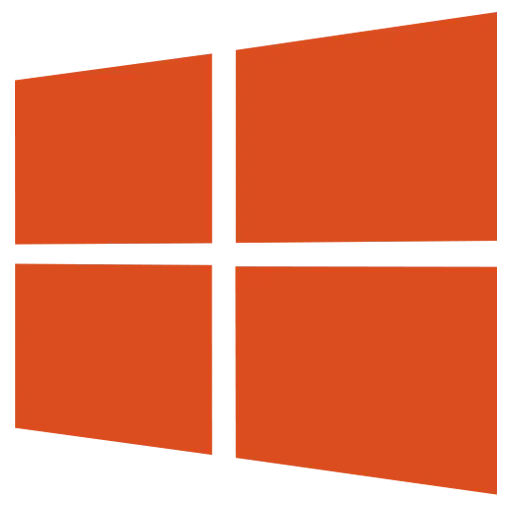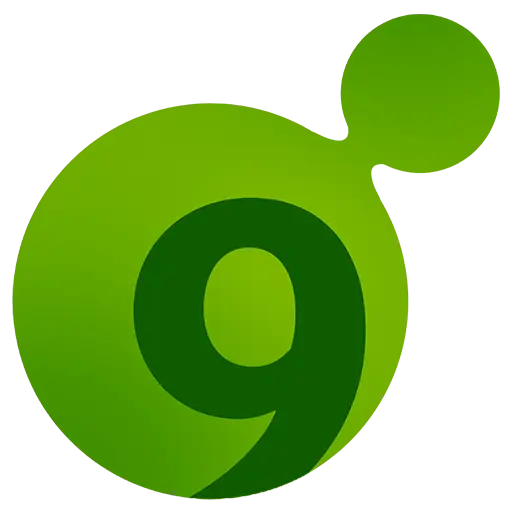You haven't signed in yet, you can have a better experience after signing in
Activity Rules
1、Activity time:{{info.groupon.start_at}} ~ {{info.groupon.end_at}}。
2、Validity period of the Group Buying:{{info.groupon.expire_days * 24}} hours。
3、Number of Group Buying:{{info.groupon.need_count}}x。
Please Pay Attention
1、Teamwork process: Join/initiate a Group Buying and make a successful payment - Within the validity period, the number of team members meets the activity requirements - Group Buying succeeded!
2、If the number of participants cannot be met within the valid period, the group will fail, and the paid amount will be refunded in the original way.
3、The number of people required and the time of the event may vary among different products. Please pay attention to the rules of the event.


- Office Tab Enterprise Edition: Word, Excel, PowerPoint, Publisher, Access, Project, and Visio.
- Office Tab Standard Edition: Word, Excel, PowerPoint.
Perfect integration with Office
Office Tab is perfectly integrated into Office, everything is so natural. You can view program versions, settings, help, and other information in the "File> Office Tab", and obtain contact information for developer technical support. In the top tab bar, you can see the favorites option. After adding files to your favorites, you can quickly open them or perform other operations at any time.
Label management to improve efficiency
With the tab bar window interface, you can open multiple tab documents in one window. Each document appears as a label in the window, and you can access Microsoft Office (Word, Excel, PowerPoint, Project, and Visio) with just one click. This new feature improves your work efficiency.
Convenient and fast right-click menu
Right click on the label or label column to enter the right-click menu for the label or label column. The Office menu also combines Microsoft Office common command items, allowing you to quickly use these operation options.
If you have multiple documents open, you do not need to save or close them one by one. Right click on the menu and click "Save All" to save all documents. If you want to close all open documents, simply select "Close All".
Dragging and managing labels
You can easily drag or switch labels. You can also press Alt+N ("N" represents the tag number "1, 2...") to activate the tag.
Easily rename documents
If you want to rename a document, there is no need to open the 'Save As' dialog box - simply click on' Rename 'in the menu on the right side of the label and enter a new document name. If you want to store the document in another folder, simply select "Save As..." from the menu on the right.
Customize the appearance of the label bar
You can customize the appearance of the label bar and the color of the label column. You can customize the font and the name of each label according to your preferences (to apply customization, you need to restart the Microsoft Office program).
Rich shortcut keys
Office tags support multiple sets of built-in and custom shortcut keys to handle tags, hide/show toolbars, switch tags, and select specific tags. You can also easily customize shortcut keys.

Any question
{{item.like_count}}
Vote