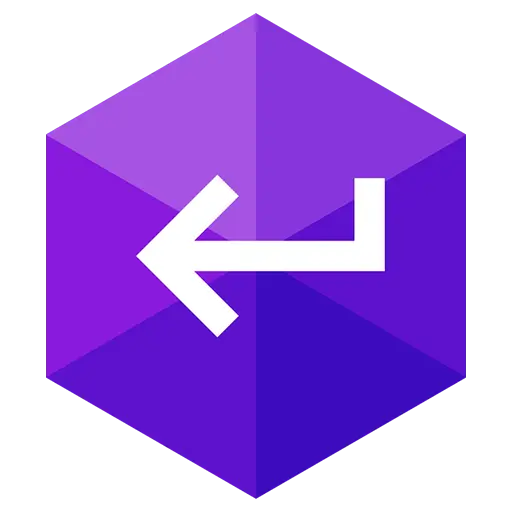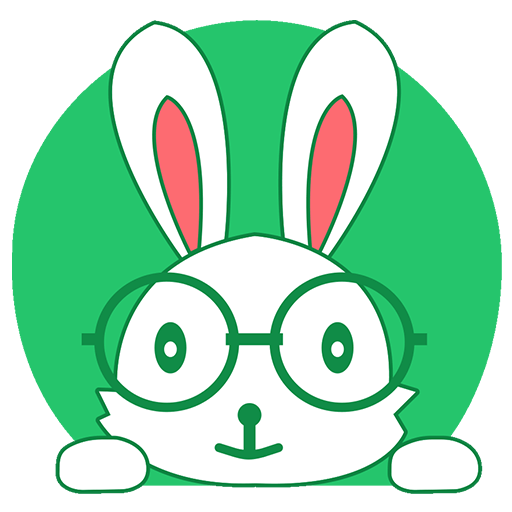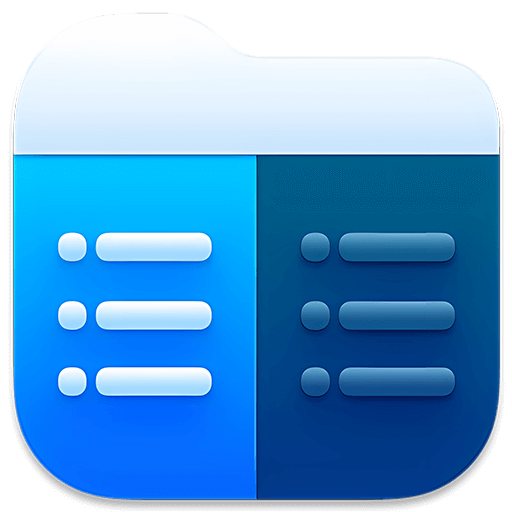You haven't signed in yet, you can have a better experience after signing in

{{item.spec_option}}
{{item.spec}}
System
¥{{auction.sku_info.price}}
Reference price
Easily extract/convert CD/DVD/Blu ray discs and folders to ISO and create ISO images using AnyToISO
- Support DMG, RAR, 7Z, PKG (More than 20 formats)
- Command line support
- Integration with Resource Manager and Apple Finder
Professional CD imaging tool/extractor/ISO creator
- File extraction/conversion to ISO
Extract any CD/DVD image or archive (7Z/RAR/ZIP/...) according to standard ISO/.
- Convert CD/DVD/Blu ray disks to ISO
The final ISO image can be extracted later using AnyToISO or burned to another disc.
- Convert folder to ISO
Create ISO images from files and folders located on the local disk.
{{ app.qa.openQa.Q.title }}
How to use AnyToISO to create ISO files from CD/DVD/Blu ray disks on Windows and macOS??
Choose CD/DVD to ISO; In the AnyToISO tab, select a CD/DVD drive from the list and press Create ISO; Button. Create BIN/CUE Options help create RAW images with multiple tracks (e.g. from AudioCD). On Windows, ISO can be created directly from Windows Explorer through the context menu on the CD.
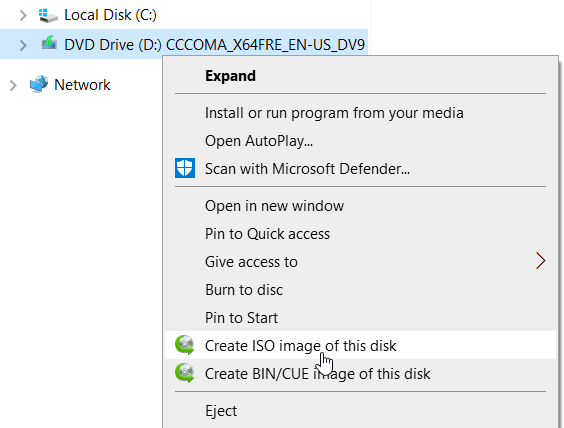

The generated ISO image will contain the same file system as the one displayed on the source disk. There are usually multiple file systems on a disk, such as ISO 9660 and UDF. The HFS+file system (macOS file system) can also be found on the disk. The guidance information (if any) is also saved in ISO. The final ISO image can always be extracted or burned to another disk using AnyToISO.
BIN/CUE image support
BIN/CUE images are CD (DVD) images in the form of. bin and. cue files The cue sheet contains track layout information, while the. bin file contains actual data (in raw mode). BIN/CUE files with data can be converted to ISO, and AudioCD images can be extracted separately. WAV file.
be careful:You are unable to create a copy of a copyrighted DVD/Blue Ray disk.