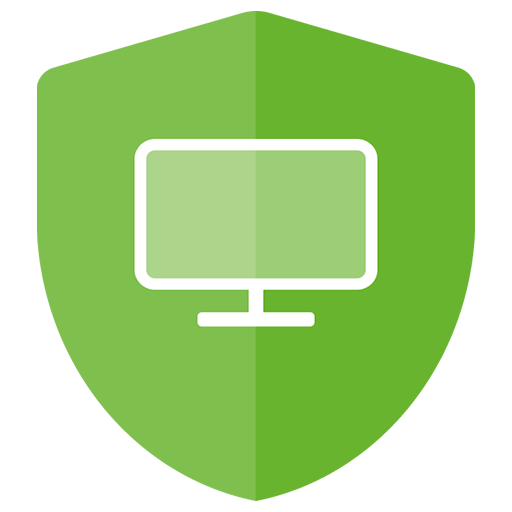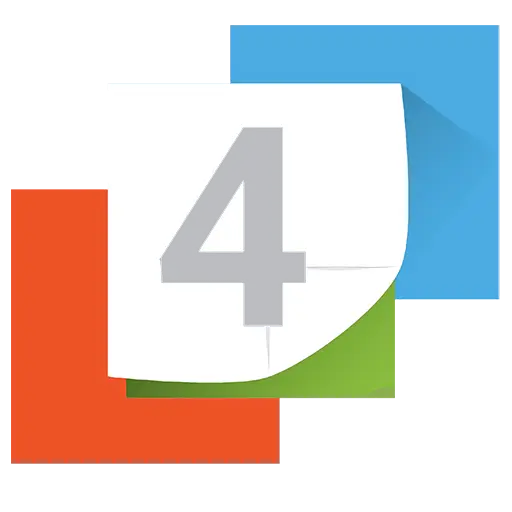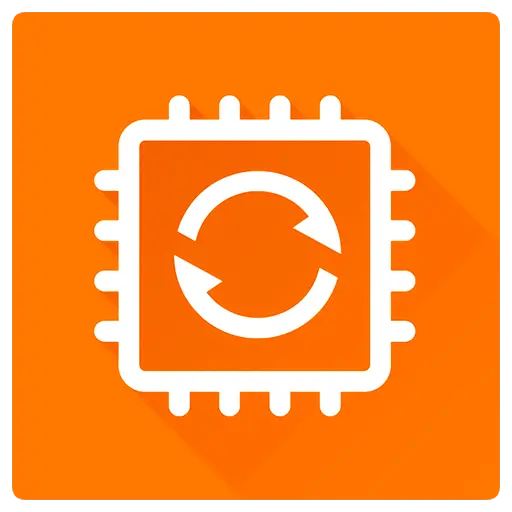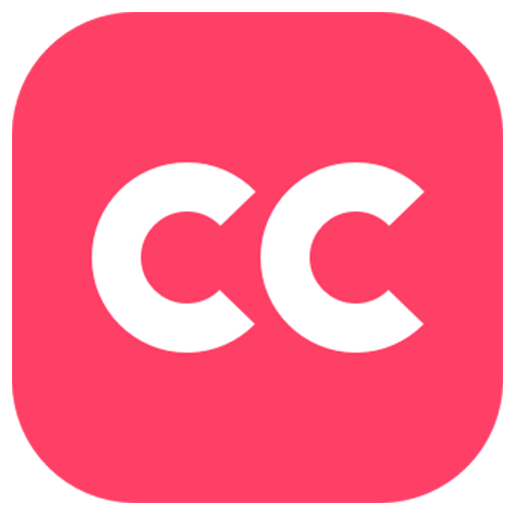You haven't signed in yet, you can have a better experience after signing in

{{item.spec_option}}
{{item.spec}}
System
¥{{auction.sku_info.price}}
Reference price
Reg Organizer is a feature rich system optimization software that provides integrated services for Windows. This software can accelerate and optimize your operating system, freeing up additional system resources. Allow you to remove unnecessary programs from the system and search for traces of uninstalled programs. The disk cleaning function can free up space on system disks.
Uninstall tools and search for residual files
Using Reg Organizer to uninstall the program and remove its traces will help remove unnecessary applications and their traces, thereby preventing littering of the registry and computer disks. This is very useful because not all programs will delete the remaining files and configuration files in the system registry after deletion. This feature was completely uninstalled by our experts ™ Technical support provided.
Advanced Boot Manager
The Advanced Boot Manager will help you control the applications that automatically run when the operating system starts. This will enable you to free up valuable resources for other purposes and, in some cases, accelerate the startup time and operation of the Windows operating system.
Windows Cleanup
Through the automatic cleaning function, you can delete a large amount of unnecessary information and free up space on the system disk. It can also allow you to remove unnecessary updates, old Windows versions, and more.
System adjuster
Ability to change many unrecorded Windows settings (adjustments). Especially, it can accelerate the system's work by sending commands to increase the cache size or uninstalling unused libraries to the system.
Advanced Registry Editor
The advanced registry editor in Reg Organizer allows you to perform various operations using the system registry - you will be able to export, import, copy key values, and perform more operations. The Registry Editor has more functions than the Registry Editor in Windows.
Search and replace in the registry
Search and replace in the registry allows you to find keys related to related applications and delete them if necessary. This is useful, for example, in cases where the application does not have an uninstallation tool and after "manually" deleting it, unnecessary files are retained in the registry, which may affect other applications. Meanwhile, Reg Organizer conducts a deeper search, typically allowing you to find keys that other similar programs associated with this application cannot find.
Registry File Editor
The Registry File Editor is designed to edit keys and parameters, as well as add and remove the content of. reg files. It is a very useful tool for transferring program settings from one computer to another. Unlike the Windows Registry Editor (regedit), this registry file editor can create modular registry files that contain various branches of registry keys.
Registry File Viewer
Viewing the registry file (*. reg) before importing its contents will enable you to check the data before importing. When viewing the reg file to be imported, its content is displayed as a tree in the Reg Manager. This allows you to visualize all the keys that will be imported into the registry.
Registry Key Tracker
Tracking registry entries will help monitor the operation of any program and provide a detailed view of all changes made to the registry.
{{ app.qa.openQa.Q.title }}
Clean up unnecessary programs and their residues to make the Windows system smoother
Our computer desktop is often filled with various applications, but not every one is frequently used. These unnecessary programs not only occupy valuable hard disk space, but also load their modules every time Windows starts, consume memory resources, and even execute tasks in the background. In order to free up these resources and enable our computers to run more efficiently, we need to regularly clean up these unused programs and their residual files.
Identify and uninstall programs that are no longer needed
Firstly, we need to identify those programs that are no longer needed. This can be done by opening registry editor tools such as Reg Organizer, or using Soft Organizer. These tools can help us view a list of all installed programs.
Step 1: Open the program uninstallation tool
Open Reg Organizer or Soft Organizer. Check the list of installed programs.
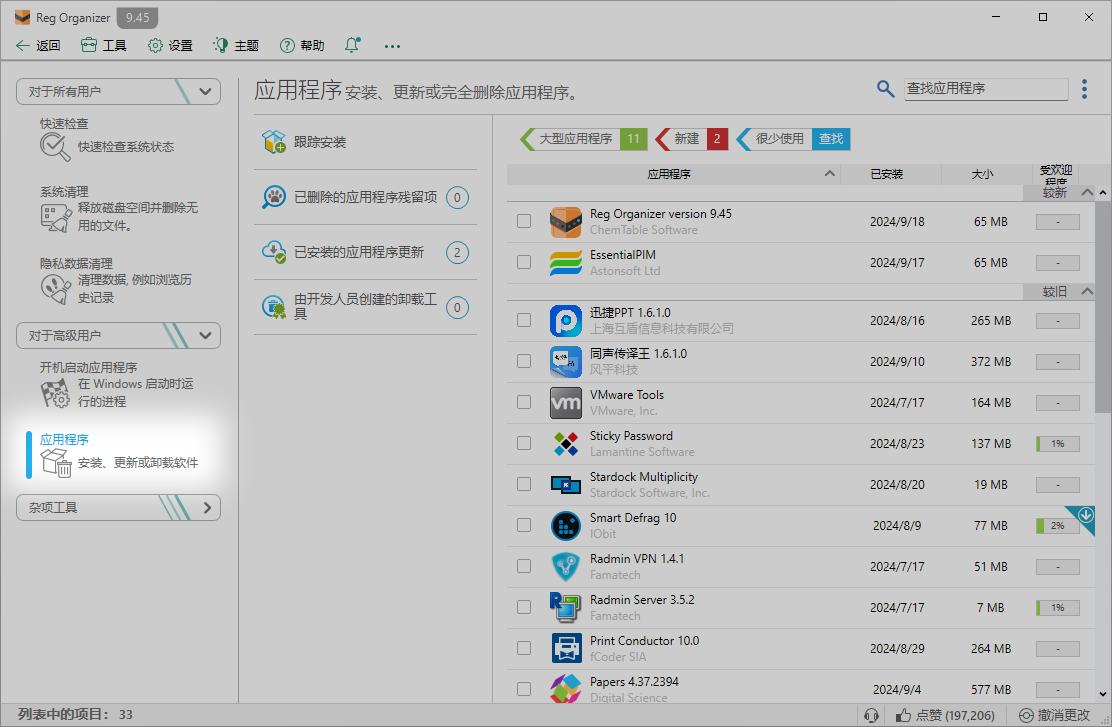
Step 2: Identify and uninstall
Find the programs in the list that you no longer use. Uninstall them directly.
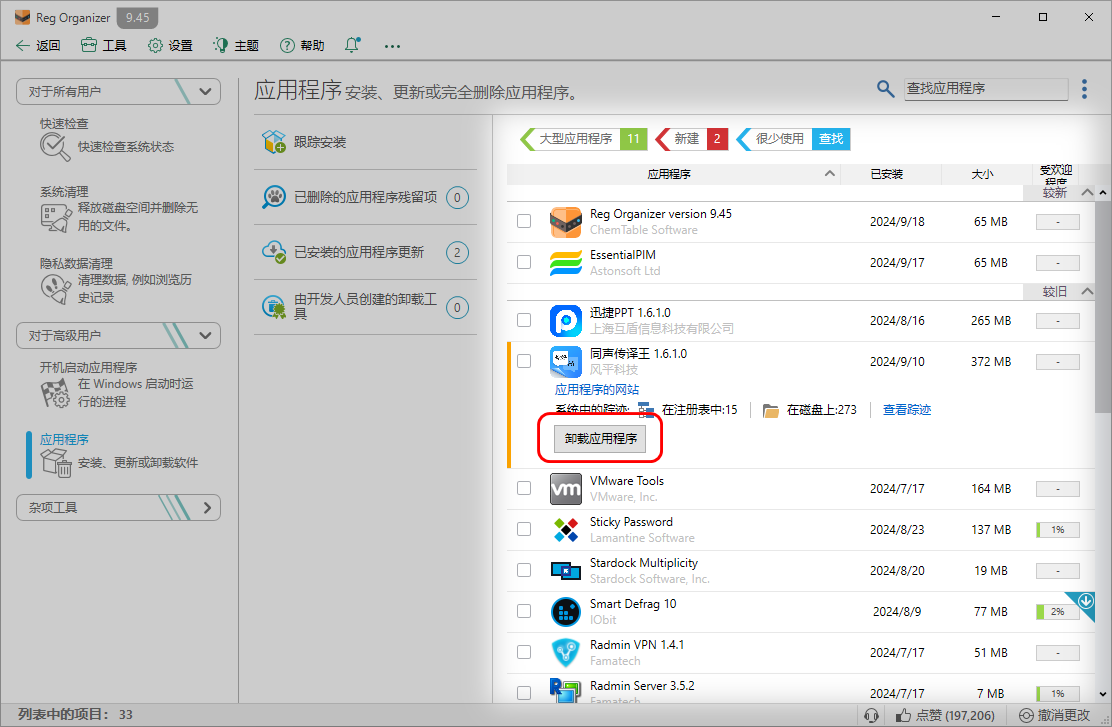
Clean up program residual files
After uninstalling the program, there are usually some residual files left on the hard drive and system registry. These residual files not only occupy space, but may also affect the stability of the system. Fortunately, Reg Organizer or Soft Organizer can help us find and remove these residues.
Step 3: Clear residual files
After uninstalling the program, use Reg Organizer or Soft Organizer to check and clear any remaining files.
These tools will scan the hard drive and system registry, find and delete all residual files related to uninstalled programs.
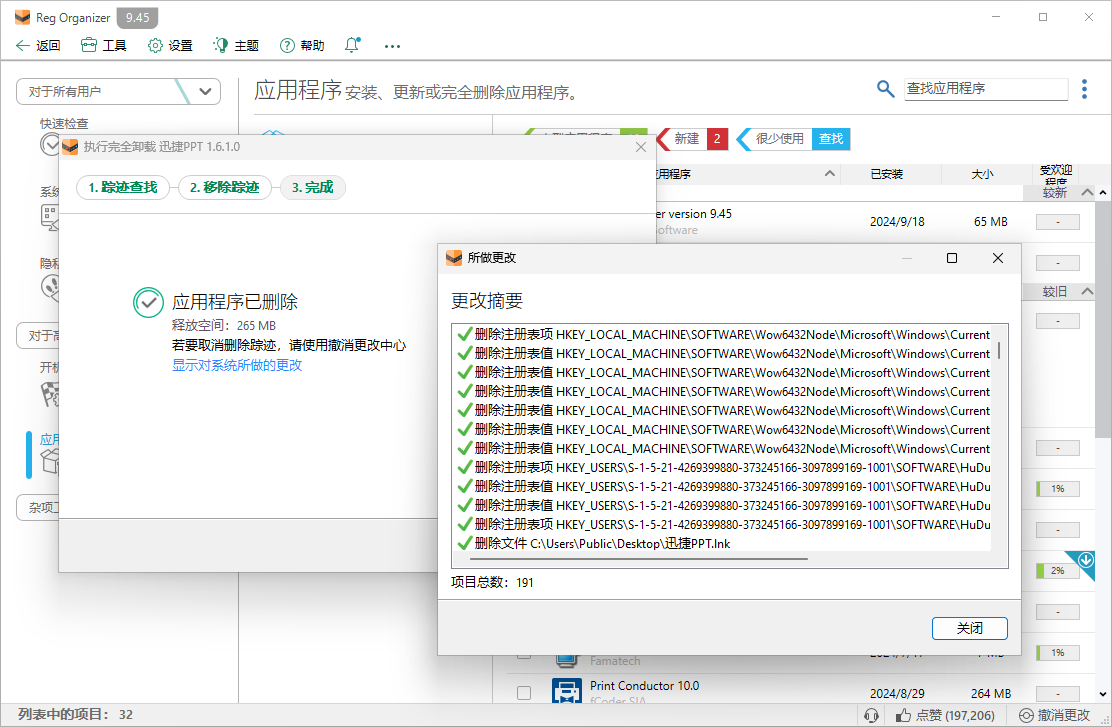
The importance of keeping the system clean
Regularly cleaning up unnecessary programs and their residual files can not only free up hard disk space, but also reduce the loading time during system startup and improve system response speed. In addition, this also helps reduce the risk of system crashes and maintain the stability of the computer.
With simple steps, we can easily clean up programs and their residual files that are no longer needed, making our Windows system smoother and more efficient. Don't let useless programs become a burden on your computer's performance, start taking action now!