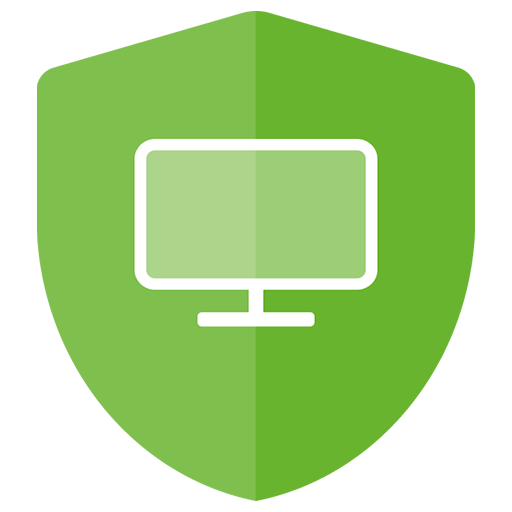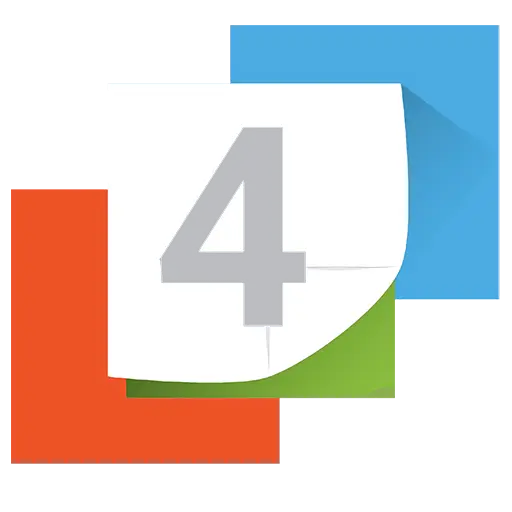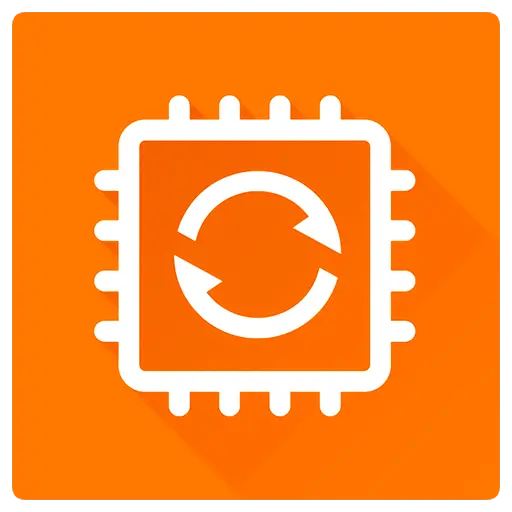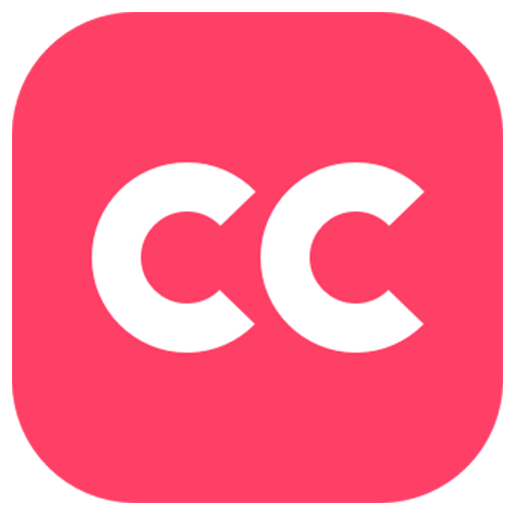You haven't signed in yet, you can have a better experience after signing in

{{item.spec_option}}
{{item.spec}}
System
¥{{auction.sku_info.price}}
Reference price
Reg Organizer is a feature rich system optimization software that provides integrated services for Windows. This software can accelerate and optimize your operating system, freeing up additional system resources. Allow you to remove unnecessary programs from the system and search for traces of uninstalled programs. The disk cleaning function can free up space on system disks.
Uninstall tools and search for residual files
Using Reg Organizer to uninstall the program and remove its traces will help remove unnecessary applications and their traces, thereby preventing littering of the registry and computer disks. This is very useful because not all programs will delete the remaining files and configuration files in the system registry after deletion. This feature was completely uninstalled by our experts ™ Technical support provided.
Advanced Boot Manager
The Advanced Boot Manager will help you control the applications that automatically run when the operating system starts. This will enable you to free up valuable resources for other purposes and, in some cases, accelerate the startup time and operation of the Windows operating system.
Windows Cleanup
Through the automatic cleaning function, you can delete a large amount of unnecessary information and free up space on the system disk. It can also allow you to remove unnecessary updates, old Windows versions, and more.
System adjuster
Ability to change many unrecorded Windows settings (adjustments). Especially, it can accelerate the system's work by sending commands to increase the cache size or uninstalling unused libraries to the system.
Advanced Registry Editor
The advanced registry editor in Reg Organizer allows you to perform various operations using the system registry - you will be able to export, import, copy key values, and perform more operations. The Registry Editor has more functions than the Registry Editor in Windows.
Search and replace in the registry
Search and replace in the registry allows you to find keys related to related applications and delete them if necessary. This is useful, for example, in cases where the application does not have an uninstallation tool and after "manually" deleting it, unnecessary files are retained in the registry, which may affect other applications. Meanwhile, Reg Organizer conducts a deeper search, typically allowing you to find keys that other similar programs associated with this application cannot find.
Registry File Editor
The Registry File Editor is designed to edit keys and parameters, as well as add and remove the content of. reg files. It is a very useful tool for transferring program settings from one computer to another. Unlike the Windows Registry Editor (regedit), this registry file editor can create modular registry files that contain various branches of registry keys.
Registry File Viewer
Viewing the registry file (*. reg) before importing its contents will enable you to check the data before importing. When viewing the reg file to be imported, its content is displayed as a tree in the Reg Manager. This allows you to visualize all the keys that will be imported into the registry.
Registry Key Tracker
Tracking registry entries will help monitor the operation of any program and provide a detailed view of all changes made to the registry.
{{ app.qa.openQa.Q.title }}
How to install new programs correctly: protect your computer from unnecessary burdens?
We deal with various software every day. But do you know that incorrect installation programs may impose additional burdens on your computer? Today, let's talk about how to correctly install new programs to ensure smooth operation of your computer.
1. Safety first: Check installation files
Before installing any program, safety always comes first. We recommend using batch antivirus software like VirusTotal.com to scan installation files. This service can check whether the uploaded files have been marked by mainstream antivirus software at once, providing you with a comprehensive security report.
2. Tracking installation: Use professional tools
When installing the program, use professional tools such as Reg Organizer for tracking. By selecting the "Installation Tracking" function, you can record the installation process of the program in detail. This not only helps you understand the installation details of the program, but also ensures that the program and its accompanying applications can be thoroughly removed when uninstalling in the future.
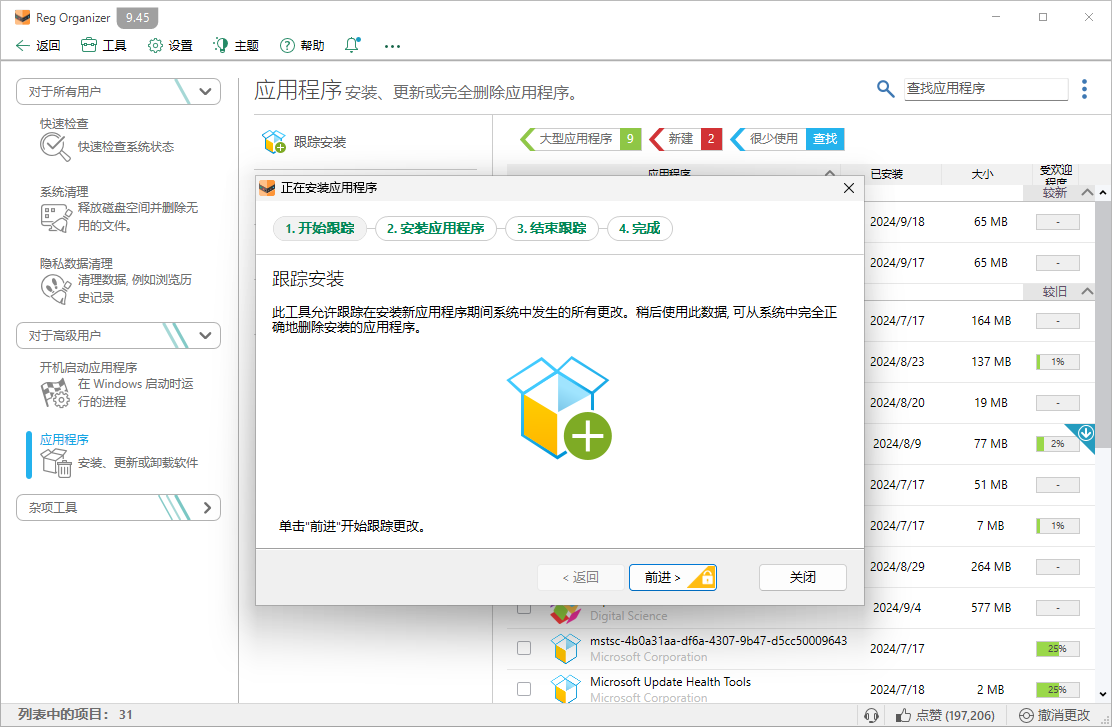
3. Pay attention to installation options: avoid unnecessary additional programs
During the installation process, be sure to pay attention to the additional program options that are checked by default. These programs may occupy system resources without your knowledge. To avoid this situation, we should turn off all non essential installation options during installation.
4. Timely uninstallation: Release system resources
If you find that a program does not meet your needs, or if you are certain that you no longer need it, please uninstall it immediately. This can free up valuable system resources and enable your computer to better serve your important tasks.
Proper installation and uninstallation of programs are key to maintaining the healthy operation of a computer. By following the above simple rules, you can ensure that your computer is free from unnecessary burdens and maintains optimal performance. Remember, every careful operation is a care for the computer.