You haven't signed in yet, you can have a better experience after signing in
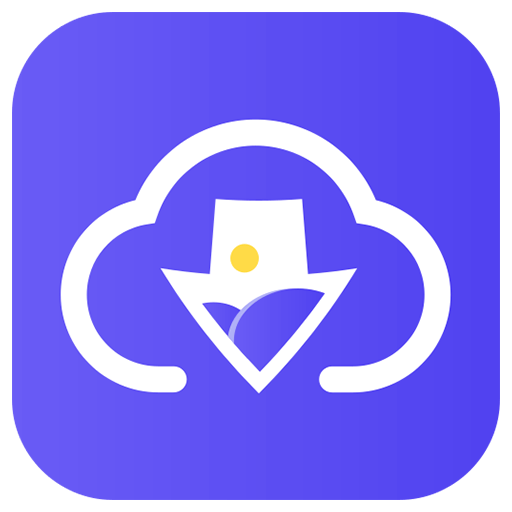
{{ item.spec_option }}
{{ item.spec }}
System
¥{{ random.sku_info.price }}
Reference price
Imaget image batch downloader, one click download of any image, download all images from any website or social media platform at once.
- One click bulk download of images, galleries, and GIFs.
- Download from any website, including Instagram, Pinterest, Google, etc.
- Download in original quality (HD/2K/4K/8K).
- Easily create organized collection albums.
- Customizable filters for precise image selection.
- User friendly interface with barrier free access.
Easy batch download of images
Say goodbye to manual downloads with Imaget's batch download feature. Immediately capture your entire image collection and download all images, galleries, and GIFs on the webpage with just one click. Whether you are a content creator, researcher, or simply seeking convenience, batch downloading of Imaget is your quick solution.
Save images from any platform
Whether in the vibrant social media field or diverse inventory media websites, Imaget ensures seamless image capture and download, providing unparalleled convenience and versatility for your digital image preservation experience.
High speed image acquisition
Imaget accelerates the image saving process and provides a seamless user experience. Whether you are using Mac or Windows, you can effortlessly download images from any platform and experience unparalleled speed, making Imaget the first choice for efficient image retrieval.
Simple steps to download images using Imaget
1. Paste URL
Copy and paste the URL of a webpage or social media profile containing images.
2. Sliding scrollbar
Use the scrollbar to browse web pages and display all images.
3. Click on 'Save All'
Simply click 'Save All' to immediately download all displayed images using Imaget.
Supported input and output image formats
- Enter. png,. jpg,. svg,. jpg,. jpe,. jpeg2,. jps
- Output. svg,. png,. jpg,. jpg,. tif,. bmp,. heic,. webp
{{ app.qa.openQa.Q.title }}
How to download images for a new page?
Thank you for your question: Please follow the steps below to open a new page to download the image
Paste new URL
Navigate to the URL text box, select all and press the delete key or press Backspace one by one to delete previous URLs. Then paste the new URL into the given box. Click the Enter key to bring up a new page
pay attention to:
Click the boom icon in the upper left and upper right corners to clear previous login information.
If you do not need the record of previous images, you can click the "Clear" button at the top right to clear the image cache
After loading the new webpage, you can download the image according to the previous steps
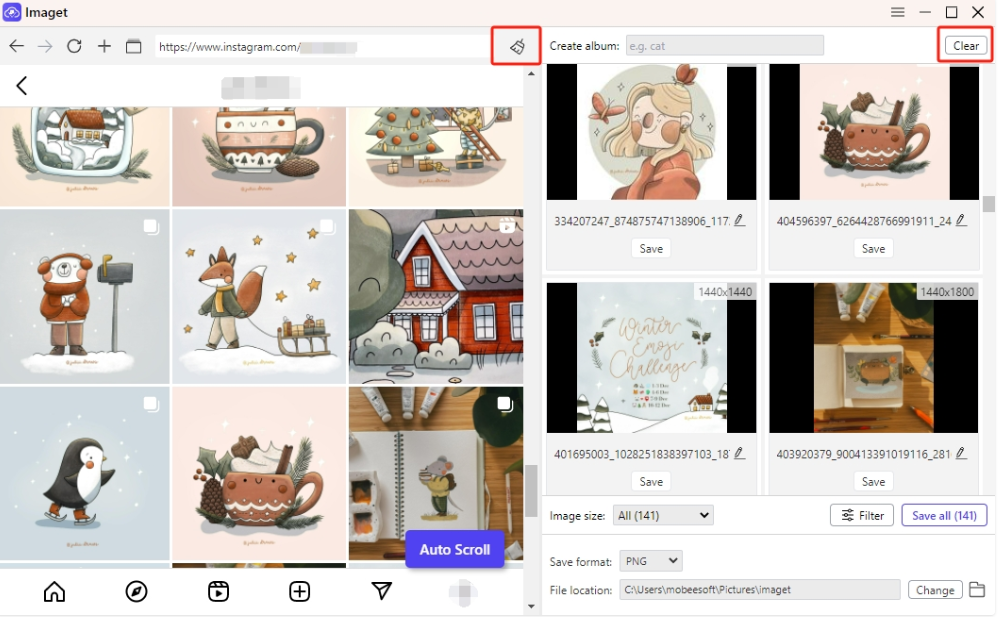

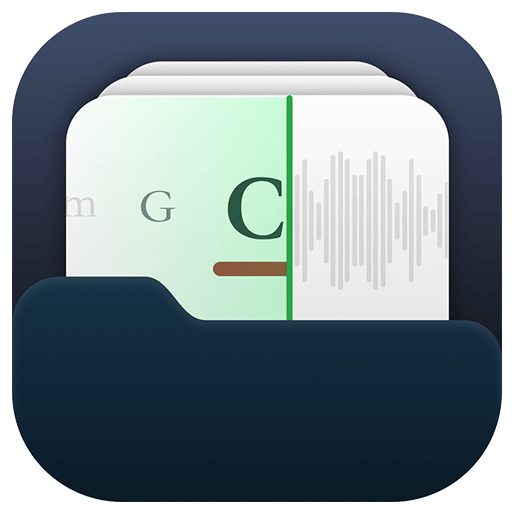
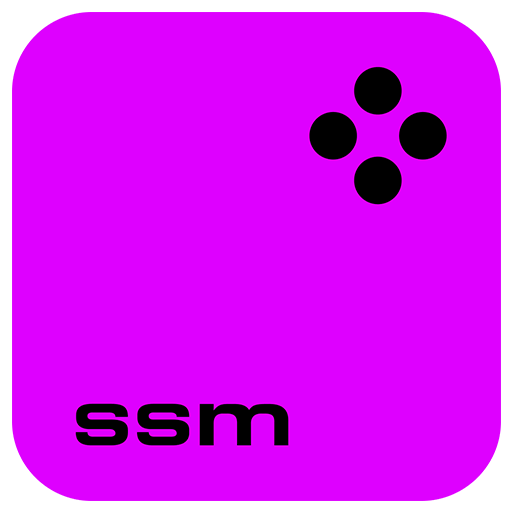
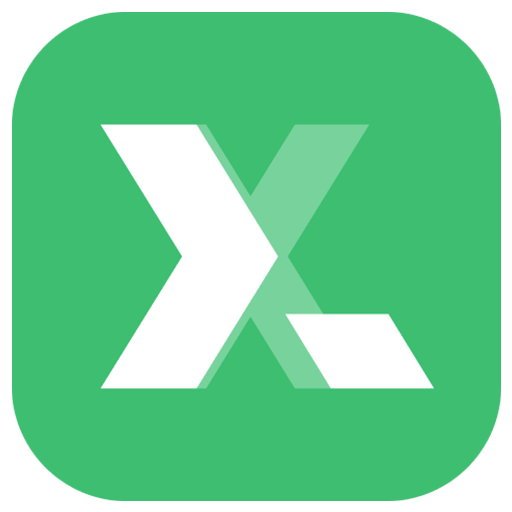
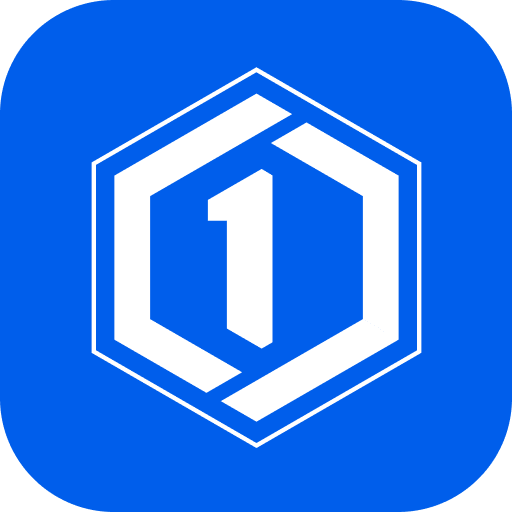
Bargaining




