You haven't signed in yet, you can have a better experience after signing in

{{ item.spec_option }}
{{ item.spec }}
System
¥{{ random.sku_info.price }}
Reference price
Automatically organize your desktop applications, files, and folders on Windows 10 and 11.
Fences 5 introduces Chameleon ™️—— A Windows desktop icon enhancement feature that blends your desktop icons into wallpaper. The icon retains its functionality, but fades into the background to maintain ease of access without distracting attention.
characteristic
Organize your PC by automatically placing shortcuts and icons in an adjustable shaded area called Fences on the desktop. Fences has many customizable features, making it a popular desktop enhancement feature.
- Top up
Use Peek to immediately access your files, folders, and applications by pressing Winkey+Space to place your Fences at the top of all windows. Save time and improve work efficiency by creating a folder portal, allowing access to commonly used content at a glance.
- Roll it up
Eliminate clutter on the desktop, but use our roll up feature to place Fences in an easily accessible location! Double clicking on the title bar of Fences will 'roll up' the rest of the Fences into it, saving you valuable space on your desktop. To display your Fences, you can move the mouse over the title bar or double-click it again to view all icons normally.
- Folder Portal
Fences can serve as a portal for any folder on a PC. For example, your document or image folder can be mirrored onto your desktop as Fences, allowing for quick access to its content without making your desktop cluttered.
- custom
Quickly personalize Fences' labels, background colors, and transparency from an easy-to-use configuration menu.
- Desktop Quick Hide
Clean up your desktop immediately. Double click any blank area on the desktop, and the desktop icon will fade out. Double clicking them again will return. You can even choose the icons to exclude and individual Fences.
- Desktop page
Create multiple pages of Fences on the desktop and quickly swipe between them. To switch to different desktop pages, simply move the mouse cursor to the edge of the screen and click and drag. Then a new fence page will be displayed. This feature allows you to better control how you organize your favorite programs, documents, websites, and more.
{{ app.qa.openQa.Q.title }}
Fences 4 cannot be enabled after completion
After startup, Fences will not be enabled upon completion, nor will they respond when using the right-click context menu on the desktop:
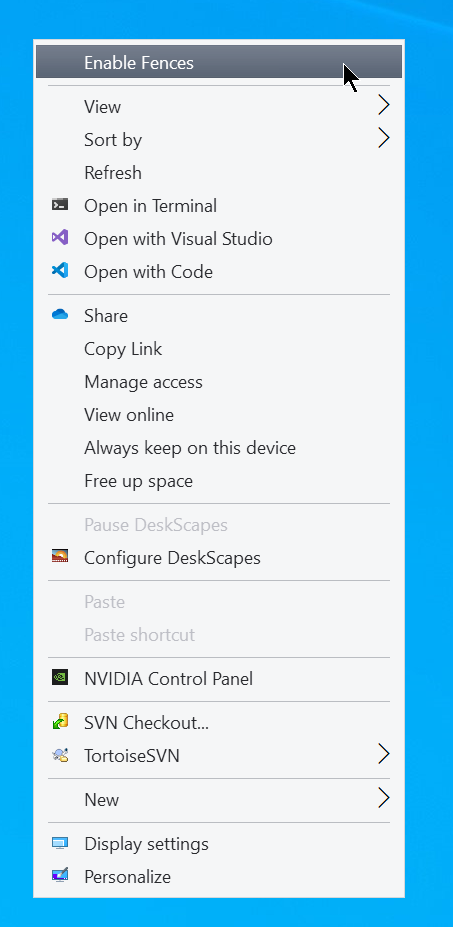
The possible scenario is that Fences is indeed starting, but crashing due to conflicts - possibly caused by icons on the desktop. This may be determined after starting and viewing the Event Viewer logs in Windows.
To test:
- Create a folder on the desktop - name it 'All Icons'
- Move every possible desktop icon to it. Some icons, such as the trash can and "My Computer," are non removable, but all non Windows basic icons should be.
- Restart and check if the fence is enabled
If so, then one or more existing icons have caused the problem. Almost always, it is an icon that links to a network location that is not available at startup. Another possibility is the icon linking to cloud drive services such as OneDrive, DropBox, or Google Drive.
First, move these icons, restart, and then check if the problem still exists. This will be a problem, moving one group at a time to ultimately find the one causing the conflict.

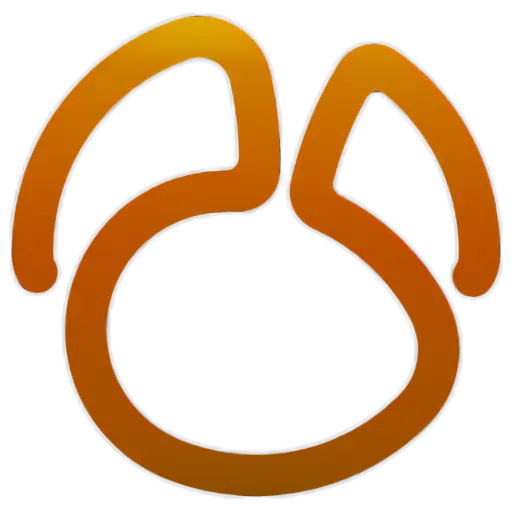



Bargaining





