You haven't signed in yet, you can have a better experience after signing in

{{ item.spec_option }}
{{ item.spec }}
System
¥{{ random.sku_info.price }}
Reference price
Automatically organize your desktop applications, files, and folders on Windows 10 and 11.
Fences 5 introduces Chameleon ™️—— A Windows desktop icon enhancement feature that blends your desktop icons into wallpaper. The icon retains its functionality, but fades into the background to maintain ease of access without distracting attention.
characteristic
Organize your PC by automatically placing shortcuts and icons in an adjustable shaded area called Fences on the desktop. Fences has many customizable features, making it a popular desktop enhancement feature.
- Top up
Use Peek to immediately access your files, folders, and applications by pressing Winkey+Space to place your Fences at the top of all windows. Save time and improve work efficiency by creating a folder portal, allowing access to commonly used content at a glance.
- Roll it up
Eliminate clutter on the desktop, but use our roll up feature to place Fences in an easily accessible location! Double clicking on the title bar of Fences will 'roll up' the rest of the Fences into it, saving you valuable space on your desktop. To display your Fences, you can move the mouse over the title bar or double-click it again to view all icons normally.
- Folder Portal
Fences can serve as a portal for any folder on a PC. For example, your document or image folder can be mirrored onto your desktop as Fences, allowing for quick access to its content without making your desktop cluttered.
- custom
Quickly personalize Fences' labels, background colors, and transparency from an easy-to-use configuration menu.
- Desktop Quick Hide
Clean up your desktop immediately. Double click any blank area on the desktop, and the desktop icon will fade out. Double clicking them again will return. You can even choose the icons to exclude and individual Fences.
- Desktop page
Create multiple pages of Fences on the desktop and quickly swipe between them. To switch to different desktop pages, simply move the mouse cursor to the edge of the screen and click and drag. Then a new fence page will be displayed. This feature allows you to better control how you organize your favorite programs, documents, websites, and more.
{{ app.qa.openQa.Q.title }}
How can I transfer the license to a new device or activate the prompt to reach the maximum value?
Sometimes, you may want to deactivate the Stardock product on one PC so that it can be activated on another PC.
haveStardock Customer of account:
For customers who have an account (who have not used "Guest Checkout"), you can now use the "?" link to deactivate the product from the account page:
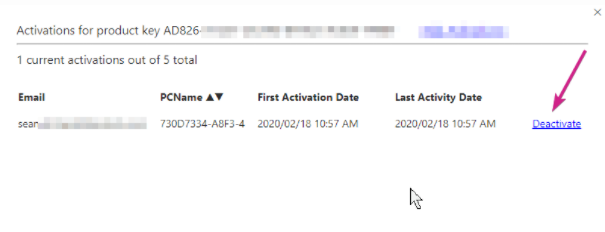

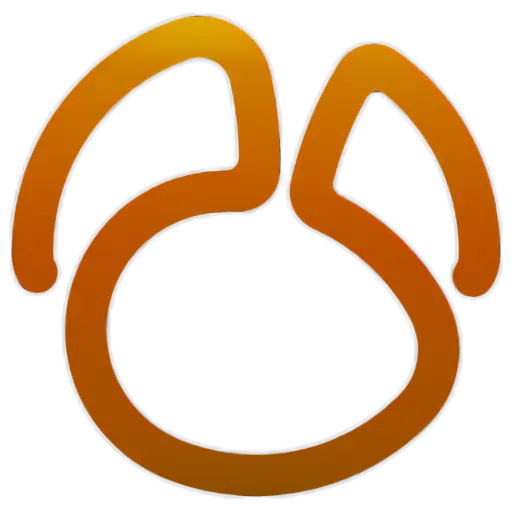



Bargaining





