You haven't signed in yet, you can have a better experience after signing in

{{ item.spec_option }}
{{ item.spec }}
System
¥{{ random.sku_info.price }}
Reference price
Automatically organize your desktop applications, files, and folders on Windows 10 and 11.
Fences 5 introduces Chameleon ™️—— A Windows desktop icon enhancement feature that blends your desktop icons into wallpaper. The icon retains its functionality, but fades into the background to maintain ease of access without distracting attention.
characteristic
Organize your PC by automatically placing shortcuts and icons in an adjustable shaded area called Fences on the desktop. Fences has many customizable features, making it a popular desktop enhancement feature.
- Top up
Use Peek to immediately access your files, folders, and applications by pressing Winkey+Space to place your Fences at the top of all windows. Save time and improve work efficiency by creating a folder portal, allowing access to commonly used content at a glance.
- Roll it up
Eliminate clutter on the desktop, but use our roll up feature to place Fences in an easily accessible location! Double clicking on the title bar of Fences will 'roll up' the rest of the Fences into it, saving you valuable space on your desktop. To display your Fences, you can move the mouse over the title bar or double-click it again to view all icons normally.
- Folder Portal
Fences can serve as a portal for any folder on a PC. For example, your document or image folder can be mirrored onto your desktop as Fences, allowing for quick access to its content without making your desktop cluttered.
- custom
Quickly personalize Fences' labels, background colors, and transparency from an easy-to-use configuration menu.
- Desktop Quick Hide
Clean up your desktop immediately. Double click any blank area on the desktop, and the desktop icon will fade out. Double clicking them again will return. You can even choose the icons to exclude and individual Fences.
- Desktop page
Create multiple pages of Fences on the desktop and quickly swipe between them. To switch to different desktop pages, simply move the mouse cursor to the edge of the screen and click and drag. Then a new fence page will be displayed. This feature allows you to better control how you organize your favorite programs, documents, websites, and more.
{{ app.qa.openQa.Q.title }}
Fences 5.81 version: Make your desktop smarter and more organized
hello everyone! The Stardock team has just released the latest update for Fences 5, version 5.81, which brings some new features and improvements to make managing your desktop easier and more efficient.
New feature highlight: Screen content exchange
Imagine you have a multi monitor work environment where you often need to switch content between different monitors. Now, Fences 5.81 version allows you to easily exchange screen content. This is like "dragging and dropping" your desktop layout between different displays, whether at home or in the office, it can quickly adapt to your work needs.
Performance improvement: Adjust folder portal size
Adjusting the size of the folder portal is now smoother, whether you want to zoom in to view details or shrink to save space, Fences 5.81 can quickly respond to your needs.
Compatibility update: Synchronize with cloud services
If you use cloud services such as Dropbox or OneDrive, Fences 5.81 can now better synchronize with these services, ensuring that your folder portal content is always up-to-date.
User Experience Improvement: Layout Storage
For multi monitor users, Fences 5.81 now defaults to storing layouts on each monitor configuration. This means that no matter how your monitor changes, Fences can remember your layout settings, keeping your desktop personalized and organized at all times.

Peek compatibility improvement
If you are a member of Windows Preview Experience, you will find that Fences 5.81 has significantly improved compatibility with Peek features, providing a more consistent experience.
Error fix: Double click behavior
Finally, the official also fixed a minor issue when double clicking on the folder portal title bar. Now, double clicking on the "folder" or "up" icon will no longer accidentally trigger the summary view.
Try Fences
If you haven't experienced Fences yet, now is the time! It not only helps you organize your desktop, but is also part of the Object Desktop suite, an award-winning suite that includes various tools to improve work efficiency.

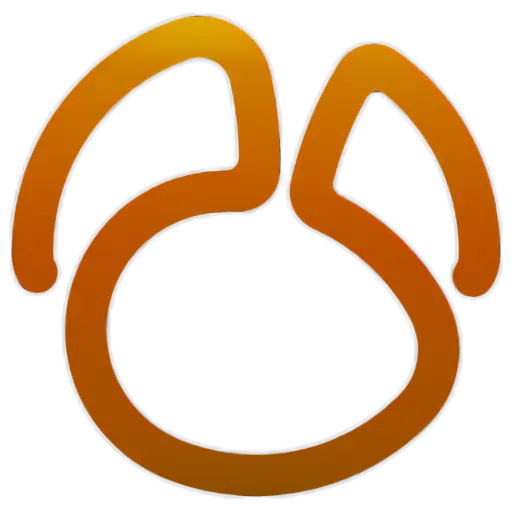



Bargaining





