You haven't signed in yet, you can have a better experience after signing in

{{ item.spec_option }}
{{ item.spec }}
System
¥{{ random.sku_info.price }}
Reference price
How TextSeek Works
Efficient and precise search
Full text search for each Chinese and English character
When Windows' default search takes a long time to search and ultimately tells you that it was not found, or even some files are not found right under your nose, it often makes people very angry. By introducing advanced technology, TextSeek can solve such problems. It uses full text scanning technology to find all the text (not lost due to segmentation errors) and displays search results like Baidu. The software has good support for Chinese, and the interface supports 14 languages including Chinese, English, Japanese, Korean, French, German, Arabic, etc.
Support for various documents
Searchable file names and specific content
TextSeek supports multiple document formats, including Word, Excel, Powerpoint, PDF, WPS, OFD, and more. All format parsing is integrated into TextSeek, without the need to install additional packages. Unlike other desktop search tools, the file name of the document and all text content are integrated into the search engine to avoid text omissions.
Ultimate search experience
Customize search scope
In TextSeek, you can specify directories to be indexed to speed up searches (in regional mode), or search directly without indexes (in simple mode). In addition, TextSeek provides four sorting methods and multiple filters to improve search accuracy, and also supports quick browsing of search results through shortcuts. Its functions also include regular expression search, keyword highlighted summaries, and previews, which are beneficial for users to more efficiently locate the desired text.
{{ app.qa.openQa.Q.title }}
How to uninstall TextCeek?
For the Windows version, simply run Uninstall under the Start menu, or you can find TextCeek under "Programs and Features" in the Control Panel and right-click to select Uninstall.
For the Mac version, under "Applications" in the Finder, find TextCeek, right-click and select "Show Package Contents", enter the Contents/MacOS directory, run Uninstall_Sata, and confirm to delete all data files (equivalent to resetting TextCeek). Then, drag and drop the TextCeek icon under "Applications" to the "Trash" to complete the uninstallation.
For the Tongxin or Kirin versions, click on "File Manager" ->; (Left) System Disk ->; opt -> apps -> net.textseek -> files -> Double click Uninstall_Sata and click Run to delete all data files (equivalent to resetting TextCeek). Then, find TextCeek in the Start menu, right-click and select Uninstall.


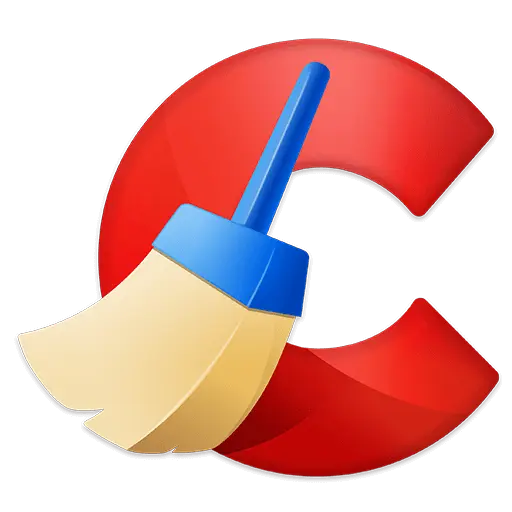

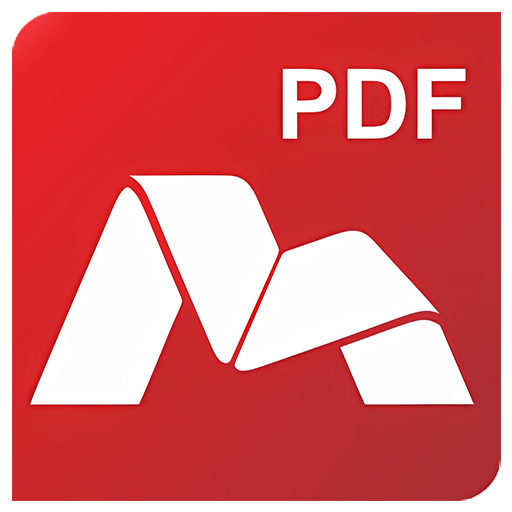
Bargaining




