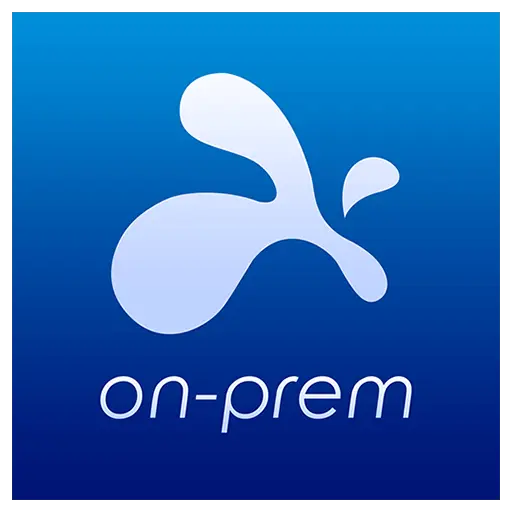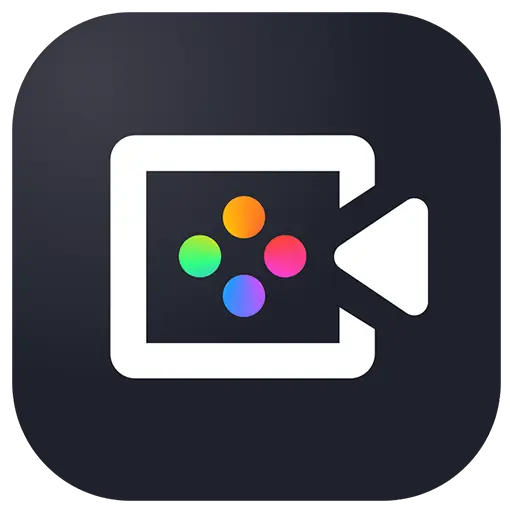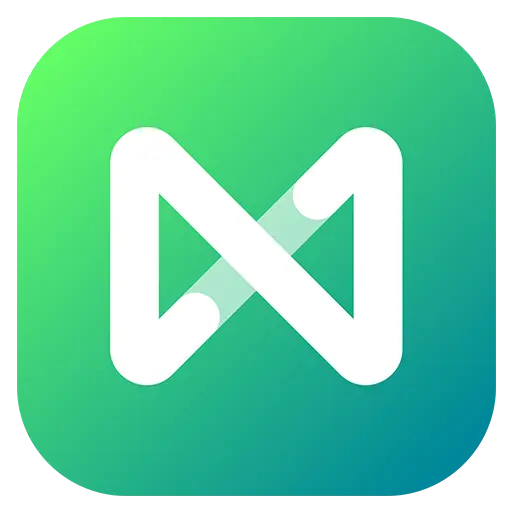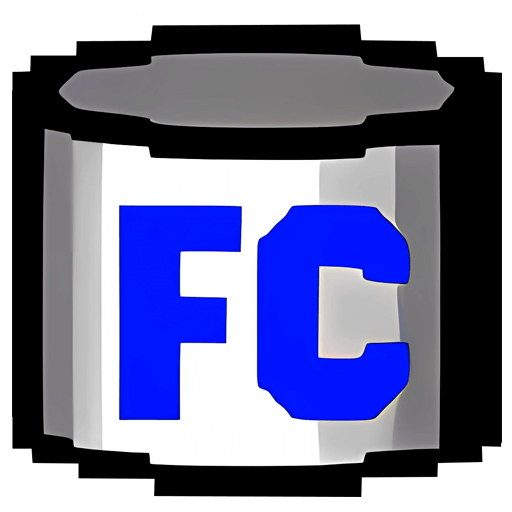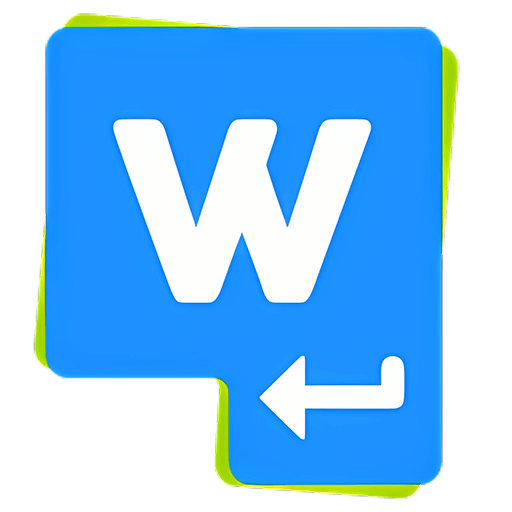You haven't signed in yet, you can have a better experience after signing in

{{ item.spec_option }}
{{ item.spec }}
System
¥{{ random.sku_info.price }}
Reference price
Air Live Drive Pro allows you to mount multiple cloud drives as local disks for use, with each cloud drive becoming an independent disk drive on your computer.
- Your cloud serves as a local disk
Connect the cloud as a disk drive on the computer and use the cloud as a local disk.
- Online work
Use commonly used tools or programs directly on files in the cloud.
- Support multiple clouds
Air Live Drive is suitable for the most important cloud and can add multiple accounts from the same cloud. Each account will become a disk drive on the computer.
- Save hard disk space
You can work online without copying the cloud on your computer and save hard disk space.
- Free version
Use the free version and learn about the software.
Get the professional version to complete the experience.
- Working in asynchronous situations
Directly handle files in the cloud to avoid the synchronization process.
List of cloud drives currently supported by Air Live Drive:
OneDrive, OneDrive for Business, OneDrive China version, Google Drive, Box, Dropbox, Mega, Yandex, Naver, Hidrive, Mail.ru, WebMAV, Mail.com, Adrive, Magenta Cloud, Stack Storage, Datto Drive, pCloud, InfiniCloud, SharePoint Online, SharePoint China, Opendrive, Backblaze, Koofr, Ownlive, Nextcloud, Orange Flexible Cloud, Jottacloud, Onlime.dk, Nut Cloud, Alibaba Cloud, Wasabi, S3, AWS S3, Huawey, Idrive e2, FTP, FTPS, and SFTP
{{ app.qa.openQa.Q.title }}
How to easily mount Nut Cloud (www.jianguoyun. com) cloud storage to a local disk and use it like a local disk?
Using Air Live Drive makes it easy to mount Nut Cloud (www.jianguoyun. com) cloud storage to your local drive, just like using a local disk.
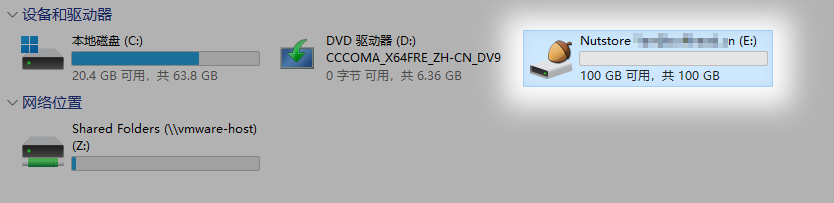
Next, please follow in the footsteps of the urine and we will teach you step by step how to mount Nut Cloud Cloud Drive.
1. Firstly, you need to have a Nut Cloud account, then please go to the personal center and click on itAdd applicationCustomize a name and then clickGenerate password.
https://www.jianguoyun.com/d/home#/safety
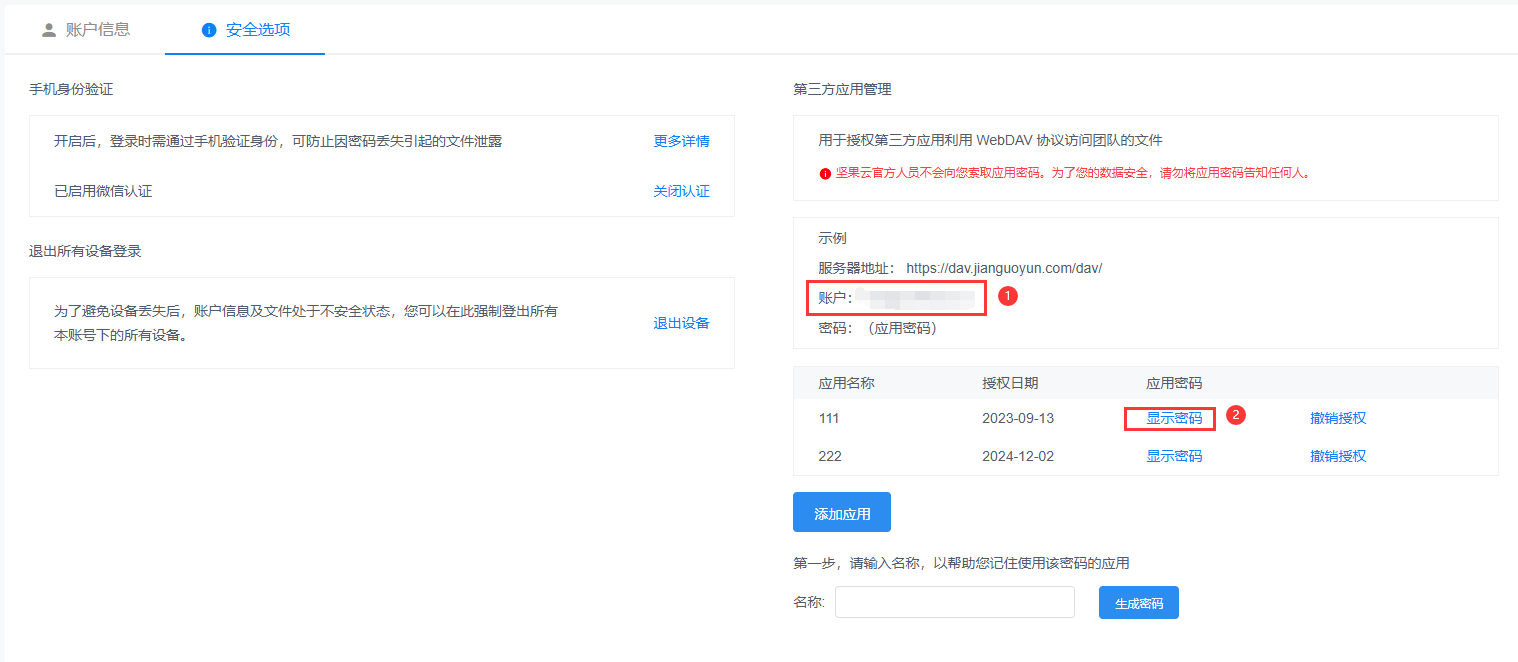
2. Please download, install, and install Air Live Drive,Add cloud drive;
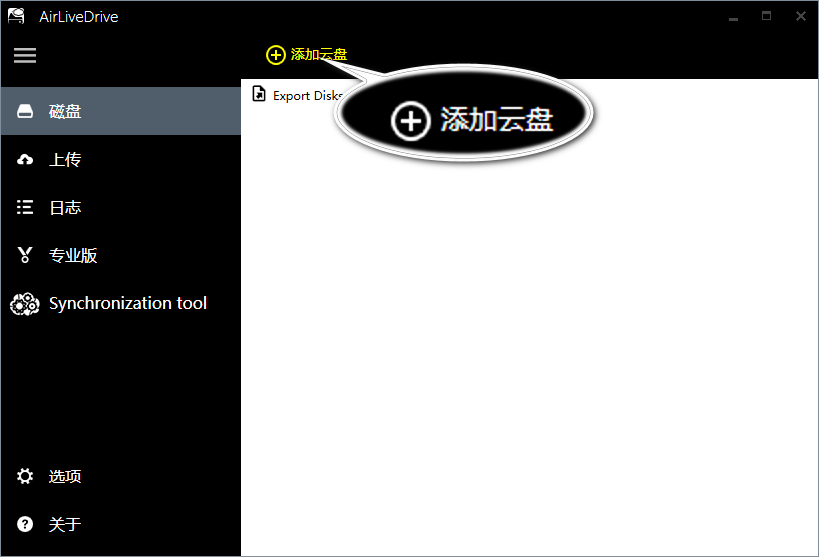
3. Choose Nut Cloud Cloud Cloud Storage;
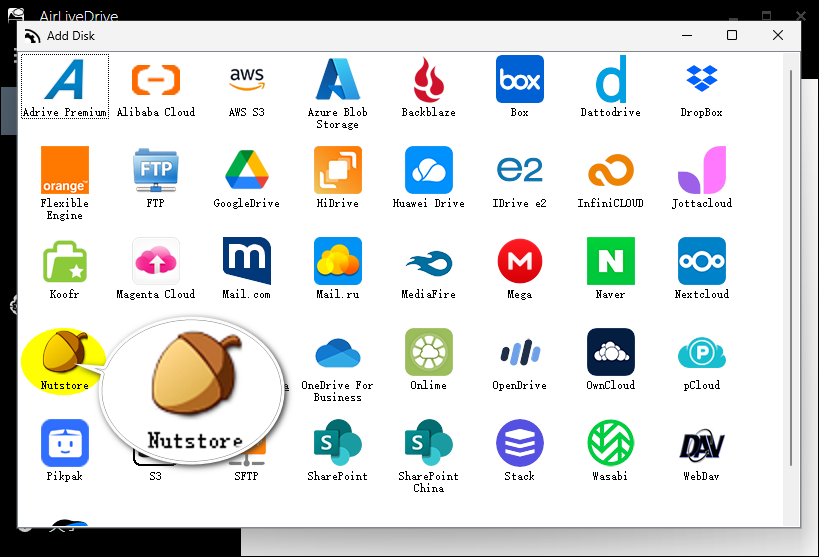
4. Enter or copy the account and password created in the first step;
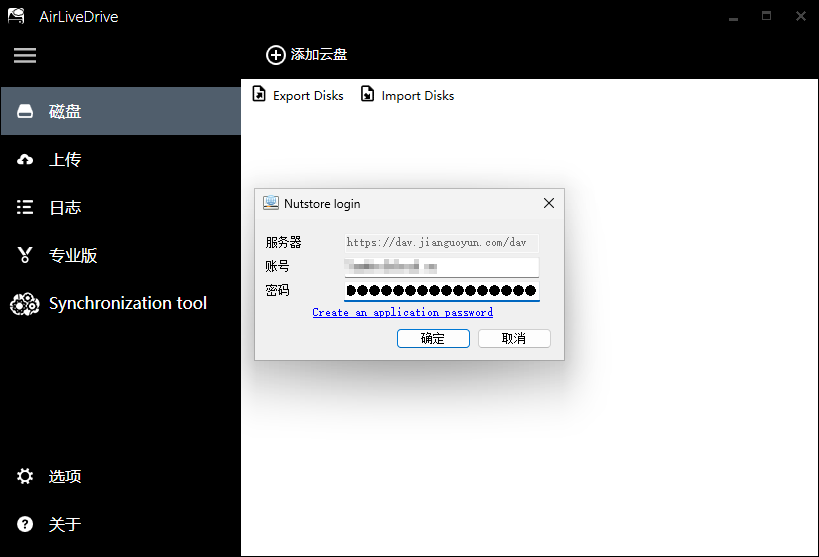
5. Click on the link;
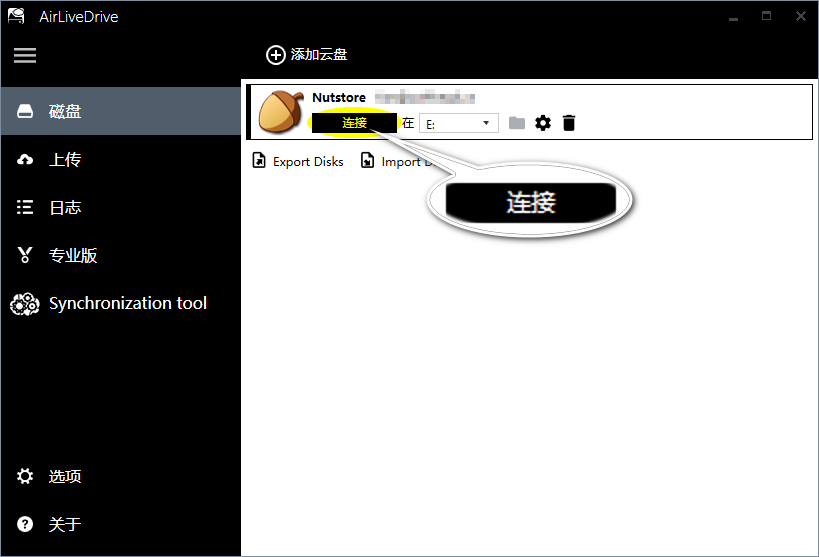
6. Next, you can find this cloud storage on this computer and use it like a local disk using this Nut Cloud cloud storage.
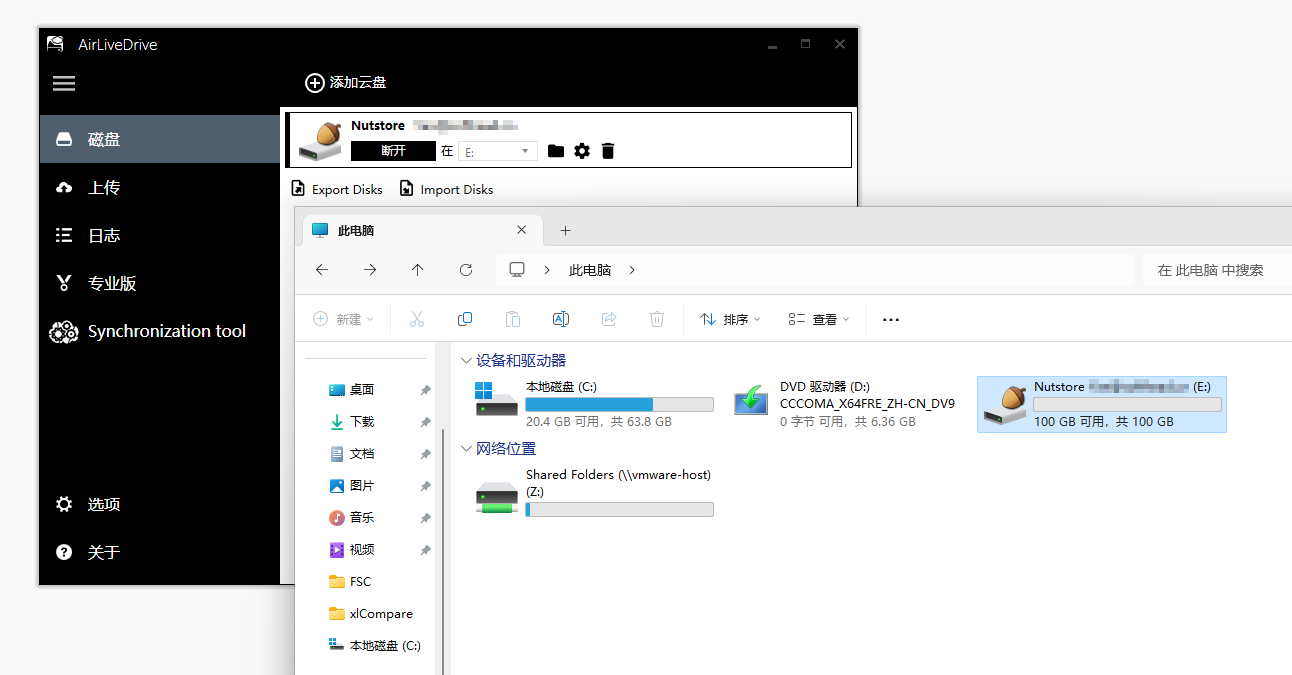
7. You can click on the gear icon next to the cloud drive to personalize it.
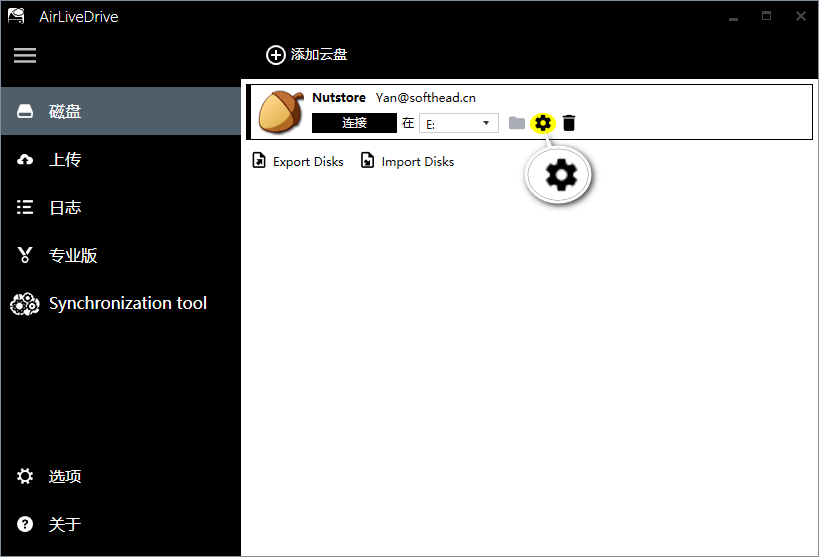
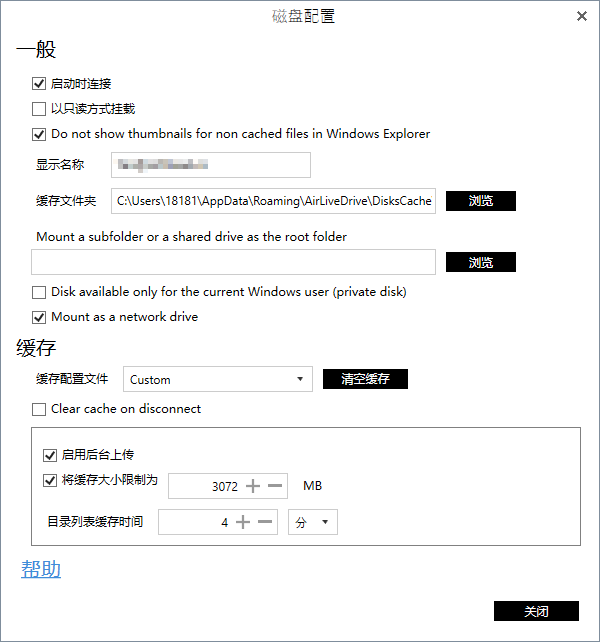
We recommend that you check here“Enable backend upload”Options.
There are some English parts in the software, for the convenience of everyone's use, here is also a translation for everyone:
Do not show thumbnails for non cached files in Windows Explorer
Mount subfolders or shared drives as root folders
Mount a subfolder or a shared drive as the root folder
Mount subfolders or shared drives as root folders
Disk available only for the current Windows user (private disk)
Only available for the current Windows user's disk (dedicated disk)
Mount as a network drive
Mount as a network drive
Clear cache on disconnect
Clear cache when disconnected
Bargaining