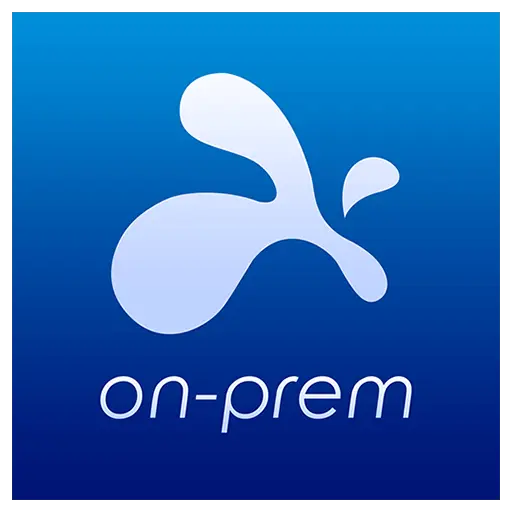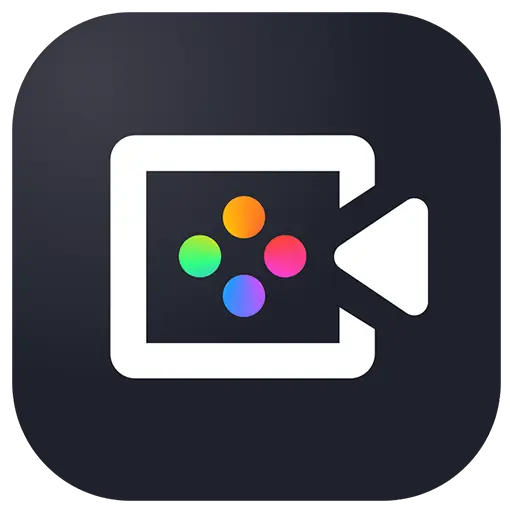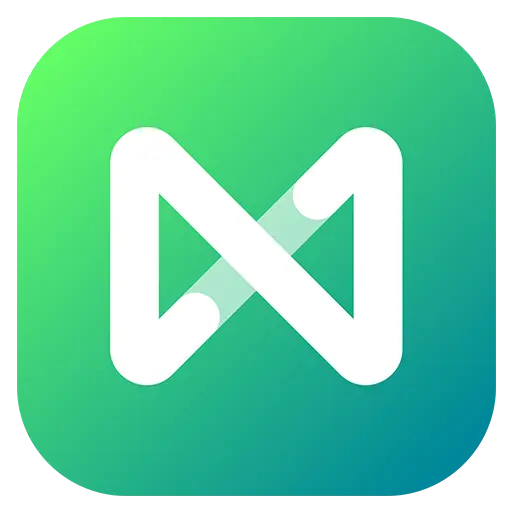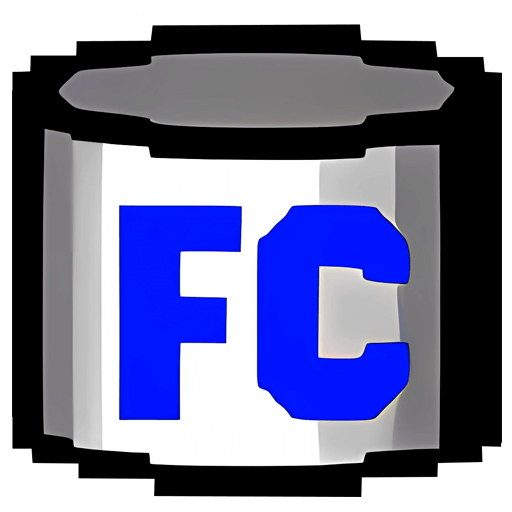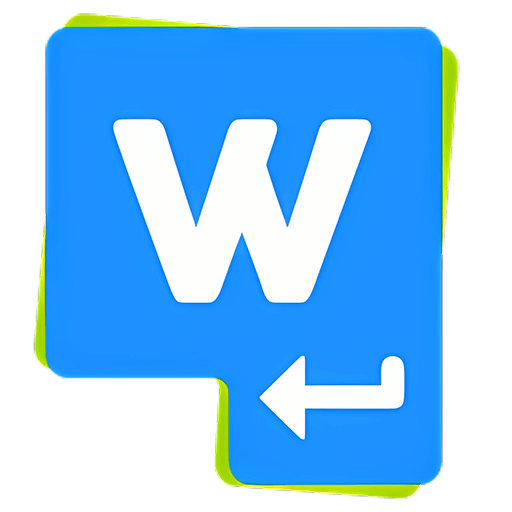You haven't signed in yet, you can have a better experience after signing in

{{ item.spec_option }}
{{ item.spec }}
System
¥{{ random.sku_info.price }}
Reference price
Air Live Drive Pro allows you to mount multiple cloud drives as local disks for use, with each cloud drive becoming an independent disk drive on your computer.
- Your cloud serves as a local disk
Connect the cloud as a disk drive on the computer and use the cloud as a local disk.
- Online work
Use commonly used tools or programs directly on files in the cloud.
- Support multiple clouds
Air Live Drive is suitable for the most important cloud and can add multiple accounts from the same cloud. Each account will become a disk drive on the computer.
- Save hard disk space
You can work online without copying the cloud on your computer and save hard disk space.
- Free version
Use the free version and learn about the software.
Get the professional version to complete the experience.
- Working in asynchronous situations
Directly handle files in the cloud to avoid the synchronization process.
List of cloud drives currently supported by Air Live Drive:
OneDrive, OneDrive for Business, OneDrive China version, Google Drive, Box, Dropbox, Mega, Yandex, Naver, Hidrive, Mail.ru, WebMAV, Mail.com, Adrive, Magenta Cloud, Stack Storage, Datto Drive, pCloud, InfiniCloud, SharePoint Online, SharePoint China, Opendrive, Backblaze, Koofr, Ownlive, Nextcloud, Orange Flexible Cloud, Jottacloud, Onlime.dk, Nut Cloud, Alibaba Cloud, Wasabi, S3, AWS S3, Huawey, Idrive e2, FTP, FTPS, and SFTP
{{ app.qa.openQa.Q.title }}
How to mount a cloud drive as a network drive using Air Live Drive?
Air Live Drive also provides you with the option to install your cloud account as a network drive. This way, when you open Windows Explorer, you can treat it as a network drive. If you install the cloud as a network drive, some programs will handle file access in different ways. We recommend using this option when certain programs are unable to function properly when installing the disk as a local disk.
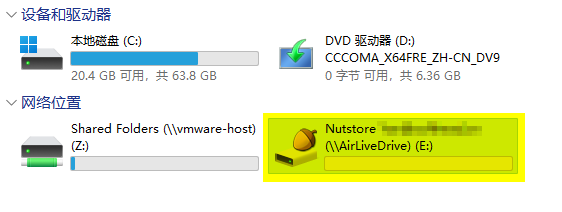
The first thing you need to do to install the cloud as a network drive is to add the cloud and assign a drive letter to it. Then, simply enter the diskto configureWindow.
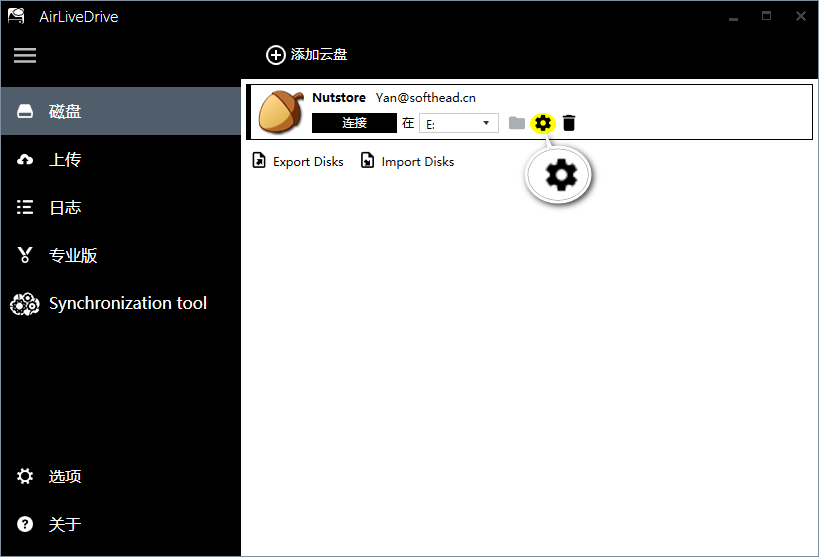
In the disk configuration, you can check if you want to mount the cloud account as a network drive. In addition, in this window, you can also use other options to configure your account, such as "Connect account at startup" or "Mount as read-only". Here, you can also configure cache options.
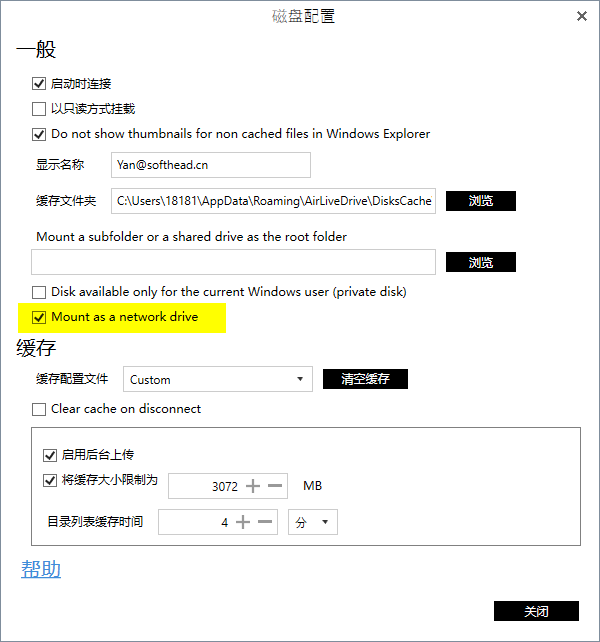
Real time saving to the cloud
After successfully setting up your account, you can seamlessly access cloud storage directly from Windows Explorer. Through this integration, you can open, view, and manage files and folders stored in your cloud account as if they were on a local drive. When you edit documents, add new files, or reorganize folders, Air Live Drive saves the changes in real-time to the cloud. This ensures that your files are always up-to-date and synchronized across all devices. By saving changes directly to the cloud, Air Live Drive can help you avoid the hassle of dealing with duplicate files or losing important updates, providing a smooth and efficient workflow.
In short, Air Live Drive allows you to install your cloud account as a local or network drive, making managing cloud storage simple. The integration with Windows Explorer allows you to seamlessly access and modify cloud files, ensuring real-time synchronization and avoiding duplicate or lost changes. No matter what specific configuration you need (such as connecting at startup or installing as read-only), Air Live Drive can enhance your workflow and work efficiency.
Bargaining