You haven't signed in yet, you can have a better experience after signing in

{{item.spec_option}}
{{item.spec}}
System
¥{{guess.sku_info.price}}
Reference price
Enhance your email
Significantly improve your work efficiency
Get professional email clients for Windows and macOS for professionals and home users.
Break your email routine
EM Client can enhance your email communication and improve your work efficiency. See how it works, within 90 seconds.
Master your workflow
Discover unique tools to improve productivity and better email management.
- Message encryption
- Suspend received emails
- Attention to reply
- Message translation
- Calendar and Tasks
- note
- Send later
- Quick Text
- Also designed for the team
EM Client covers
All professional communication needs of any team or enterprise. EM Client is the ideal choice for the company.
Explore excellent combinations of features
EM Client is a productivity tool that goes far beyond email functionality.
Fully compatible productivity tools
The compatibility of eM Client is unparalleled. Connect to any email service - it will work.
Improve your email efficiency significantly and increase your work efficiency
Get professional email clients for Windows and macOS for professionals and home users.
{{ app.qa.openQa.Q.title }}
How to simplify the workflow of Microsoft Exchange?
By using the Microsoft Exchange protocol, you can automatically configure all services for your Exchange account in the eM Client application. Your emails, contacts, calendar, tasks, notes, signatures, and more will be seamlessly synchronized.
Enhance your team coordination through shared calendars, free/busy views, and public folders in the eM Client application.
Fully control your Microsoft Exchange account through search, rules, and delegation via eM Client. Do you need to search for specific content? Do you want to set rules for your inbox? Or do you need to grant others access to your inbox to manage it? EM Client provides a simple solution.
Amazing search options
The eM Client search function allows you to quickly find specific emails. You can choose to use local and server search - if you download all emails to a local folder for offline use, you can use our advanced local search.
You can also decide not to download all messages for offline use, or only download the most recent messages. In this case, Server search will help you accurately find the content you are looking for directly through the email server. This makes server search an excellent solution for anyone with limited storage space.
If you wish to disable server search and only use local search, please make sure to disable this option in the eM Client search settings. Click the arrow icon in the upper right corner of the eM Client main search field, and then uncheck the "Use server search if available" option in the drop-down menu:
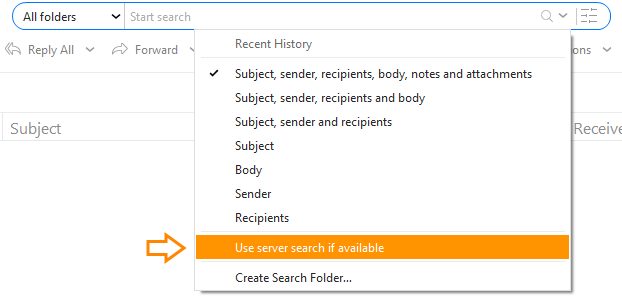
Server and Local Rules
In eM Client, Microsoft Exchange users can set server rules that process messages before they appear in your account - this is different from local rules, which take effect after messages are synchronized to your device. To set up server and local rules, you can go to the menu>Rules Settings for your rule preferences.
Note: Although all server rules have been synchronized and can be seen in the list, server rules created using webmail cannot be edited in eM Client. Only server rules created in eM Client can be modified. This is because the server has other conditions that are currently not supported by eM Client.
Get help: Enable account delegation through eM Client
Do you have an assistant? Or, while you're on vacation, someone else manages your inbox? You can easily set up delegation for your Microsoft Exchange account through eM Client to enable access to your email account for others. Delegation allows you to choose content that other users have access to - so even if you're not in your inbox, you have complete control.
How was this achieved:
1. Go toMenu>Account(on Windows) or eMClient>AccountOn MacOS, then select your Microsoft Exchange account. Then, go to Exchange WebService tabYou will find the delegation section in it:
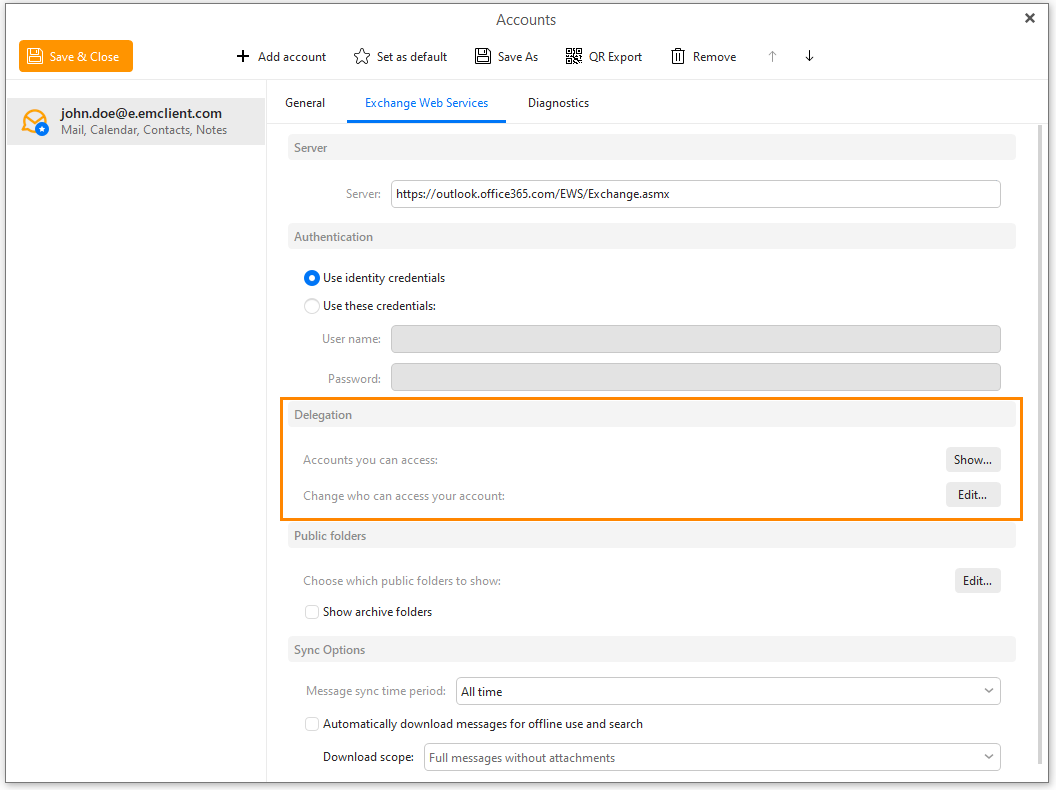
You can also right-click on one of the email accounts listed in the left panel and select 'Delegate'“
2. Click on the "Change who can access your account" option next to it“Edit”. Will openDelegated accounts Pop up window:
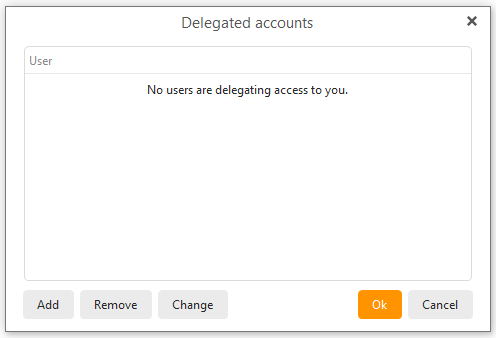
3. By clicking“add”And type in their email to add users or groups.
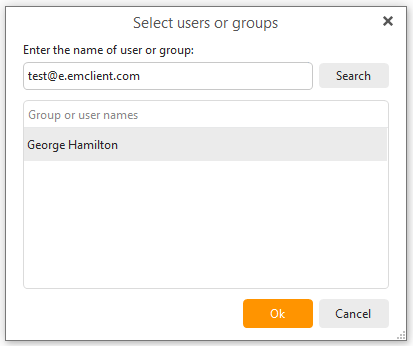
4. Click“sure”Afterwards, you can set specific permission details. If you wish, you may only allow limited access to the entrusted account. The options include: access permissions to read, create, or modify the project, or all of the following options:
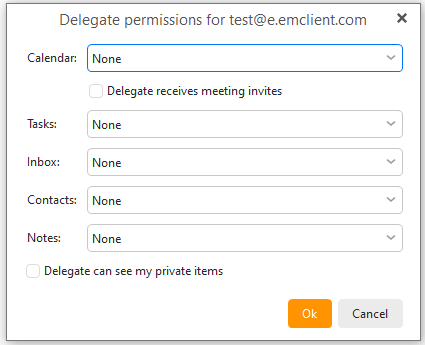
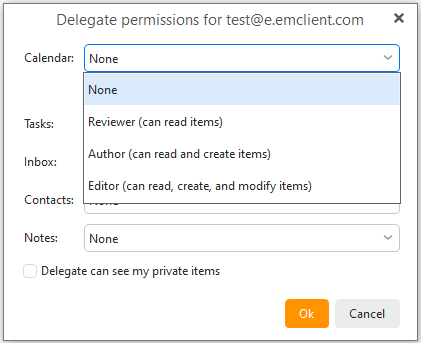
Afterwards, the process has been completed. Additional users can now access your Microsoft Exchange account based on your permissions.
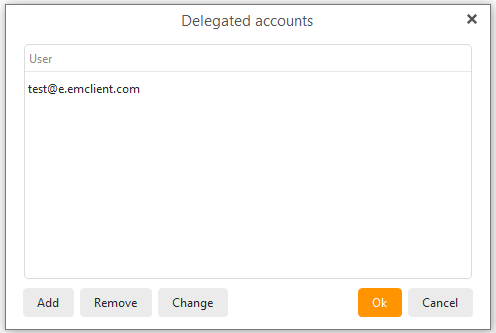
If necessary, you can use the in the first step; The Edit button removes access permissions for the delegated account.
How to add a delegated account to my list
Have you already set up a delegated account for Microsoft Exchange? The following are the steps to add them to your list through eM Client.
1. Go toMenu>Account(on Windows) or; eMClient>AccountAccount settings in MacOS.
In Exchange Web Services Under the tab, Delegation In the section, you will find“Accounts you can access”Options. Click Show Button:
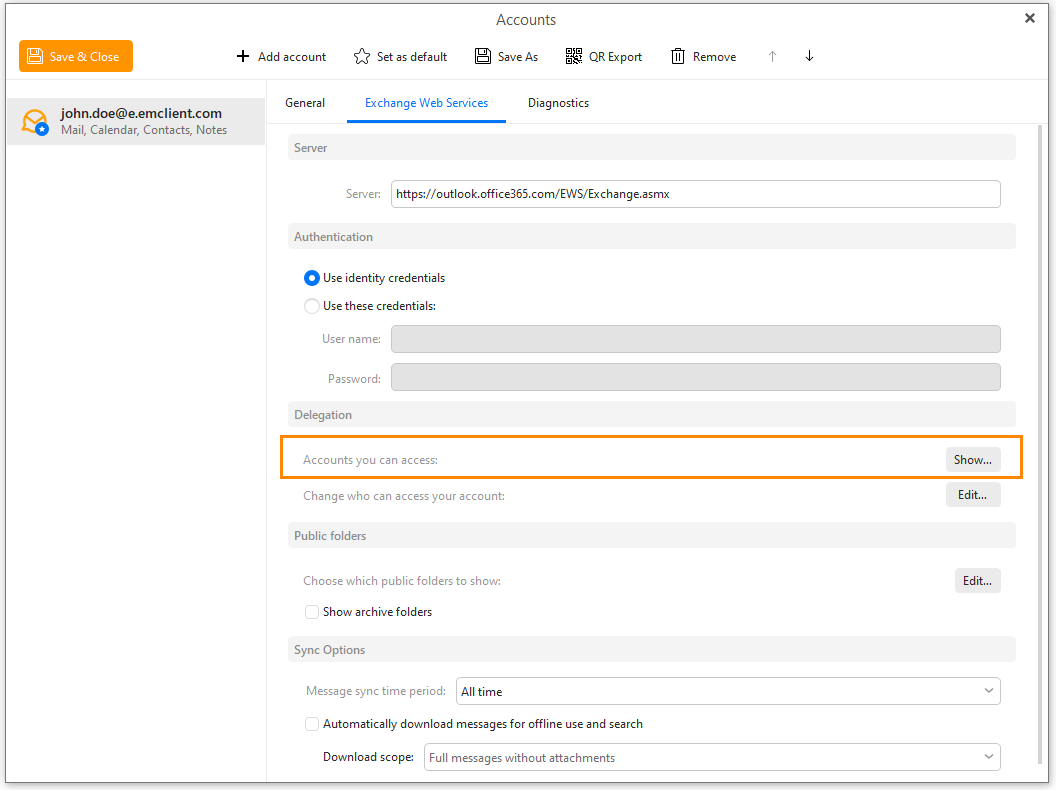
Next, click“Add”Click the button and then search for the delegated account within your organization. After finding it, click“sure”.
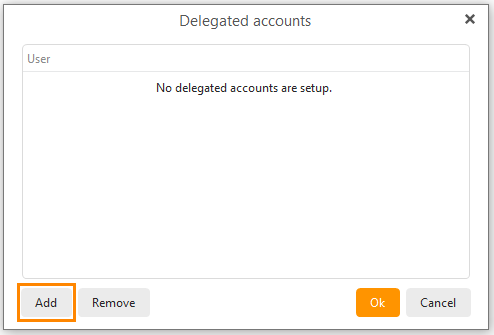
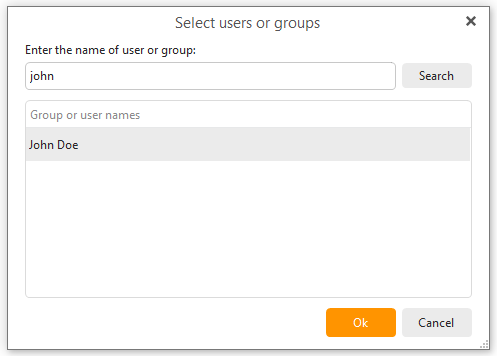
this is it! You can now access the delegated account from your folder list.
in order
Well managed Microsoft Exchange inbox and calendar make everyone's workday easier - eM Client has tools to help you achieve this goal.
- label:Microsoft users will be familiar with this feature as a category. They are called tags in eM Client, not categories. EM Client allows you to fully synchronize your tag list from the server. You can go to Menu>; Tags (on Windows) or Tools>; Edit your tags in Tags (on MacOS). Also supports tag search - useful for anyone who uses hundreds of tags to tag all content.
- file:Free up space and leave behind old emails that you are not yet ready to delete. The server archive in eM Client appears as a separate mailbox, where all emails are copied from your primary mailbox. Please remember that the archive folder is read-only; Therefore, some tasks are unavailable (such as moving, deleting, etc.). Administrators can enable the archive mailbox feature for users. To enable the eM client archive folder, go to the menu>Account (on Windows) or eM client>Account (on MacOS),>Exchange Web Services tab>Display Archive Folder.
- Email precautions:Do you need to remember information about specific messages? EM Client allows you to add comments to emails and then synchronize them to the server. This allows you to view email comments on all devices through the eM Client. This is very useful for sharing comments about specific emails between users with shared inboxes or delegated accounts. To use annotations, simply right-click on> Add note.
- Arrange using busy/free time:This feature is very convenient for organizing offline or online activities. Busy/Idle is a tool that shows you when the recipient is available or busy in your calendar, so you don't have to waste time trying to coordinate messages. To use free/busy, simply create a new event, add recipients, and their current free/busy status will be displayed through the Schedule option.
off-line? It doesn't matter.
Whether you are intentionally on vacation or accidentally offline due to network interruptions or disasters, eM Client can provide a solution to ensure that you will not receive a mountain of angry emails again.
Out of town reply:Set up automatic out of office (OoO) messages to reply to messages you receive when you are out of office. In eM Client, OoO messages are called auto replies. Automatic replies are fully customizable - determining the specific date and content of the message, what you want to send to external senders, and so on. By going toMenu>Tools>Auto Reply(on Windows) orTools>Automatic ReplyFind this useful feature on MacOS.
Share with anyone
The eM Client provides collaboration options for sharing folders and emails with your team.
- Shared email:The Exchange feature provided by eM Client is very popular in companies, enterprises, or teams that require multiple people within the organization to access the same email. Granting access to email to multiple users. EM Client users can add their shared email as one of their inboxes by completing the steps mentioned earlier in this blog post.
- Calendar sharing:Share calendars with other users in the organization to ensure everything is functioning properly. To share, right-click on 'Share Calendar' and type the name of the user who wants to receive the shared calendar invitation. The selected user will receive a message regarding the shared calendar invitation. They click and accept; The button will add the calendar to their list.
- Public folder:Administrators can choose to create public folders on the server, and users can choose to subscribe to these folders in the eM client. For this, please go to the menu>Account (on Windows) or; EM Client>Account (On MacOS). In Exchange Web Services Under the tab, you will find Public folders part:
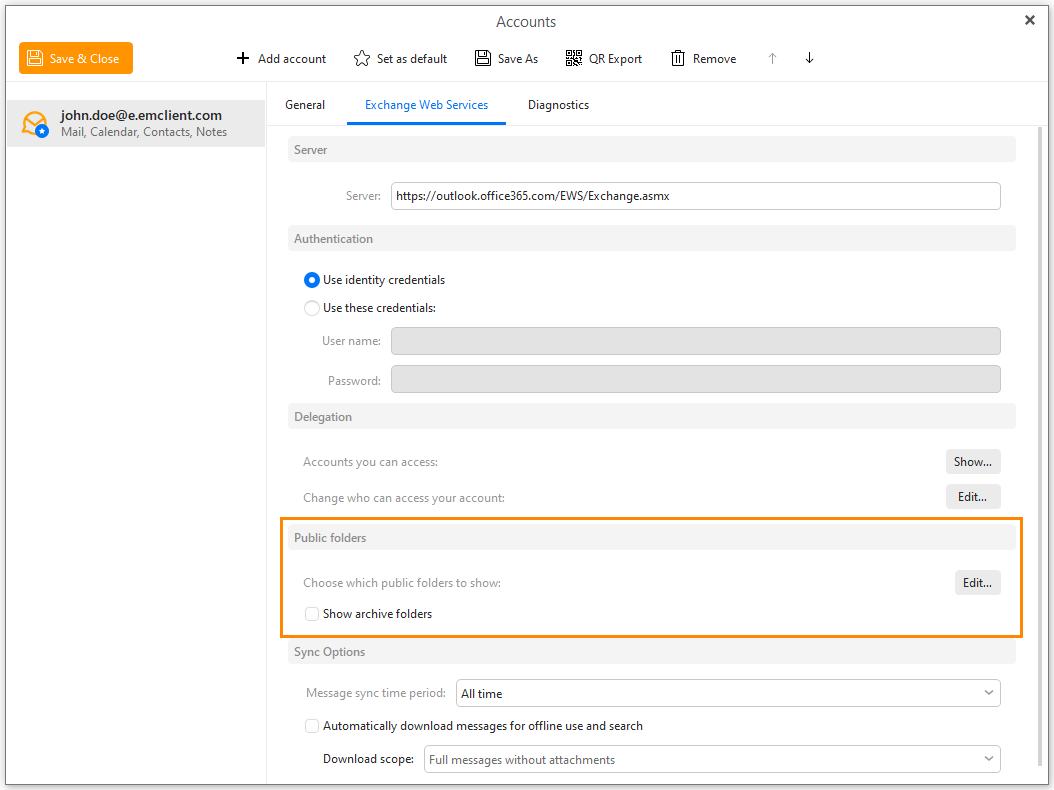
Click the 'Edit...' button to open a pop-up window where you can select the public folder to subscribe to by checking the checkbox.
Alternatively, you can subscribe to or unsubscribe from a folder (including all its subfolders) by right clicking on the folder or clicking on the three dot symbol next to it. This is particularly useful when a folder contains a large number of subfolders, so you don't have to individually check all of their checkboxes.
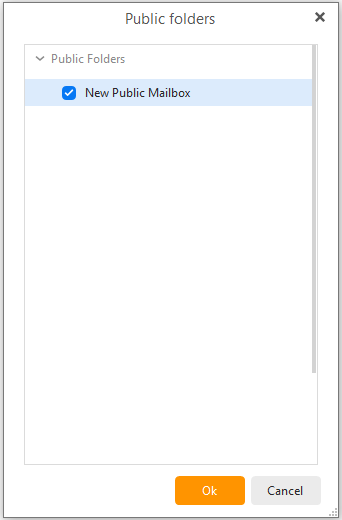
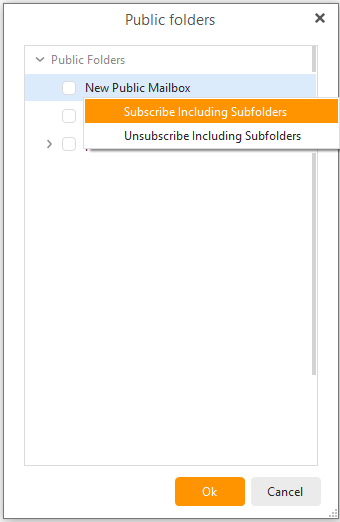
After selecting the public folder to subscribe to, click“sure”Button to save changes.
Your public folder will be displayed on the left panel under the delegated account section:
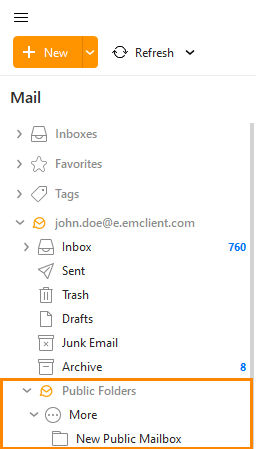

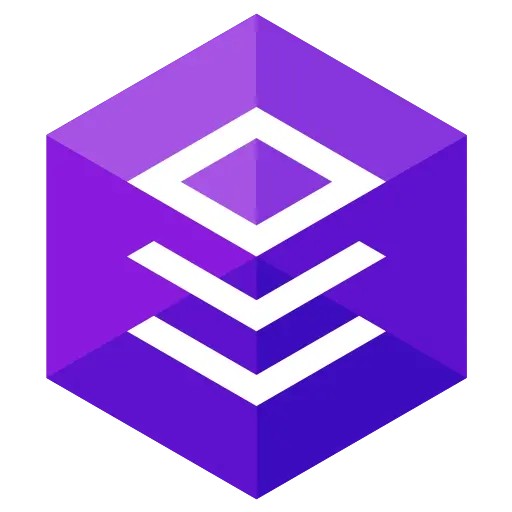

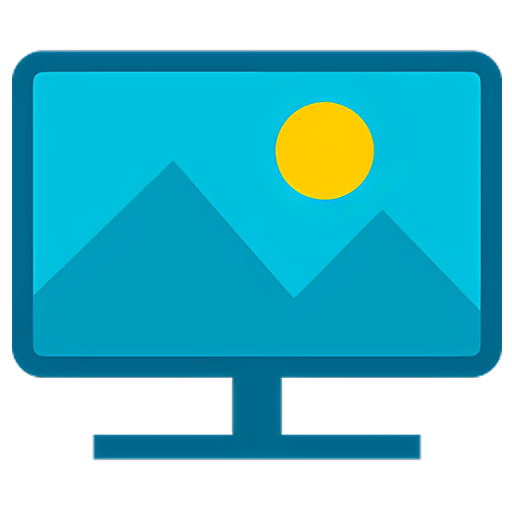

Guess Price
Guess the price code




